Feature history for interfaces in transparent mode – Cisco ASA 5505 User Manual
Page 330
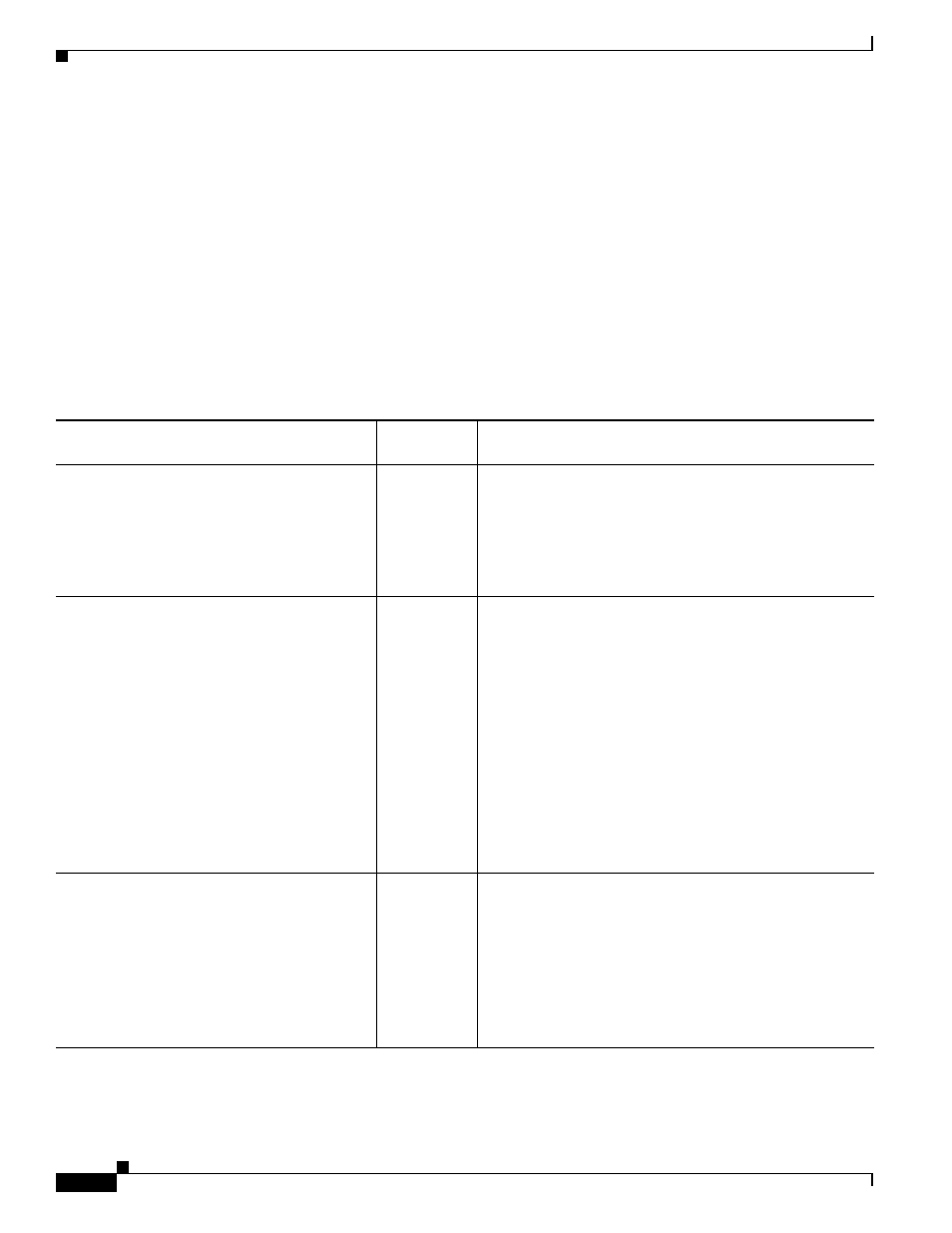
9-20
Cisco ASA 5500 Series Configuration Guide using the CLI
Chapter 9 Completing Interface Configuration (Transparent Mode)
Feature History for Interfaces in Transparent Mode
no shutdown
interface bvi 2
ip address 10.3.5.8 255.255.255.0 standby 10.3.5.9
interface management 0/0
nameif mgmt
security-level 100
ip address 10.2.1.1 255.255.255.0 standby 10.2.1.2
no shutdown
Feature History for Interfaces in Transparent Mode
lists each feature change and the platform release in which it was implemented.
Table 9-1
Feature History for Interfaces in Transparent Mode
Feature Name
Platform
Releases
Feature Information
Increased VLANs
7.0(5)
Increased the following limits:
•
ASA5510 Base license VLANs from 0 to 10.
•
ASA5510 Security Plus license VLANs from 10 to 25.
•
ASA5520 VLANs from 25 to 100.
•
ASA5540 VLANs from 100 to 200.
Increased VLANs
7.2(2)
The maximum number of VLANs for the Security Plus
license on the ASA 5505 was increased from 5 (3 fully
functional; 1 failover; one restricted to a backup interface)
to 20 fully functional interfaces. In addition, the number of
trunk ports was increased from 1 to 8. Now there are 20
fully functional interfaces, you do not need to use the
backup interface command to cripple a backup ISP
interface; you can use a fully-functional interface for it. The
backup interface command is still useful for an Easy VPN
configuration.
VLAN limits were also increased for the ASA 5510 (from
10 to 50 for the Base license, and from 25 to 100 for the
Security Plus license), the ASA 5520 (from 100 to 150), the
ASA 5550 (from 200 to 250).
Gigabit Ethernet Support for the ASA 5510
Security Plus License
7.2(3)
The ASA 5510 now supports GE (Gigabit Ethernet) for port
0 and 1 with the Security Plus license. If you upgrade the
license from Base to Security Plus, the capacity of the
external Ethernet0/0 and Ethernet0/1 ports increases from
the original FE (Fast Ethernet) (100 Mbps) to GE (1000
Mbps). The interface names will remain Ethernet 0/0 and
Ethernet 0/1. Use the speed command to change the speed
on the interface and use the show interface command to see
what speed is currently configured for each interface.
