Defining the end user interface, Viewing the clientless ssl vpn home page – Cisco ASA 5505 User Manual
Page 1674
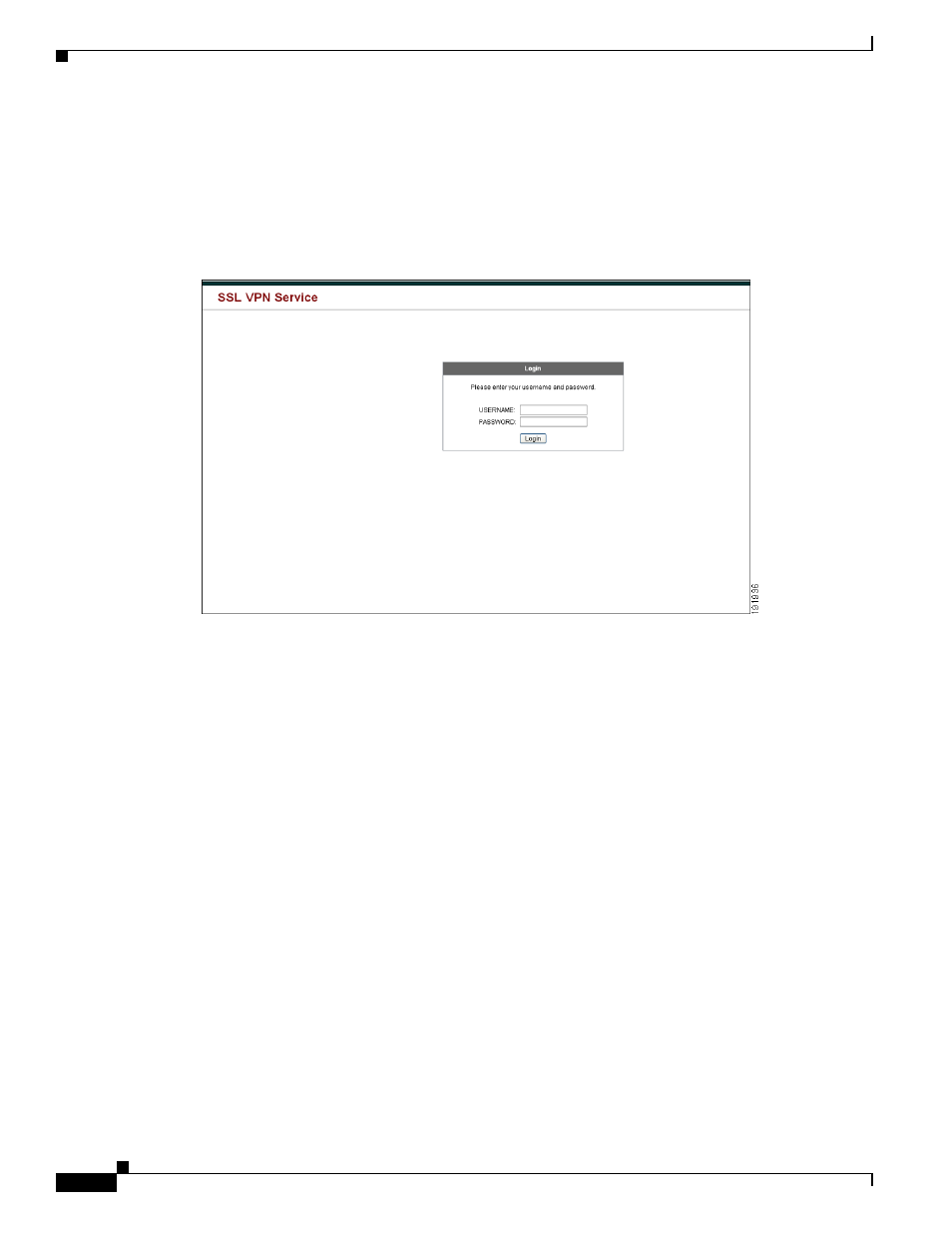
74-88
Cisco ASA 5500 Series Configuration Guide using the CLI
Chapter 74 Configuring Clientless SSL VPN
Clientless SSL VPN End User Setup
Defining the End User Interface
The clientless SSL VPN end user interface consists of a series of HTML panels. A user logs on to
clientless SSL VPN by entering the IP address of an ASA interface in the format https://address. The
first panel that displays is the login screen (
Figure 74-9
Clientless SSL VPN Login Screen
Viewing the Clientless SSL VPN Home Page
After the user logs in, the portal page opens.
The home page displays all of the clientless SSL VPN features you have configured, and its appearance
reflects the logo, text, and colors you have selected. This sample home page includes all available
clientless SSL VPN features with the exception of identifying specific file shares. It lets users browse
the network, enter URLs, access specific websites, and use Application Access (port forwarding and
smart tunnels) to access TCP applications.
Viewing the Clientless SSL VPN Application Access Panel
To start port forwarding or smart tunnels, a user clicks the Go button in the Application Access box.
The Application Access window opens (
