Configuring the banner message – Cisco ASA 5505 User Manual
Page 1474
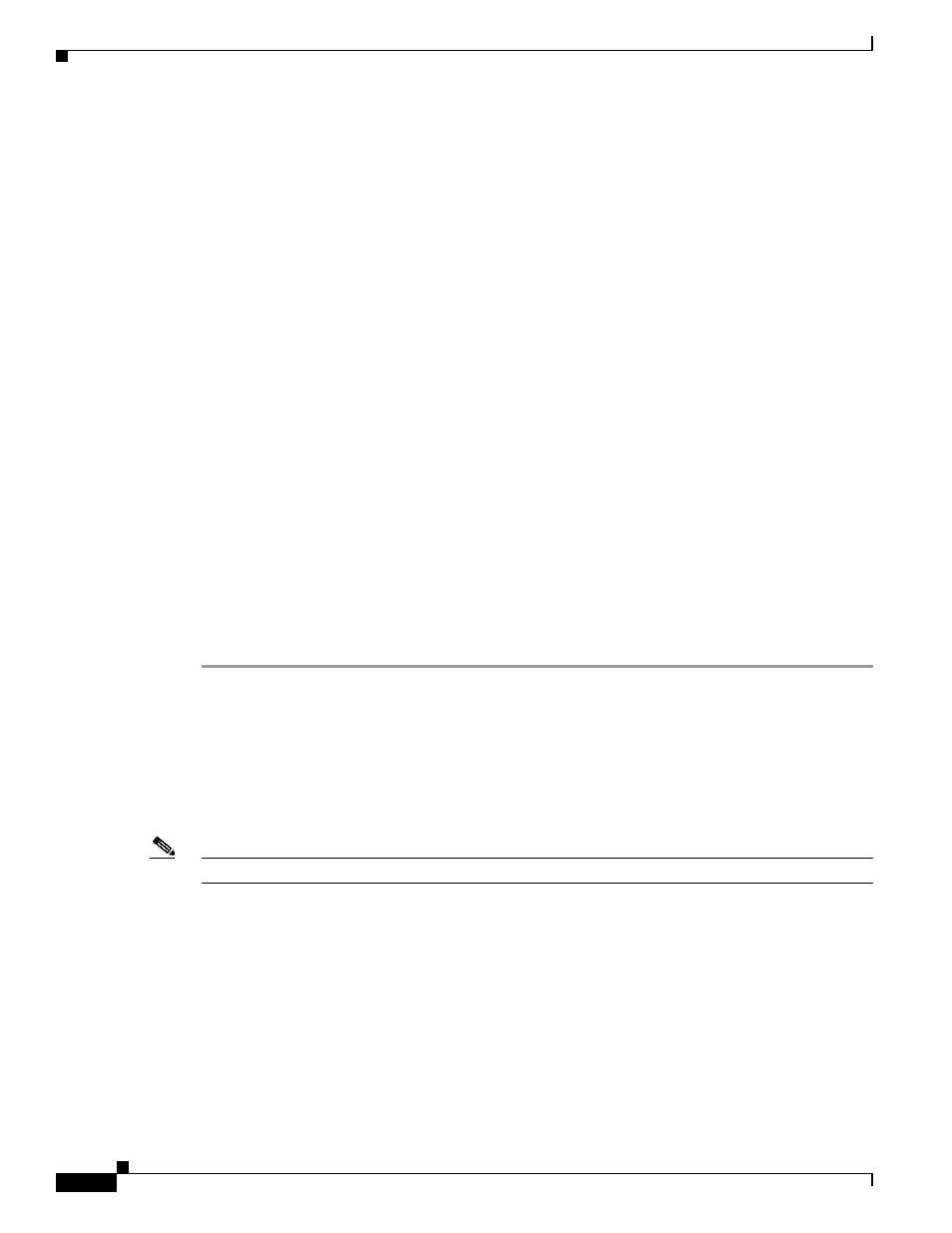
67-48
Cisco ASA 5500 Series Configuration Guide using the CLI
Chapter 67 Configuring Connection Profiles, Group Policies, and Users
Group Policies
hostname(config-group-policy)# group-lock {value tunnel-grp-name | none}
hostname(config-group-policy)# no group-lock
hostname(config-group-policy)#
The tunnel-grp-name variable specifies the name of an existing connection profile that the ASA requires
for the user to connect. Group-lock restricts users by checking if the group configured in the VPN client
is the same as the connection profile to which the user is assigned. If it is not, the ASA prevents the user
from connecting. If you do not configure group-lock, the ASA authenticates users without regard to the
assigned group. Group locking is disabled by default.
To remove the group-lock attribute from the running configuration, enter the no form of this command.
This option allows inheritance of a value from another group policy.
To disable group-lock, enter the group-lock command with the none keyword. The none keyword sets
group-lock to a null value, thereby allowing no group-lock restriction. It also prevents inheriting a
group-lock value from a default or specified group policy
Step 5
Specify whether to enable perfect forward secrecy. In IPsec negotiations, perfect forward secrecy
ensures that each new cryptographic key is unrelated to any previous key. A group policy can inherit a
value for perfect forward secrecy from another group policy. Perfect forward secrecy is disabled by
default. To enable perfect forward secrecy, use the pfs command with the enable keyword in
group-policy configuration mode.
hostname(config-group-policy)# pfs {enable | disable}
hostname(config-group-policy)#
To disable perfect forward secrecy, enter the pfs command with the disable keyword.
To remove the perfect forward secrecy attribute from the running configuration and prevent inheriting a
value, enter the no form of this command.
hostname(config-group-policy)# no pfs
hostname(config-group-policy)#
Configuring the Banner Message
Specify the banner, or welcome message, if any, that you want to display. The default is no banner. The
message that you specify is displayed on remote clients when they connect. To specify a banner, enter
the banner command in group-policy configuration mode. The banner text can be up to 510 characters
long. Enter the “\n” sequence to insert a carriage return.
Note
A carriage-return/line-feed included in the banner counts as two characters.
To delete a banner, enter the no form of this command. Be aware that using the no version of the
command deletes all banners for the group policy.
A group policy can inherit this value from another group policy. To prevent inheriting a value, enter the
none keyword instead of specifying a value for the banner string, as follows:
hostname(config-group-policy)# banner {value banner_string | none}
The following example shows how to create a banner for the group policy named FirstGroup:
hostname(config)# group-policy FirstGroup attributes
hostname(config-group-policy)# banner value Welcome to Cisco Systems 7.0.
