Configuring vpn-specific attributes – Cisco ASA 5505 User Manual
Page 1468
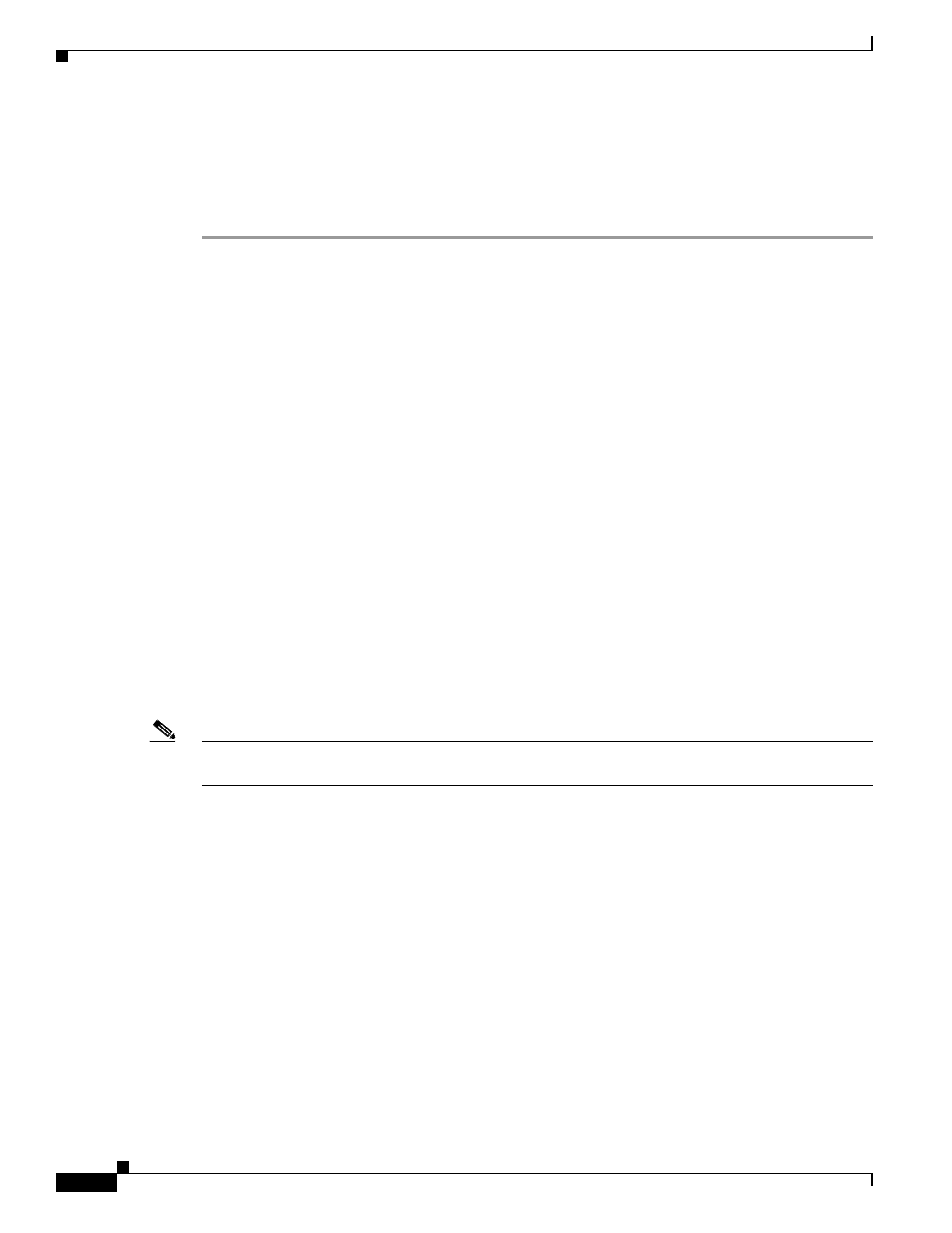
67-42
Cisco ASA 5500 Series Configuration Guide using the CLI
Chapter 67 Configuring Connection Profiles, Group Policies, and Users
Group Policies
Configuring VPN-Specific Attributes
Follow the steps in this section to set the VPN attribute values. The VPN attributes control the access
hours, the number of simultaneous logins allowed, the timeouts, the egress VLAN or ACL to apply to
VPN sessions, and the tunnel protocol:
Step 1
Set the VPN access hours. To do this, you associate a group policy with a configured time-range policy,
using the vpn-access-hours command in group-policy configuration mode.
hostname(config-group-policy)# vpn-access-hours value {time-range | none}
A group policy can inherit a time-range value from a default or specified group policy. To prevent this
inheritance, enter the none keyword instead of the name of a time-range in this command. This keyword
sets VPN access hours to a null value, which allows no time-range policy.
The time-range variable is the name of a set of access hours defined in global configuration mode using
the time-range command. The following example shows how to associate the group policy named
FirstGroup with a time-range policy called 824:
hostname(config)# group-policy FirstGroup attributes
hostname(config-group-policy)# vpn-access-hours value 824
Step 2
Specify the number of simultaneous logins allowed for any user, using the vpn-simultaneous-logins
command in group-policy configuration mode.
hostname(config-group-policy)# vpn-simultaneous-logins
integer
The default value is 3. The range is an integer in the range 0 through 2147483647. A group policy can
inherit this value from another group policy. Enter 0 to disable login and prevent user access. The
following example shows how to allow a maximum of 4 simultaneous logins for the group policy named
FirstGroup:
hostname(config)# group-policy FirstGroup attributes
hostname(config-group-policy)# vpn-simultaneous-logins 4
hostname(config-group-policy)#
Note
While the maximum limit for the number of simultaneous logins is very large, allowing several
simultaneous logins could compromise security and affect performance.
Stale AnyConnect, IPsec Client, or Clientless sessions (sessions that are terminated abnormally) might
remain in the session database, even though a “new” session has been established with the same
username.
If the value of vpn-simultaneous-logins is 1, and the same user logs in again after an abnormal
termination, then the stale session is removed from the database and the new session is established. If,
however, the existing session is still an active connection and the same user logs in again, perhaps from
another PC, the first session is logged off and removed from the database, and the new session is
established.
If the number of simultaneous logins is a value greater than 1, then, when you have reached that
maximum number and try to log in again, the session with the longest idle time is logged off. If all
current sessions have been idle an equally long time, then the oldest session is logged off. This action
frees up a session and allows the new login.
Step 3
Configure the user timeout period by entering the vpn-idle-timeout command in group-policy
configuration mode or in username configuration mode:
hostname(config-group-policy)# vpn-idle-timeout {minutes | none}
