Task flow for starting interface configuration – Cisco ASA 5505 User Manual
Page 254
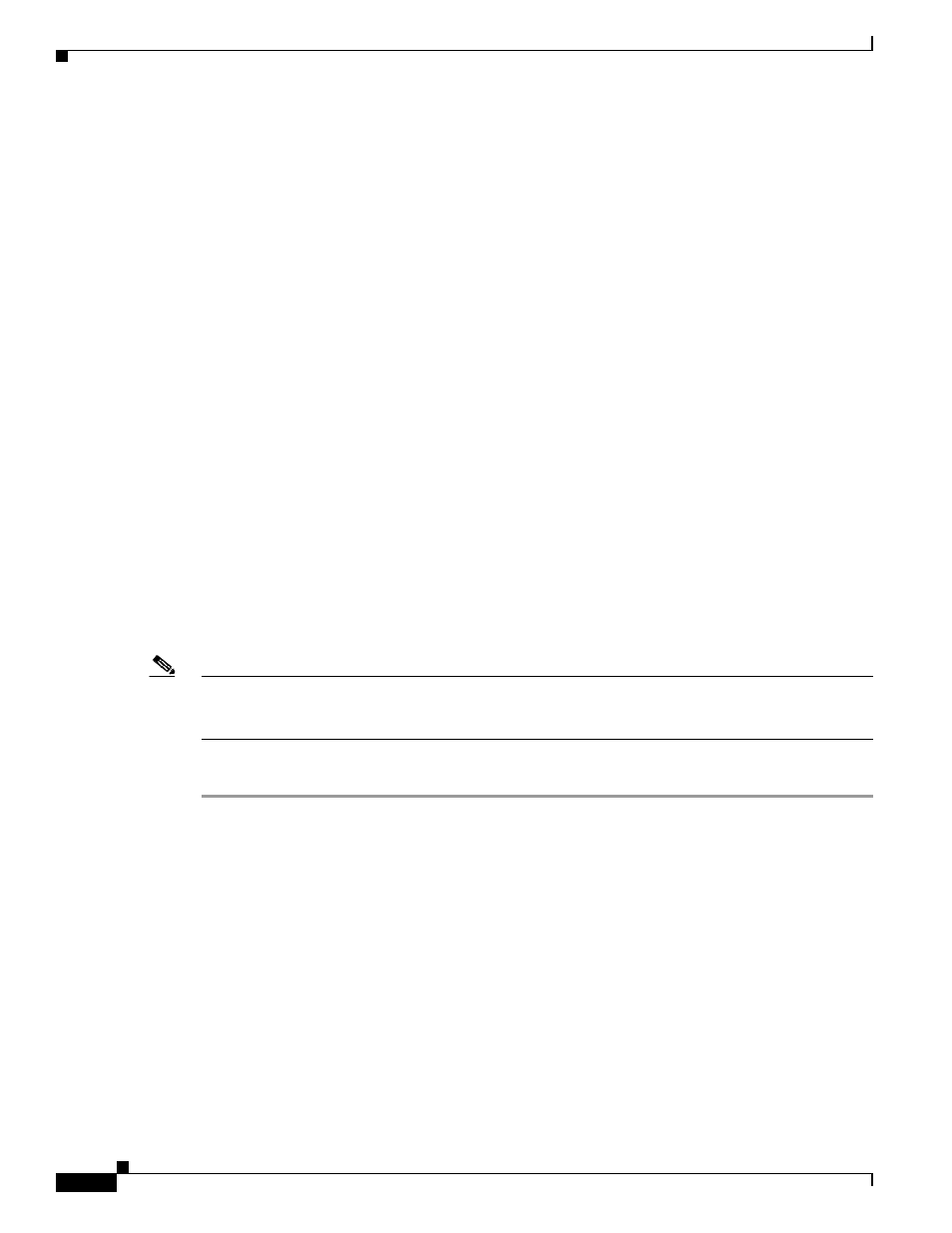
6-12
Cisco ASA 5500 Series Configuration Guide using the CLI
Chapter 6 Starting Interface Configuration (ASA 5510 and Higher)
Starting Interface Configuration (ASA 5510 and Higher)
Default Connector Type
The ASA 5550 (slot 1) and the 4GE SSM for the ASA 5510 and higher ASA include two connector
types: copper RJ-45 and fiber SFP. RJ-45 is the default. You can configure the ASA to use the fiber SFP
connectors.
Default MAC Addresses
By default, the physical interface uses the burned-in MAC address, and all subinterfaces of a physical
interface use the same burned-in MAC address.
Starting Interface Configuration (ASA 5510 and Higher)
This section includes the following topics:
•
Task Flow for Starting Interface Configuration, page 6-12
•
Converting In-Use Interfaces to a Redundant or EtherChannel Interface, page 6-13
•
Enabling the Physical Interface and Configuring Ethernet Parameters, page 6-22
•
Configuring a Redundant Interface, page 6-25
•
Configuring an EtherChannel, page 6-27
•
Configuring VLAN Subinterfaces and 802.1Q Trunking, page 6-30
•
Enabling Jumbo Frame Support (Supported Models), page 6-32
Task Flow for Starting Interface Configuration
Note
If you have an existing configuration, and want to convert interfaces that are in use to a redundant or
EtherChannel interface, perform your configuration offline to minimize disruption. See the
In-Use Interfaces to a Redundant or EtherChannel Interface” section on page 6-13
.
To start configuring interfaces, perform the following steps:
Step 1
(Multiple context mode) Complete all tasks in this section in the system execution space. To change from
the context to the system execution space, enter the changeto system command.
Step 2
Enable the physical interface, and optionally change Ethernet parameters. See the
Interface and Configuring Ethernet Parameters” section on page 6-22
Physical interfaces are disabled by default.
Step 3
(Optional) Configure redundant interface pairs. See the
“Configuring a Redundant Interface” section on
A logical redundant interface pairs an active and a standby physical interface. When the active interface
fails, the standby interface becomes active and starts passing traffic.
Step 4
(Optional) Configure an EtherChannel. See the
“Configuring an EtherChannel” section on page 6-27
An EtherChannel groups multiple Ethernet interfaces into a single logical interface.
