Configuring basic ips module network settings, Asa 5510, Asa 5510 and higher) – Cisco ASA 5505 User Manual
Page 1230
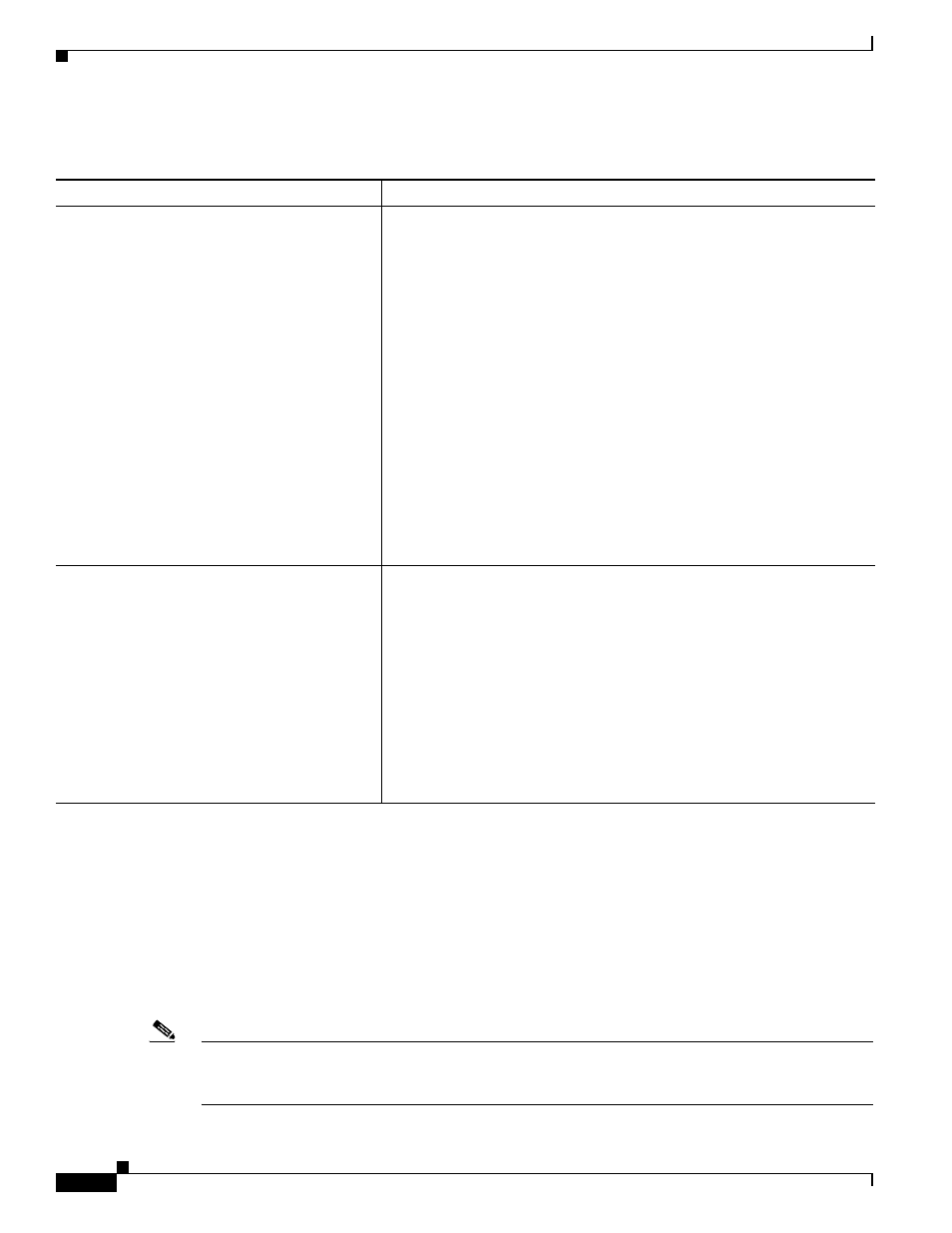
58-10
Cisco ASA 5500 Series Configuration Guide using the CLI
Chapter 58 Configuring the ASA IPS Module
Configuring the ASA IPS module
Detailed Steps
Configuring Basic IPS Module Network Settings
•
(ASA 5510 and Higher) Configuring Basic Network Settings, page 58-10
•
(ASA 5505) Configuring Basic Network Settings, page 58-11
(ASA 5510 and Higher) Configuring Basic Network Settings
Session to the module from the ASA and configure basic settings using the setup command.
Note
(ASA 5512-X through ASA 5555-X) If you cannot session to the module, then the IPS module is not
running. See the
“(ASA 5512-X through ASA 5555-X) Installing the Software Module” section on
, and then repeat this procedure after you install the module.
Command
Purpose
Telnet session.
For a physical module (for example, the
ASA 5585-X):
session 1
For a software module (for example, the
ASA 5545-X):
session ips
Example:
hostname# session 1
Opening command session with slot 1.
Connected to slot 1. Escape character
sequence is 'CTRL-^X'.
sensor login: cisco
Password: cisco
Accesses the module using Telnet. You are prompted for the username and
password. The default username is cisco, and the default password is cisco.
Note
The first time you log in to the module, you are prompted to change
the default password. Passwords must be at least eight characters
long and cannot be a word in the dictionary.
Console session (software module only).
session ips console
Example:
hostname# session ips console
Establishing console session with slot 1
Opening console session with module ips.
Connected to module ips. Escape character
sequence is 'CTRL-SHIFT-6 then x'.
sensor login: cisco
Password: cisco
Accesses the module console. You are prompted for the username and
password. The default username is cisco, and the default password is cisco.
