Asa 5510 and higher default configuration, Working with the configuration – Cisco ASA 5505 User Manual
Page 115
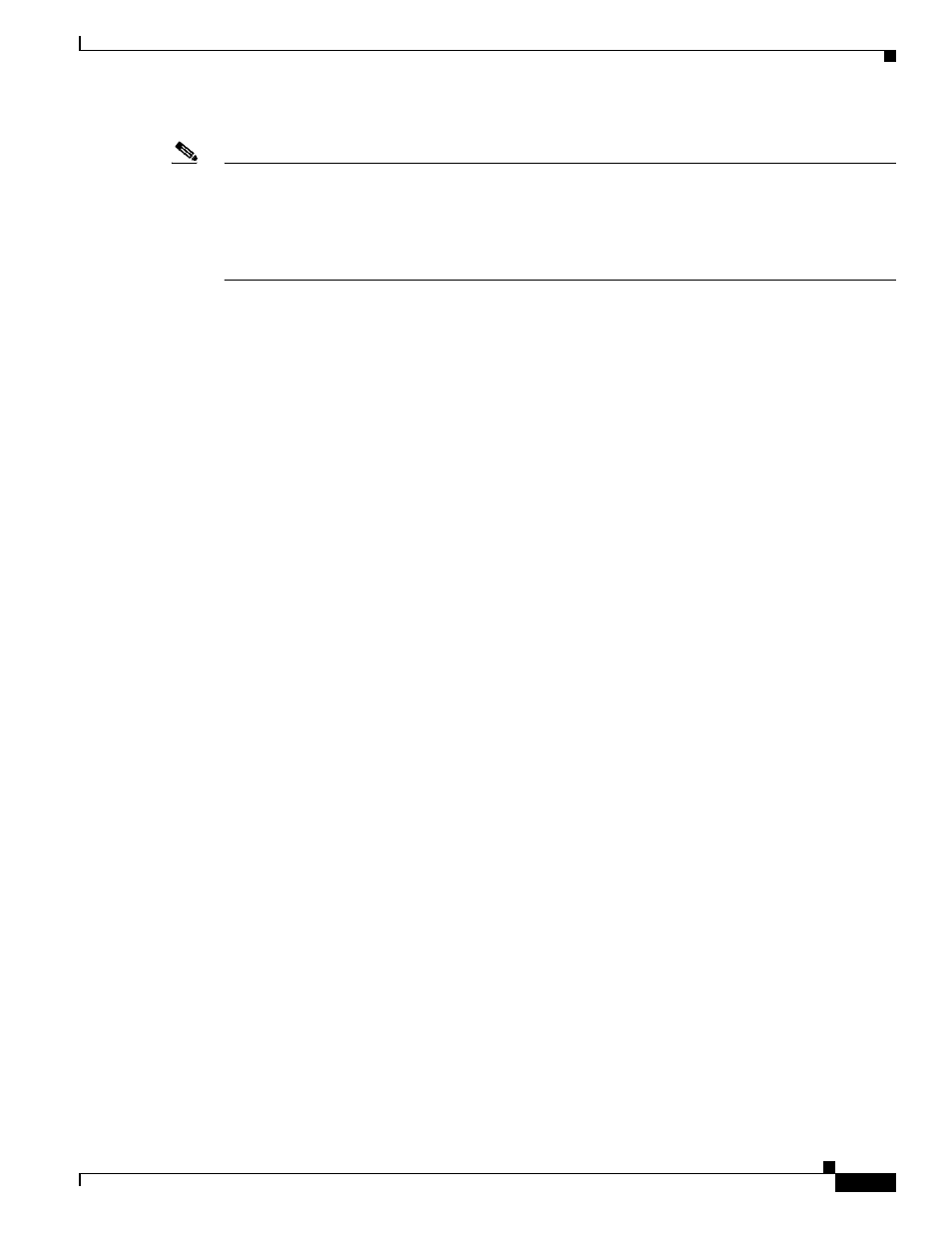
2-15
Cisco ASA 5500 Series Configuration Guide using the CLI
Chapter 2 Getting Started
Working with the Configuration
dhcpd enable inside
Note
For testing purposes, you can allow ping from inside to outside by enabling ICMP inspection. Add the
following commands to the sample configuration:
policy-map global_policy
class inspection_default
inspect icmp
ASA 5510 and Higher Default Configuration
The default factory configuration for the ASA 5510 and higher configures the following:
•
Management interface—Management 0/0 (management).
•
IP address—The management address is 192.168.1.1/24.
•
DHCP server—Enabled for management hosts, so a PC connecting to the management interface
receives an address between 192.168.1.2 and 192.168.1.254.
•
ASDM access—Management hosts allowed.
The configuration consists of the following commands:
interface management 0/0
ip address 192.168.1.1 255.255.255.0
nameif management
security-level 100
no shutdown
asdm logging informational 100
asdm history enable
http server enable
http 192.168.1.0 255.255.255.0 management
dhcpd address 192.168.1.2-192.168.1.254 management
dhcpd lease 3600
dhcpd ping_timeout 750
dhcpd enable management
Working with the Configuration
This section describes how to work with the configuration. The ASA loads the configuration from a text
file, called the startup configuration. This file resides by default as a hidden file in internal flash memory.
You can, however, specify a different path for the startup configuration. (For more information, see
Chapter 81, “Managing Software and Configurations.”
)
When you enter a command, the change is made only to the running configuration in memory. You must
manually save the running configuration to the startup configuration for your changes to remain after a
reboot.
The information in this section applies to both single and multiple security contexts, except where noted.
Additional information about contexts is in
Chapter 5, “Configuring Multiple Context Mode.”
This section includes the following topics:
•
Saving Configuration Changes, page 2-16
•
Copying the Startup Configuration to the Running Configuration, page 2-17
