Cisco ASA 5505 User Manual
Page 1688
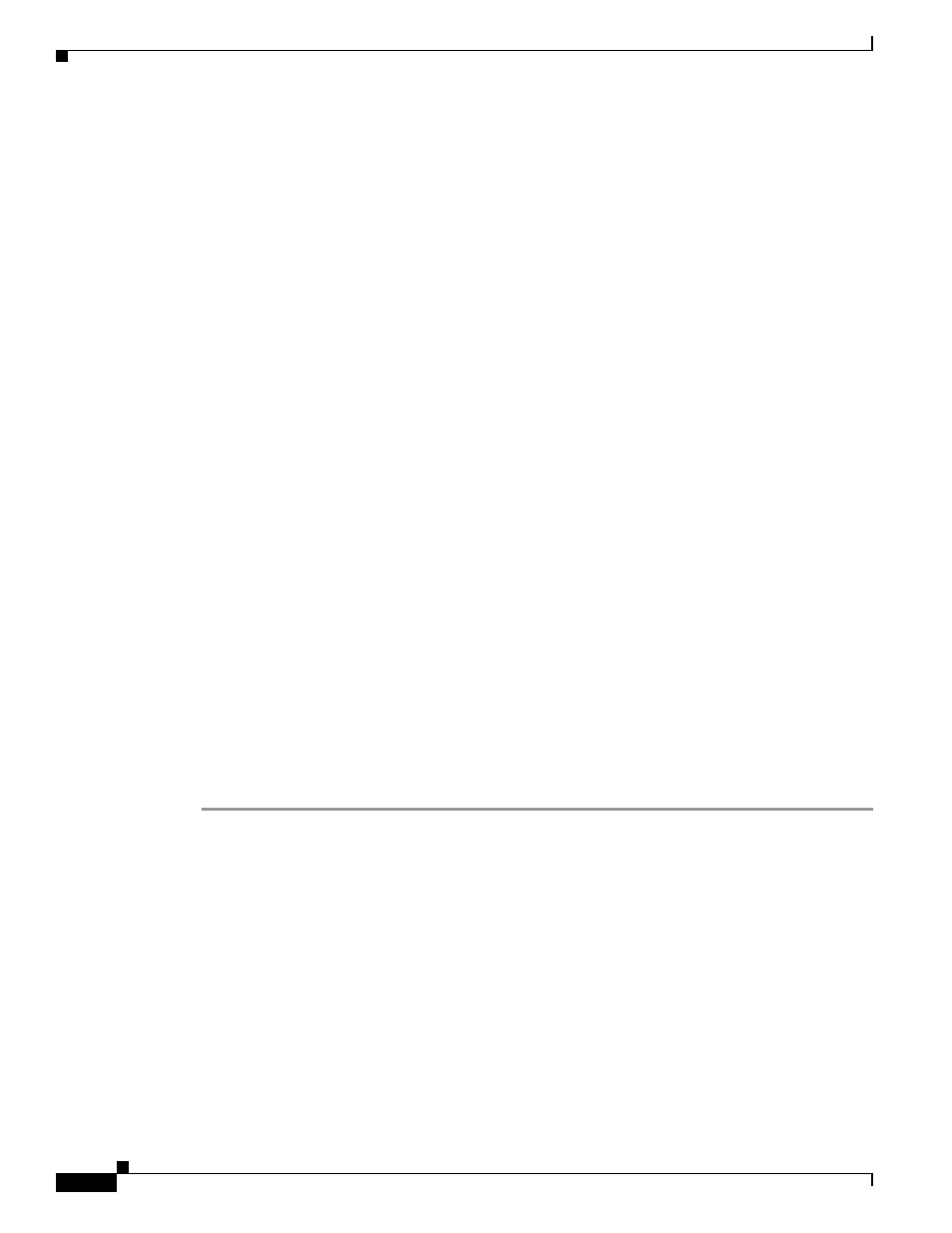
74-102
Cisco ASA 5500 Series Configuration Guide using the CLI
Chapter 74 Configuring Clientless SSL VPN
Configuring Browser Access to Client-Server Plug-ins
Loading...

Step 4
(Optional) Click Find to search for a customization object. Start typing in the field, and the tool searches
the beginning characters of every field for a match. You can use wild cards to expand your search. For
example, typing sal in the Find field matches a customization object named sales but not a customization
object named wholesalers. If you type *sal in the Find field, the search finds the first instance of either
sales or wholesalers in the table.
Use the up and down arrows to skip up or down to the next string match. Check the Match Case
checkbox to make your search case sensitive.
Step 5
Specify when the onscreen keyboard shows on portal pages. The choices are as follows:
•
Do not show OnScreen Keyboard
•
Show only for the login page
•
Show for all portal pages requiring authentication
Step 6
(Optional) Highlight a customization object and click Assign to assign the selected object to one or more
group policies, connection profiles, or LOCAL users.
•
Configuring Browser Access to Client-Server Plug-ins
The Client-Server Plug-in table displays the plug-ins the ASA makes available to browsers in clientless
SSL VPN sessions.
To add, change, or remove a plug-in, do one of the following:
•
To add a plug-in, click Import. The Import Plug-ins dialog box opens.
•
To remove a plug-in, choose it and click Delete.
The following sections describe the integration of browser plug-ins for Clientless SSL VPN browser
access:
