Cisco ASA 5505 User Manual
Page 1277
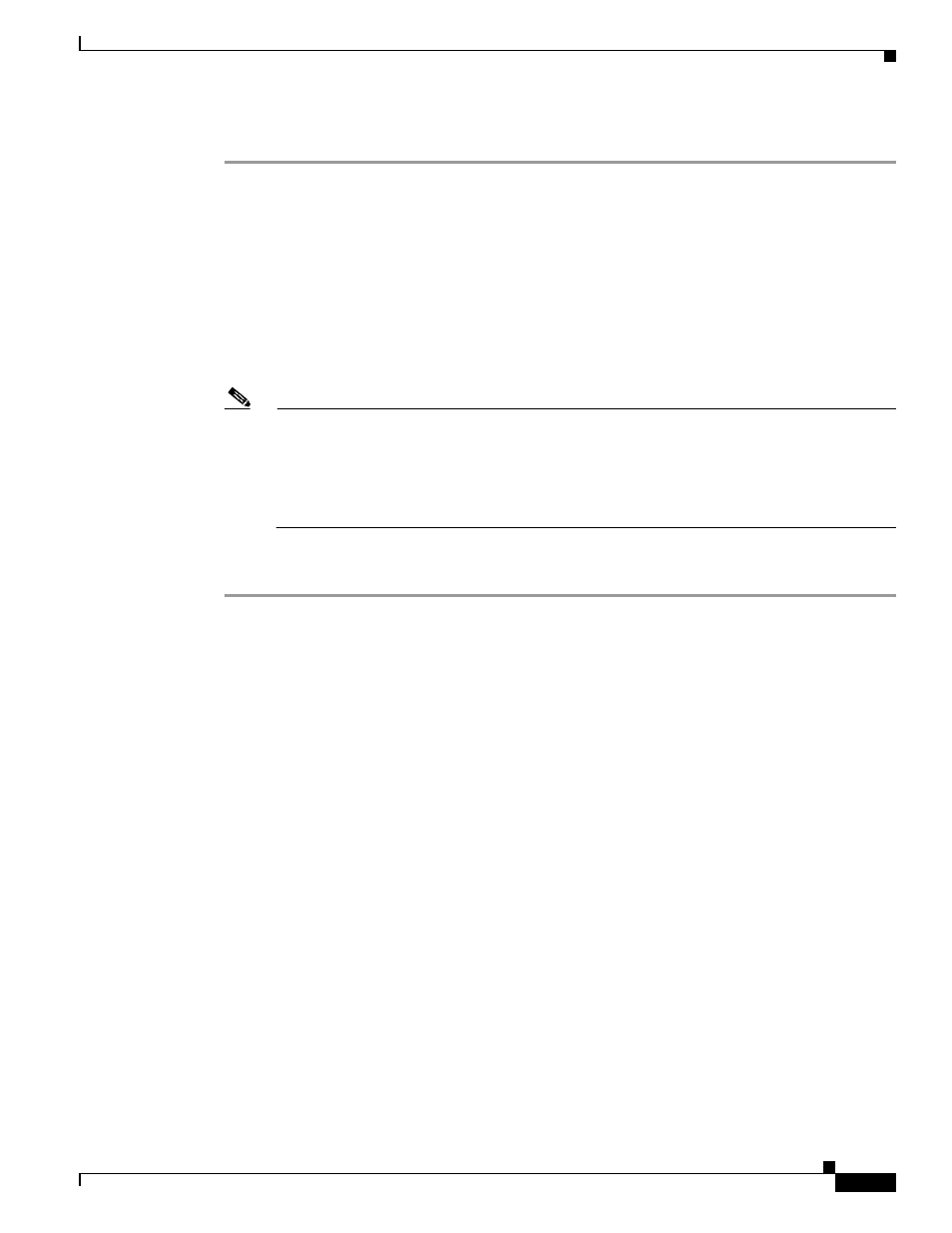
60-9
Cisco ASA 5500 Series Configuration Guide using the CLI
Chapter 60 Configuring the ASA CSC Module
Configuring the CSC SSM
To connect to the CSC SSM, perform the following steps:
Step 1
In the ASDM main application window, click the Content Security tab.
Step 2
In the Connecting to CSC dialog box, click one of the following radio buttons:
•
To connect to the IP address of the management port on the SSM, click Management IP Address.
ASDM automatically detects the IP address for the SSM in the ASA. If this detection fails, you can
specify the management IP address manually.
•
To connect to an alternate IP address or hostname on the SSM, click Other IP Address or
Hostname.
Step 3
Enter the port number in the Port field, and then click Continue.
Step 4
In the CSC Password field, type your CSC password, and then click OK.
Note
If you have not completed the CSC Setup Wizard (choose Configuration > Trend Micro
Content Security > CSC Setup > Wizard Setup), complete the configuration in the CSC
Setup Wizard, which includes changing the default password, “cisco.”
For ten minutes after you have entered the password, you do not need to reenter the CSC SSM
password to access other parts of the CSC SSM GUI.
Step 5
To access the CSC SSM GUI, choose Configuration > Trend Micro Content Security, and then click
one of the following tabs: Web, Mail, File Transfer, or Updates.
