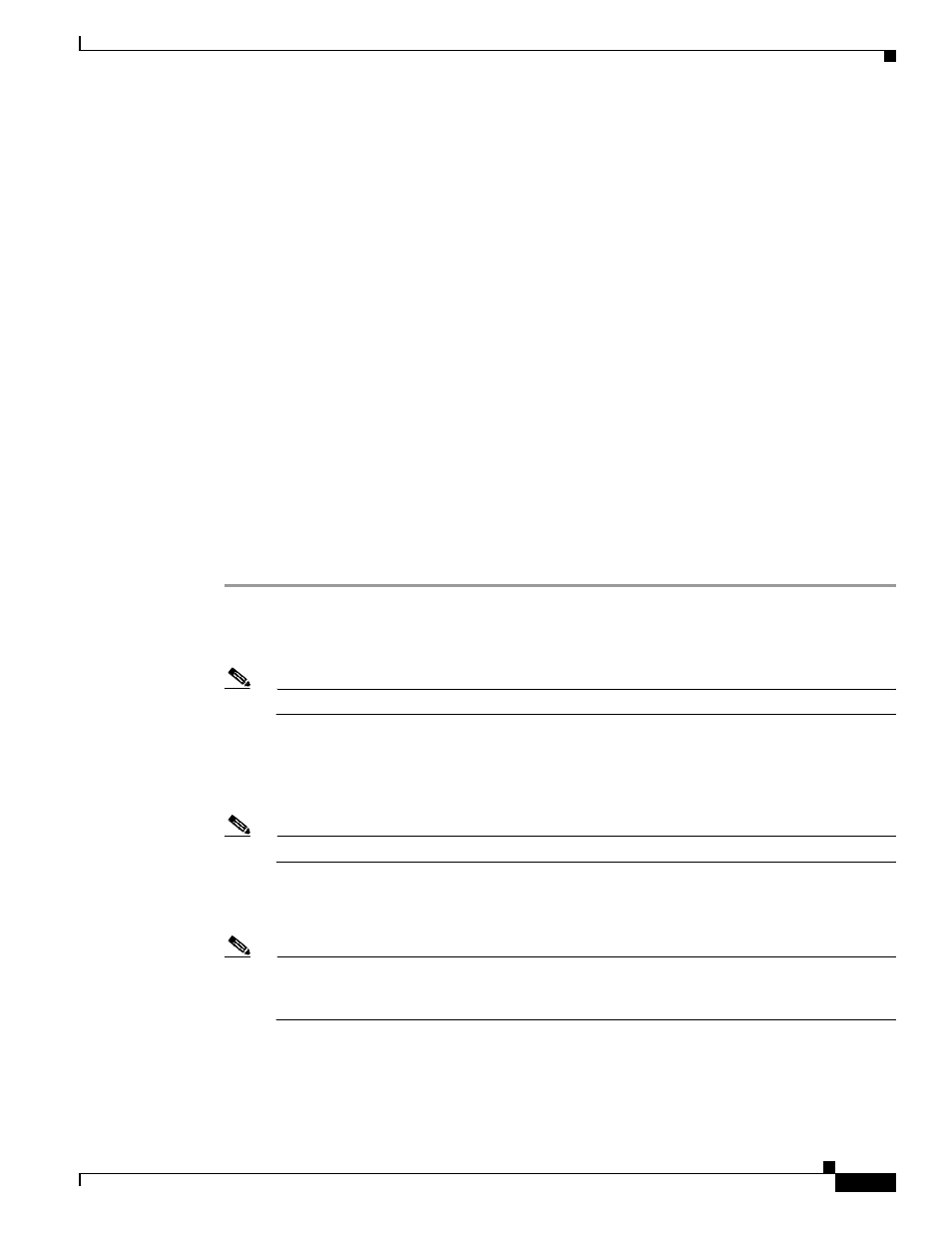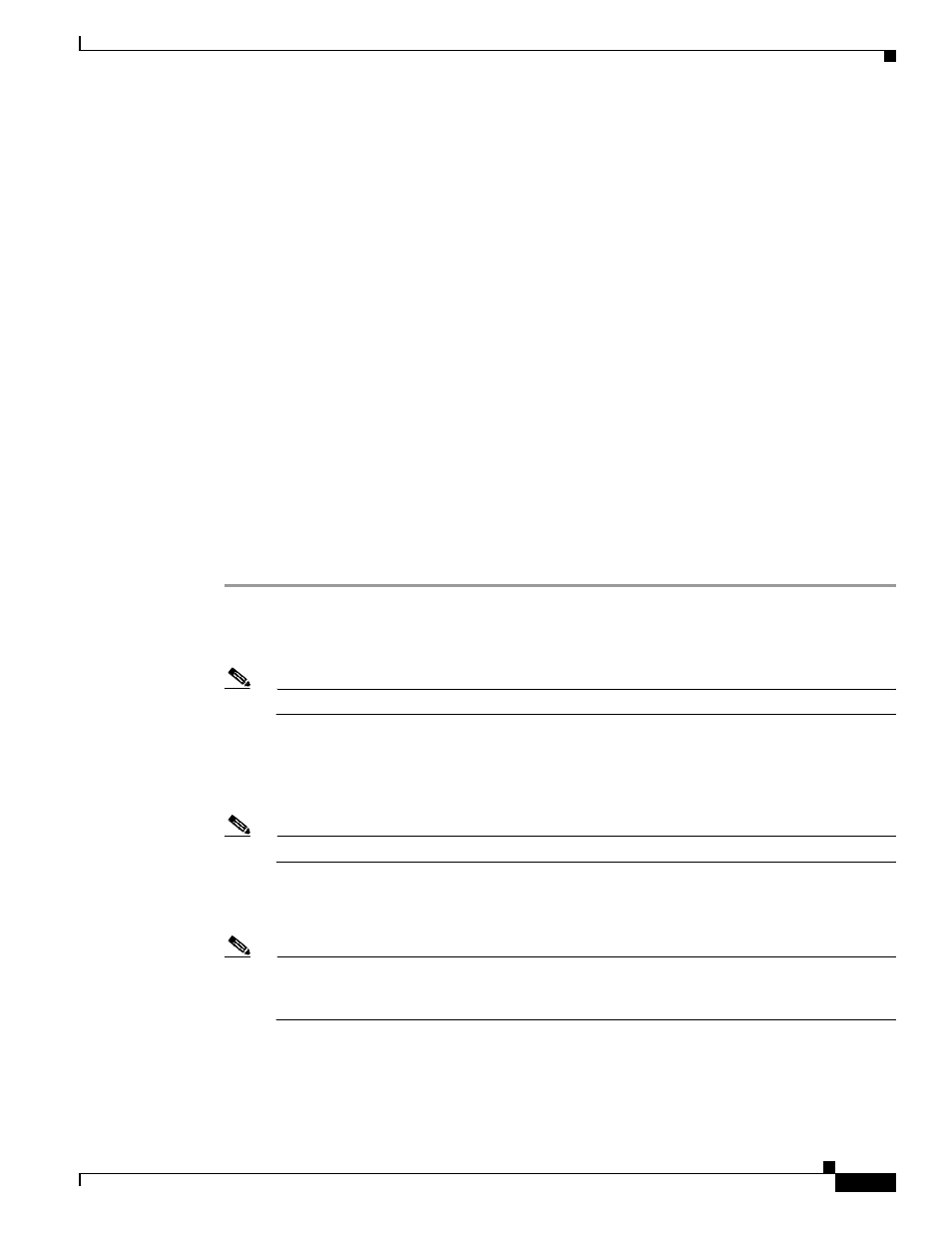
74-107
Cisco ASA 5500 Series Configuration Guide using the CLI
Chapter 74 Configuring Clientless SSL VPN
Configuring Browser Access to Client-Server Plug-ins
language is the abbreviation of the language rendered by the browser. This field is not used for file
translation; it indicates the language used in the file. To specify a particular language code, copy the
language abbreviation from the list of languages rendered by your browser. For example, a dialog
window displays the languages and associated language codes when you use one of the following
procedures:
•
Open Internet Explorer and choose Tools > Internet Options > Languages > Add.
•
Open Mozilla Firefox and choose Tools > Options > Advanced > General, click Choose next to
Languages, and click Select a language to add.
The following sections describe how to customize the help content visible on clientless sessions:
•
Customizing a Help File Provided By Cisco, page 74-107
•
Creating Help Files for Languages Not Provided by Cisco, page 74-108
•
Importing a Help File to Flash Memory, page 74-108
•
Exporting a Previously Imported Help File from Flash Memory, page 74-108
Customizing a Help File Provided By Cisco
To customize a help file provided by Cisco, you need to get a copy of the file from the flash memory
card first. Get the copy and customize it as follows:
Detailed Steps
Step 1
Use your browser to establish a clientless SSL VPN session with the ASA.
Step 2
Display the help file by appending the string in “URL of Help File in Flash Memory of the Security
Appliance” in
Table 74-9
, to the address of the ASA, then press Enter.
Note
Enter en in place of language to get the help file in English.
The following example address displays the English version of the Terminal Servers help:
https://address_of_security_appliance/+CSCOE+/help/en/rdp-hlp.inc
Step 3
Choose File > Save (Page) As.
Note
Do not change the contents of the File name box.
Step 4
Change the Save as type option to Web Page, HTML only and click Save.
Step 5
Use your preferred HTML editor to modify the file.
Note
You can use most HTML tags, but do not use tags that define the document and its structure
(e.g., do not use ,
, <body>, <head>, <h1>, <h2>, etc. You can use character tags, <br>such as the <b> tag, and the <p>, <ol>, <ul>, and <li> tags to structure content.</p><p style="position:absolute;top:1043px;left:163px;white-space:nowrap" class="ft05"><b>Step 6</b></p><p style="position:absolute;top:1042px;left:224px;white-space:nowrap" class="ft04">Save the file as HTML only, using the original filename and extension.</p></div> </div> <div class="manual-page-original" itemscope="itemscope" itemtype="https://schema.org/ImageObject" data-img="/screens/761288/1693.png" style="display: none;"> </div> </div> <a href="/manuals/743833/cisco-asa-5585-x-asa-5555-x-asa-5545-x-asa-5525-x-asa-5515-x-asa-5512-x-asa-5580-asa-5550-asa-5540-asa-5520-asa-5510-asa-5505-asa-5500-series.html?page=1692" class="manual-view__prev -onpage-nav" title="Previous (← + Ctrl)" aria-label="Previous page"><svg class="svg-icon"><use xlink:href="#icon-arrow-6"></use></svg></a> <a href="/manuals/743833/cisco-asa-5585-x-asa-5555-x-asa-5545-x-asa-5525-x-asa-5515-x-asa-5512-x-asa-5580-asa-5550-asa-5540-asa-5520-asa-5510-asa-5505-asa-5500-series.html?page=1694" class="manual-view__next -onpage-nav" title="Next (Ctrl + →)" aria-label="Next page"><svg class="svg-icon"><use xlink:href="#icon-arrow-6"></use></svg></a> </div> </div> <nav class="inline-nav inline-nav--dark-grey inline-nav--bottom"> <div class="pager pager--left" id="def-pager"> <span class="pager__label">Pages:</span> <a class="pager__a pager__prev" aria-label="Previous page" href="/manuals/743833/cisco-asa-5585-x-asa-5555-x-asa-5545-x-asa-5525-x-asa-5515-x-asa-5512-x-asa-5580-asa-5550-asa-5540-asa-5520-asa-5510-asa-5505-asa-5500-series.html?page=1692"><svg class="svg-icon"><use xlink:href="#icon-arrow-2"></use></svg></a> <a class="pager__a pager__number" href="/manuals/743833/cisco-asa-5585-x-asa-5555-x-asa-5545-x-asa-5525-x-asa-5515-x-asa-5512-x-asa-5580-asa-5550-asa-5540-asa-5520-asa-5510-asa-5505-asa-5500-series.html">1</a> <span class="pager__hellip">…</span> <a class="pager__a pager__number" href="/manuals/743833/cisco-asa-5585-x-asa-5555-x-asa-5545-x-asa-5525-x-asa-5515-x-asa-5512-x-asa-5580-asa-5550-asa-5540-asa-5520-asa-5510-asa-5505-asa-5500-series.html?page=1691">1691</a> <a class="pager__a pager__number" href="/manuals/743833/cisco-asa-5585-x-asa-5555-x-asa-5545-x-asa-5525-x-asa-5515-x-asa-5512-x-asa-5580-asa-5550-asa-5540-asa-5520-asa-5510-asa-5505-asa-5500-series.html?page=1692">1692</a> <span class="pager__a pager__number active">1693</span> <a class="pager__a pager__number" href="/manuals/743833/cisco-asa-5585-x-asa-5555-x-asa-5545-x-asa-5525-x-asa-5515-x-asa-5512-x-asa-5580-asa-5550-asa-5540-asa-5520-asa-5510-asa-5505-asa-5500-series.html?page=1694">1694</a> <a class="pager__a pager__number" href="/manuals/743833/cisco-asa-5585-x-asa-5555-x-asa-5545-x-asa-5525-x-asa-5515-x-asa-5512-x-asa-5580-asa-5550-asa-5540-asa-5520-asa-5510-asa-5505-asa-5500-series.html?page=1695">1695</a> <span class="pager__hellip">…</span> <a class="pager__a pager__number" href="/manuals/743833/cisco-asa-5585-x-asa-5555-x-asa-5545-x-asa-5525-x-asa-5515-x-asa-5512-x-asa-5580-asa-5550-asa-5540-asa-5520-asa-5510-asa-5505-asa-5500-series.html?page=1994">1994</a> <a class="pager__a pager__next" aria-label="Next page" href="/manuals/743833/cisco-asa-5585-x-asa-5555-x-asa-5545-x-asa-5525-x-asa-5515-x-asa-5512-x-asa-5580-asa-5550-asa-5540-asa-5520-asa-5510-asa-5505-asa-5500-series.html?page=1694"><svg class="svg-icon"><use xlink:href="#icon-arrow-3"></use></svg></a> </div> <div class="complain"> <div class="popup-menu complain__menu" id="complain-wnd" style="display: none;"> <ul> <li><a href="javascript:" class="ajax-link" data-type="brand">wrong Brand</a></li> <li><a href="javascript:" class="ajax-link" data-type="model">wrong Model</a></li> <li><a href="javascript:" class="ajax-link" data-type="readability">non readable</a></li> </ul> </div> </div> </nav> </div> </div> </div> <div class="manual-also-for"> <span class="title title--h2">This manual is related to the following products:</span> <div class="manual-also-for__list"> <ul class="list-block__list"> <li> <a href="/models/cisco/asa-5585-x.html">ASA 5585-X</a> <a href="/models/cisco/asa-5555-x.html">ASA 5555-X</a> <a href="/models/cisco/asa-5545-x.html">ASA 5545-X</a> <a href="/models/cisco/asa-5525-x.html">ASA 5525-X</a> <a href="/models/cisco/asa-5515-x.html">ASA 5515-X</a> <a href="/models/cisco/asa-5512-x.html">ASA 5512-X</a> <a href="/models/cisco/asa-5580.html">ASA 5580</a> <a href="/models/cisco/asa-5550.html">ASA 5550</a> <a href="/models/cisco/asa-5540.html">ASA 5540</a> <a href="/models/cisco/asa-5520.html">ASA 5520</a> <a href="/models/cisco/asa-5510.html">ASA 5510</a> <a href="/models/cisco/asa-5500-series.html">ASA 5500 Series</a> </li> </ul> </div> </div> <div class="manual-related-docs"> <span class="title title--h2">See also other documents in the category Cisco Hardware:</span> <div class="manual-also-for__list"> <ul class="list-block__list"> <li> <a href="/manuals/68436/cisco-ol-15491-01.html"> <span class="model-name">OL-15491-01</span> <span class="pages">(268 pages)</span> </a> </li> <li> <a href="/manuals/68597/cisco-wusb600n.html"> <span class="model-name">WUSB600N</span> <span class="pages">(43 pages)</span> </a> </li> <li> <a href="/manuals/62301/cisco-10000.html"> <span class="model-name">10000</span> <span class="pages">(556 pages)</span> </a> </li> <li> <a href="/manuals/66644/cisco-10000.html"> <span class="model-name">10000</span> <span class="pages">(12 pages)</span> </a> </li> <li> <a href="/manuals/65562/cisco-3825.html"> <span class="model-name">3825</span> <span class="pages">(358 pages)</span> </a> </li> <li> <a href="/manuals/69691/cisco-wrv54g.html"> <span class="model-name">WRV54G</span> <span class="pages">(101 pages)</span> </a> </li> <li> <a href="/manuals/69006/cisco-wusb54gc.html"> <span class="model-name">WUSB54GC</span> <span class="pages">(33 pages)</span> </a> </li> <li> <a href="/manuals/70305/cisco-2600-series.html"> <span class="model-name">2600 Series</span> <span class="pages">(10 pages)</span> </a> </li> <li> <a href="/manuals/66308/cisco-dpq2202.html"> <span class="model-name">DPQ2202</span> <span class="pages">(38 pages)</span> </a> </li> <li> <a href="/manuals/68323/cisco-1600.html"> <span class="model-name">1600</span> <span class="pages">(13 pages)</span> </a> </li> <li> <a href="/manuals/68125/cisco-wrt320n.html"> <span class="model-name">WRT320N</span> <span class="pages">(53 pages)</span> </a> </li> <li> <a href="/manuals/64909/cisco-1701.html"> <span class="model-name">1701</span> <span class="pages">(10 pages)</span> </a> </li> <li> <a href="/manuals/61259/cisco-300.html"> <span class="model-name">300</span> <span class="pages">(16 pages)</span> </a> </li> <li> <a href="/manuals/62769/cisco-3200-series.html"> <span class="model-name">3200 Series</span> <span class="pages">(60 pages)</span> </a> </li> <li> <a href="/manuals/72114/cisco-2900-series-xl.html"> <span class="model-name">2900 SERIES XL</span> <span class="pages">(138 pages)</span> </a> </li> <li> <a href="/manuals/66920/cisco-4430.html"> <span class="model-name">4430</span> <span class="pages">(12 pages)</span> </a> </li> <li> <a href="/manuals/70171/cisco-1005.html"> <span class="model-name">1005</span> <span class="pages">(6 pages)</span> </a> </li> <li> <a href="/manuals/69992/cisco-3500-series.html"> <span class="model-name">3500 Series</span> <span class="pages">(8 pages)</span> </a> </li> <li> <a href="/manuals/68110/cisco-gigastack-ws-x3500-xl.html"> <span class="model-name">GigaStack WS-X3500-XL</span> <span class="pages">(58 pages)</span> </a> </li> <li> <a href="/manuals/64199/cisco-wireless-g-wrt54gp2.html"> <span class="model-name">WIRELESS-G WRT54GP2</span> <span class="pages">(112 pages)</span> </a> </li> <li> <a href="/manuals/60717/cisco-1604.html"> <span class="model-name">1604</span> <span class="pages">(22 pages)</span> </a> </li> <li> <a href="/manuals/64731/cisco-3600-series.html"> <span class="model-name">3600 Series</span> <span class="pages">(18 pages)</span> </a> </li> <li> <a href="/manuals/62928/cisco-wireless-lan-controller-ol-17037-01.html"> <span class="model-name">WIRELESS LAN CONTROLLER OL-17037-01</span> <span class="pages">(80 pages)</span> </a> </li> <li> <a href="/manuals/67191/cisco-dpc3000.html"> <span class="model-name">DPC3000</span> <span class="pages">(36 pages)</span> </a> </li> <li> <a href="/manuals/63227/cisco-3545-mcu.html"> <span class="model-name">3545 MCU</span> <span class="pages">(56 pages)</span> </a> </li> <li> <a href="/manuals/71795/cisco-wrt110.html"> <span class="model-name">WRT110</span> <span class="pages">(48 pages)</span> </a> </li> <li> <a href="/manuals/63226/cisco-7300-6t3.html"> <span class="model-name">7300-6T3</span> <span class="pages">(54 pages)</span> </a> </li> <li> <a href="/manuals/71986/cisco-10base-fl.html"> <span class="model-name">10BASE-FL</span> <span class="pages">(40 pages)</span> </a> </li> <li> <a href="/manuals/63658/cisco-340.html"> <span class="model-name">340</span> <span class="pages">(62 pages)</span> </a> </li> <li> <a href="/manuals/62519/cisco-1700.html"> <span class="model-name">1700</span> <span class="pages">(88 pages)</span> </a> </li> <li> <a href="/manuals/64099/cisco-1700.html"> <span class="model-name">1700</span> <span class="pages">(14 pages)</span> </a> </li> <li> <a href="/manuals/71535/cisco-12000.html"> <span class="model-name">12000</span> <span class="pages">(60 pages)</span> </a> </li> <li> <a href="/manuals/65817/cisco-3600.html"> <span class="model-name">3600</span> <span class="pages">(18 pages)</span> </a> </li> <li> <a href="/manuals/61203/cisco-1800-series.html"> <span class="model-name">1800 Series</span> <span class="pages">(12 pages)</span> </a> </li> <li> <a href="/manuals/69424/cisco-2000.html"> <span class="model-name">2000</span> <span class="pages">(6 pages)</span> </a> </li> <li> <a href="/manuals/59566/cisco-ace-xml-ol-13877-01.html"> <span class="model-name">ACE XML OL-13877-01</span> <span class="pages">(12 pages)</span> </a> </li> <li> <a href="/manuals/64449/cisco-10720.html"> <span class="model-name">10720</span> <span class="pages">(26 pages)</span> </a> </li> <li> <a href="/manuals/69094/cisco-10008.html"> <span class="model-name">10008</span> <span class="pages">(48 pages)</span> </a> </li> <li> <a href="/manuals/62054/cisco-10008.html"> <span class="model-name">10008</span> <span class="pages">(38 pages)</span> </a> </li> <li> <a href="/manuals/71744/cisco-1-port-gshdsl-2600.html"> <span class="model-name">1-PORT G.SHDSL 2600</span> <span class="pages">(22 pages)</span> </a> </li> <li> <a href="/manuals/66459/cisco-xm-universal-gateways-cisco-as5400xm.html"> <span class="model-name">XM Universal Gateways Cisco AS5400XM</span> <span class="pages">(100 pages)</span> </a> </li> <li> <a href="/manuals/64968/cisco-1710.html"> <span class="model-name">1710</span> <span class="pages">(12 pages)</span> </a> </li> <li> <a href="/manuals/72159/cisco-wrtp54g.html"> <span class="model-name">WRTP54G</span> <span class="pages">(114 pages)</span> </a> </li> <li> <a href="/manuals/64075/cisco-7201.html"> <span class="model-name">7201</span> <span class="pages">(4 pages)</span> </a> </li> </ul> </div> </div> </div> </div> </main></div><footer class="footer"> <nav class="bottom-menu"> <a href="/">Home</a> <a href="/brands.html">Brands</a> <a href="/models/top.html">Popular manuals</a> <a href="/models/updated.html">Recently added</a> </nav> <div class="footer__content"> <div class="logo logo--footer"> <span class="logo__title logo__title--footer"><b>Manuals</b> Directory</span> </div> <p class="copyrights">© 2012–2025, azmanual.top<br>All rights reserved.</p> </div></footer> <script async type="text/javascript" src="/assets/js/apps/responsive/master.min.js?28"></script></body></html>