Enabling keepalive, Using compression – Cisco ASA 5505 User Manual
Page 1726
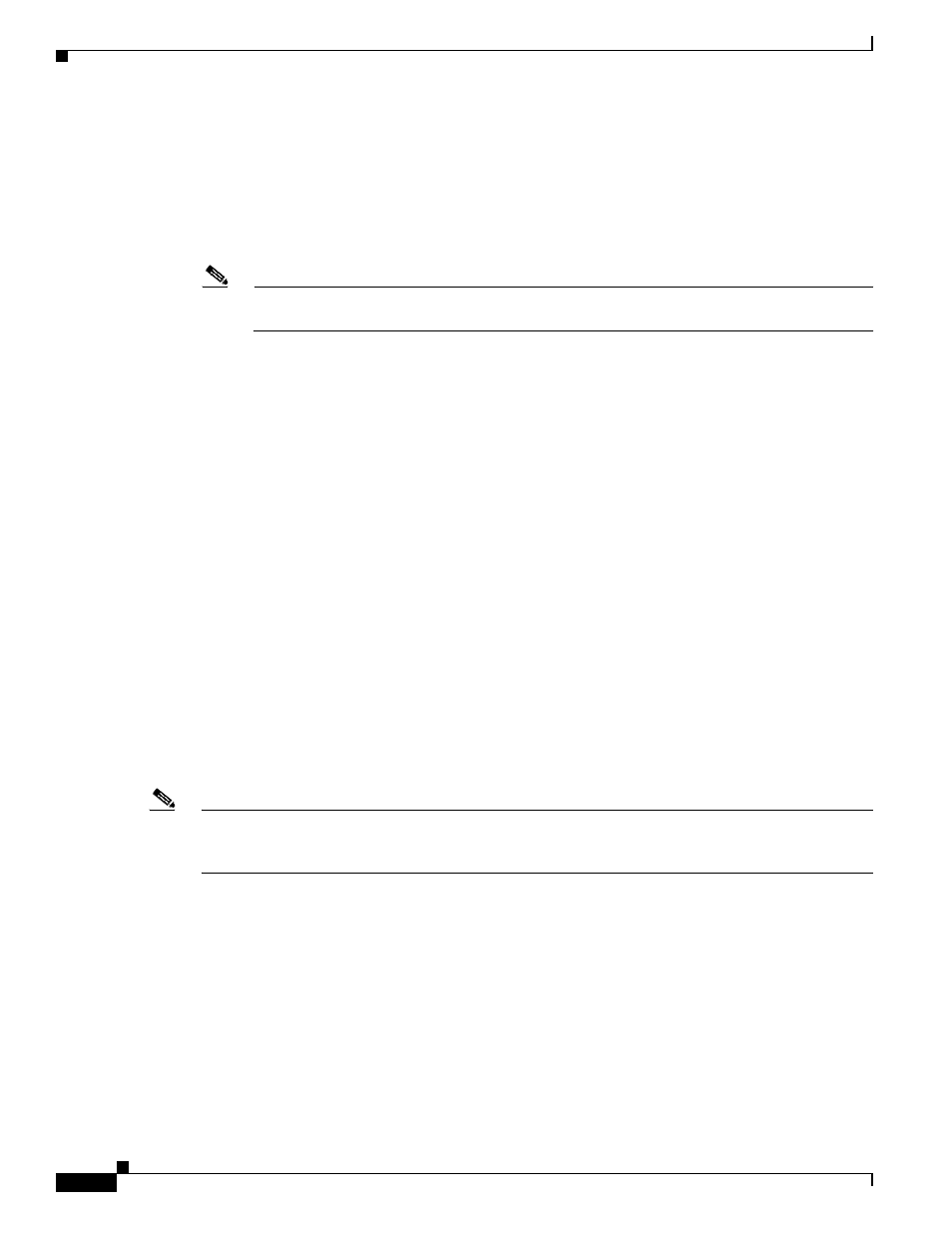
75-16
Cisco ASA 5500 Series Configuration Guide using the CLI
Chapter 75 Configuring AnyConnect VPN Client Connections
Configuring AnyConnect Connections
Enabling Keepalive
You can adjust the frequency of keepalive messages to ensure that an SSL VPN connection through a
proxy, firewall, or NAT device remains open, even if the device limits the time that the connection can
be idle. Adjusting the frequency also ensures that the client does not disconnect and reconnect when the
remote user is not actively running a socket-based application, such as Microsoft Outlook or Microsoft
Internet Explorer.
Note
Keepalives are enabled by default. If you disable keepalives, in the event of a failover event, SSL
VPN client sessions are not carried over to the standby device.
To set the frequency of keepalive messages, use the keepalive command from group-policy webvpn or
username webvpn configuration mode:
[no] anyconnect keepalive {none | seconds}
none disables client keepalive messages.
seconds enables the client to send keepalive messages, and specifies the frequency of the messages in
the range of 15 to 600 seconds.
The default is keepalive messages are enabled.
Use the no form of the command to remove the command from the configuration and cause the value to
be inherited:
In the following example, the ASA is configured to enable the client to send keepalive messages with a
frequency of 300 seconds (5 minutes), for the existing group-policy sales:
hostname(config)# group-policy sales attributes
hostname(config-group-policy)# webvpn
hostname(config-group-webvpn)#anyconnect keepalive 300
Using Compression
Compression increases the communications performance between the ASA and the client by reducing
the size of the packets being transferred for low-bandwidth connections. By default, compression for all
SSL VPN connections is enabled on the ASA, both at the global level and for specific groups or users.
Note
When implementing compression on broadband connections, you must carefully consider the fact that
compression relies on loss-less connectivity. This is the main reason that it is not enabled by default on
broadband connections.
Compression must be turned-on globally using the anyconnect ssl compression command from global
configuration mode, and then it can be set for specific groups or users with the anyconnect ssl
compression command in group-policy and username webvpn modes.
Changing Compression Globally
To change the global compression settings, use the anyconnect ssl compression command from global
configuration mode:
compression
no compression
To remove the command from the configuration, use the no form of the command.
