Starting asdm from the asdm-idm launcher, Starting asdm from the java web start application – Cisco ASA 5505 User Manual
Page 108
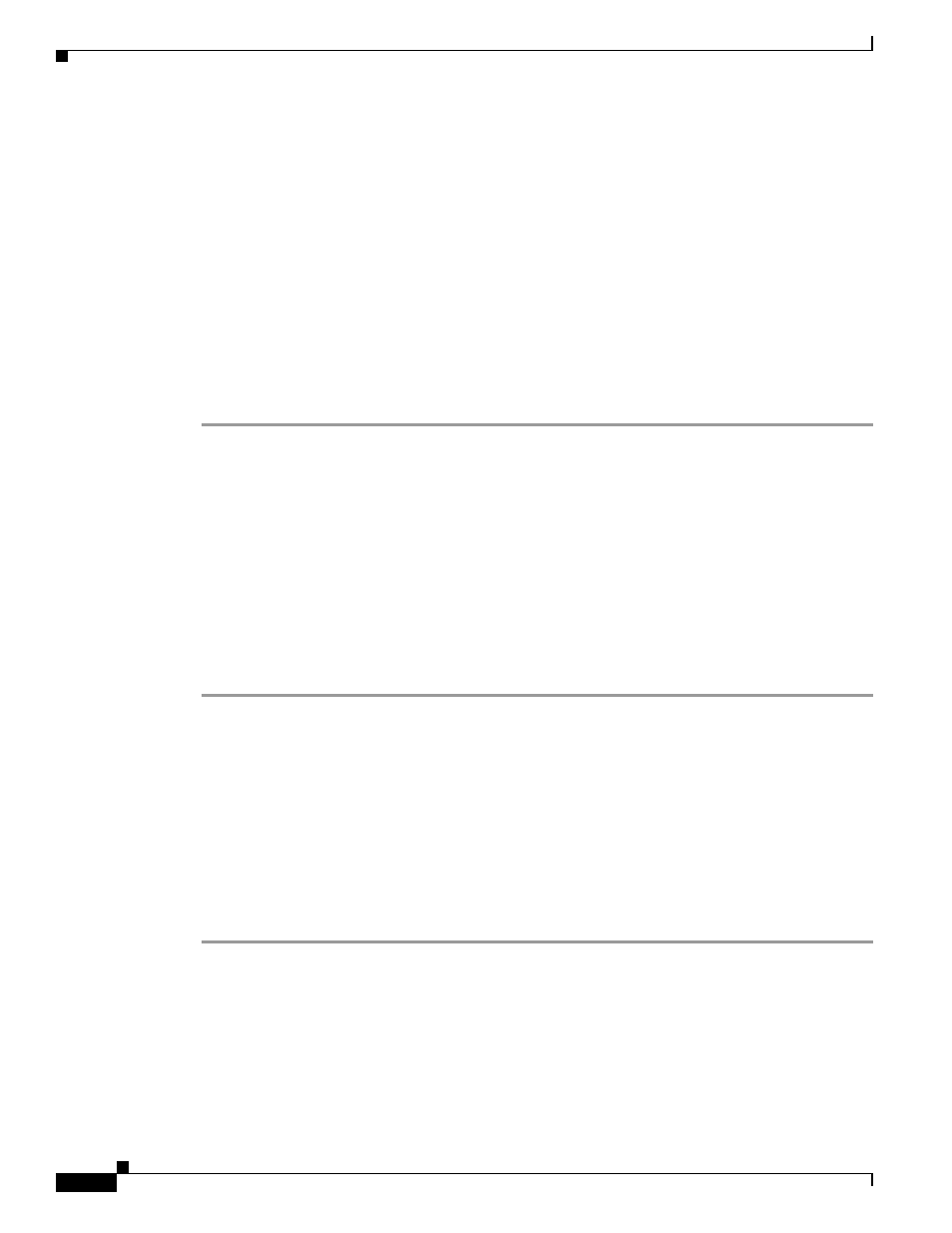
2-8
Cisco ASA 5500 Series Configuration Guide using the CLI
Chapter 2 Getting Started
Starting ASDM
b.
Enter the username and password, and click OK. For a factory default configuration, leave these
fields empty. With no HTTPS authentication configured, you can gain access to ASDM with no
username and the enable password, which is blank by default. With HTTPS authentication enabled,
enter your username and associated password.
c.
Save the installer to your PC, and then start the installer. The ASDM-IDM Launcher opens
automatically after installation is complete.
d.
See the
“Starting ASDM from the ASDM-IDM Launcher” section on page 2-8
to use the Launcher
to connect to ASDM.
Step 3
To use the Java Web Start application:
a.
Click Run ASDM or Run Startup Wizard.
b.
Save the application to your PC when prompted. You can optionally open it instead of saving it.
c.
See the
“Starting ASDM from the Java Web Start Application” section on page 2-8
Web Start application to connect to ASDM.
Starting ASDM from the ASDM-IDM Launcher
To start ASDM from the ASDM-IDM Launcher, perform the following steps.
Prerequisites
Download the ASDM-IDM Launcher according to the
“Connecting to ASDM for the First Time” section
Detailed Steps
Step 1
Start the ASDM-IDM Launcher application.
Step 2
Enter or choose the ASA IP address or hostname to which you want to connect. To clear the list of IP
addresses, click the trash can icon next to the Device/IP Address/Name field.
Step 3
Enter your username and your password, and then click OK.
For a factory default configuration, leave these fields empty. With no HTTPS authentication configured,
you can gain access to ASDM with no username and the enable password, which is blank by default.
With HTTPS authentication enabled, enter your username and associated password.
If there is a new version of ASDM on the ASA, the ASDM Launcher automatically downloads the new
version and requests that you update the current version before starting ASDM.
The main ASDM window appears.
Starting ASDM from the Java Web Start Application
To start ASDM from the Java Web Start application, perform the following steps.
