Symbols and conventions, Typographical and wording conventions – Rockwell Automation 1398-DDM-xxx USE MNL/ULTRA 200 DIG.SERVO.DR User Manual
Page 21
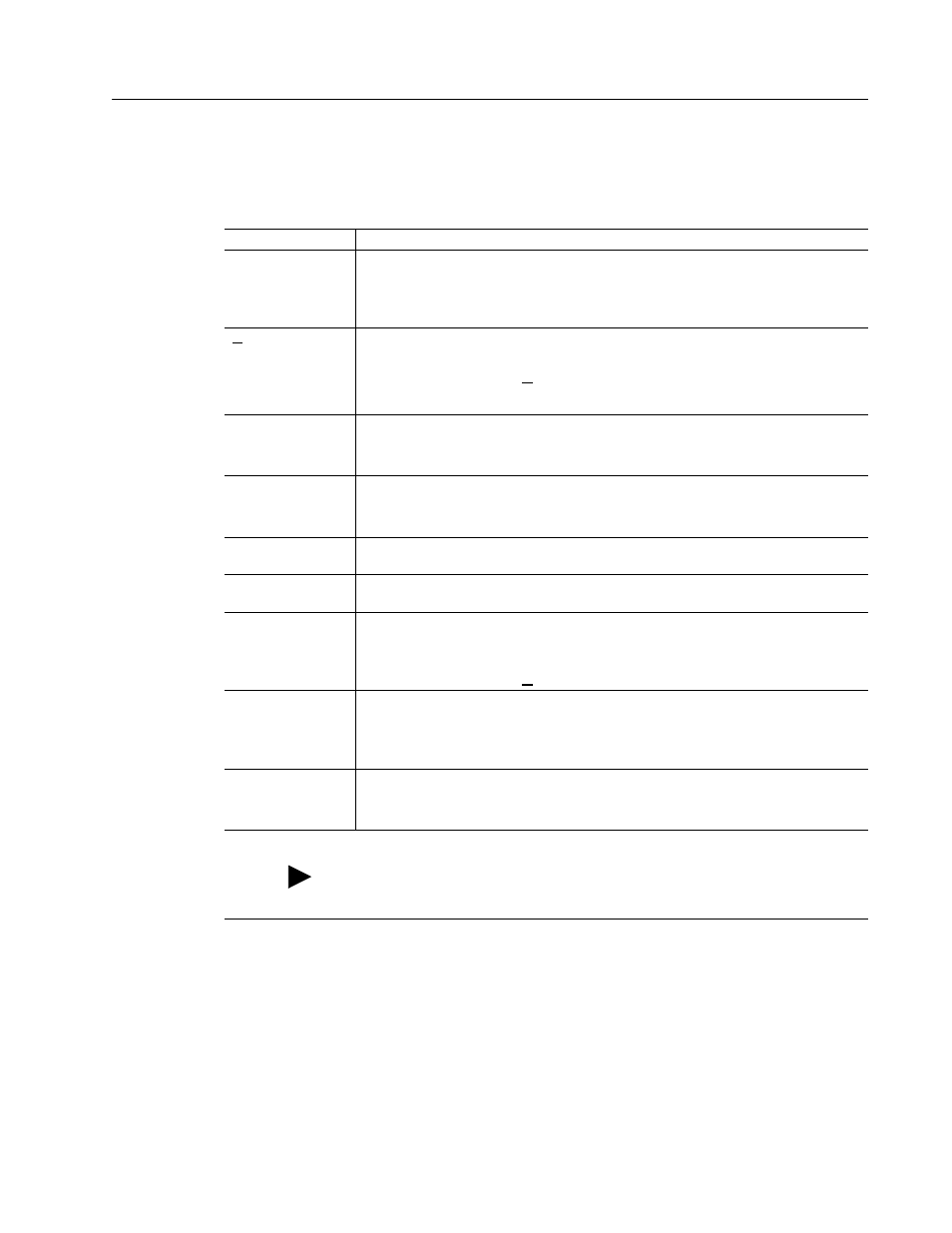
Publication 1398-5.0 – October 1998
Preface
Intro-19
Symbols and Conventions
Typographical and Wording Conventions
This manual uses the following typographical and wording
conventions:
Example
Description
»
Text preceded by right guillemet explains how to access the particular function in
the preceding paragraph. For example,
To Start ULTRA Master in Windows
»
Choose the icon ULTRA Master.
D
rive Set Up
Text shown in this font and underlined indicates a Hot Key (keystroke combina-
tion) to quickly access a command. For example,
Choose
Drive Set Up
.
indicates typing ALT+D followed by ENTER accesses this command.
ULTRA Master
Text shown in this font is information to enter in a window or dialog box. For
example,
Choose the icon ULTRA Master
.
win
Text in lower case bold is information to enter at a keyboard. For example,
To start Windows from the DOS prompt, type win and then
press ENTER.
ALT+F4
a
Keys that should be pressed simultaneously are shown with a plus sign (+)
between the key names. This example closes the active window.
ALT, F, N
Keys that should be pressed in sequence are shown with a comma (,) between
the key names. This example opens the File menu and then opens a new file.
Choose
The wording indicates that an icon or a command is to be selected from a window
or a command box. For example, the instruction for accessing the command icon
Drive Set Up states:
Choose
Drive Set Up
.
Select
The wording indicates that options are to be defined or selected from a list. For
example, the instruction for accessing or entering information states:
Select Drive Type and Motor Model from the respective list
box.
Type
The wording indicates that commands are to be entered into a command box. For
example, the instruction for loading ULTRA Master states:
Type a:setup and then press ENTER.
Tips provide hints or shortcuts that are useful to know. For example,
Note: ULTRA Master always displays the Help menu – Quick Start – when
it is first accessed. To disable this automatic display, choose the menu item
Show Quick Start
from the Help menu.
a. Microsoft® Windows™ reserves certain multiple keystroke combinations to activate Windows commands.
