Configuration – Rockwell Automation 1398-DDM-xxx USE MNL/ULTRA 200 DIG.SERVO.DR User Manual
Page 127
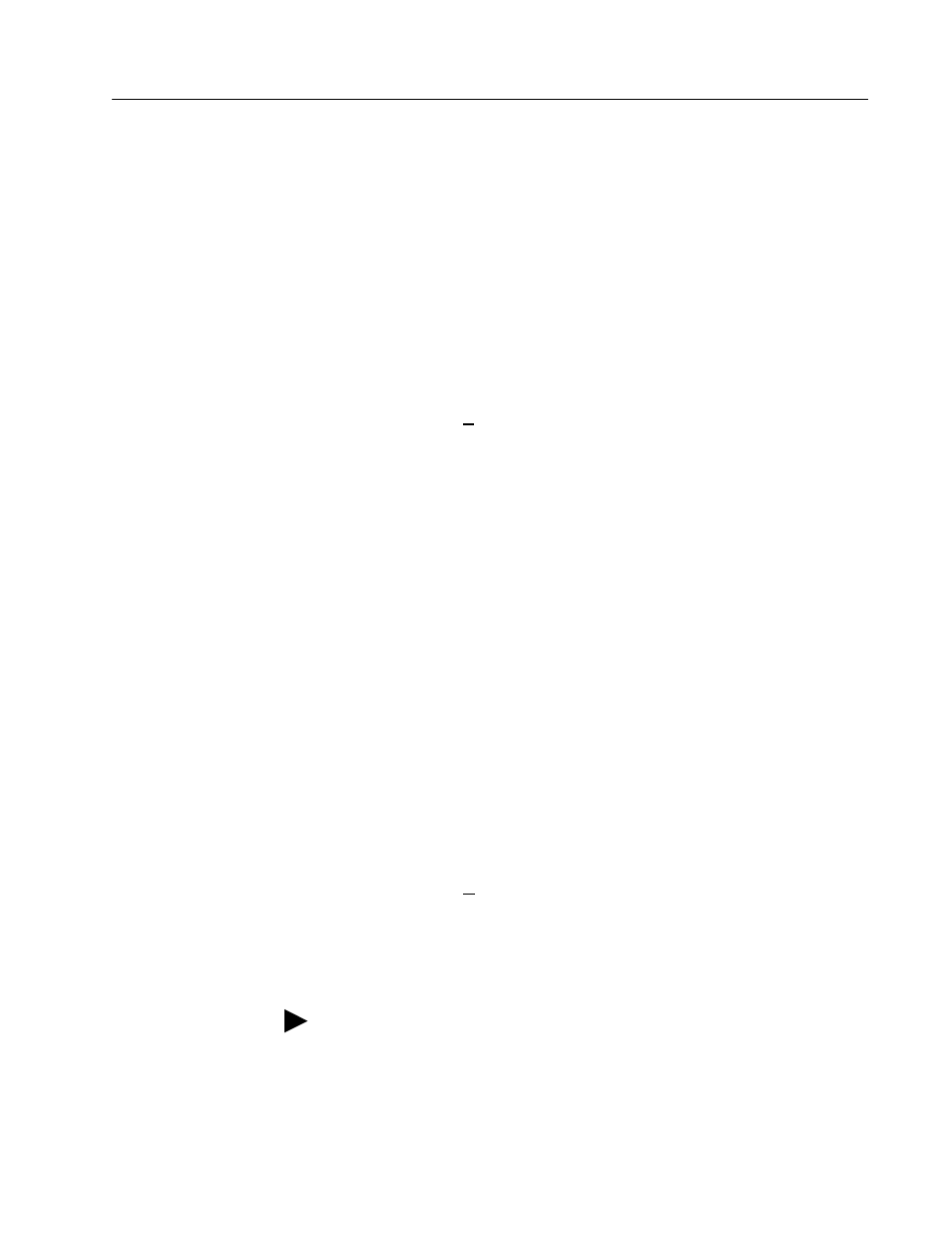
Publication 1398-5.0 – October 1998
Application and Configuration Examples
8-3
Configuration
Carefully check all connections before entering these parameters.
1. Switch the AC Power to ON and verify:
• green DC BUS LED is ON
• display shows an operational status: A, F or P (Analog, Fol-
lower or Preset mode of operation). Refer to “Operating Mes-
sages” on page 10-1 for an explanation of the display codes.
2. Start ULTRA Master on the PC.
3. Choose
Cancel
from the Drive Select dialog box.
4. Select
P
C Set Up
from the Communications menu in
ULTRA Master to display the personal computer’s communica-
tion settings.
5. Verify the communications port settings of the PC match those of
the drive.
• If the settings are correct, select
OK
in the Port – Settings dia-
log box.
• If the settings are different, correct the Port – Settings to allow
communications with the drive.
Factory default communications Port – Settings for the drive
are:
– Baud Rate:
9600
– Data Bits:
8
– Parity:
None
– Stop Bits:
1
– Serial Port:
COM1
Refer to the section “RS-232 Communication Test” on page 11-11
for troubleshooting instructions.
6. Select
R
ead Drive Parameters
from the Communications menu.
7. Verify the Drive Name and Address are correct for the drive that
is being addressed.
8. Choose
OK
to load the drive parameters.
Note: A motor must be selected for the parameters to load.
