Tuning – Rockwell Automation 1398-DDM-xxx USE MNL/ULTRA 200 DIG.SERVO.DR User Manual
Page 128
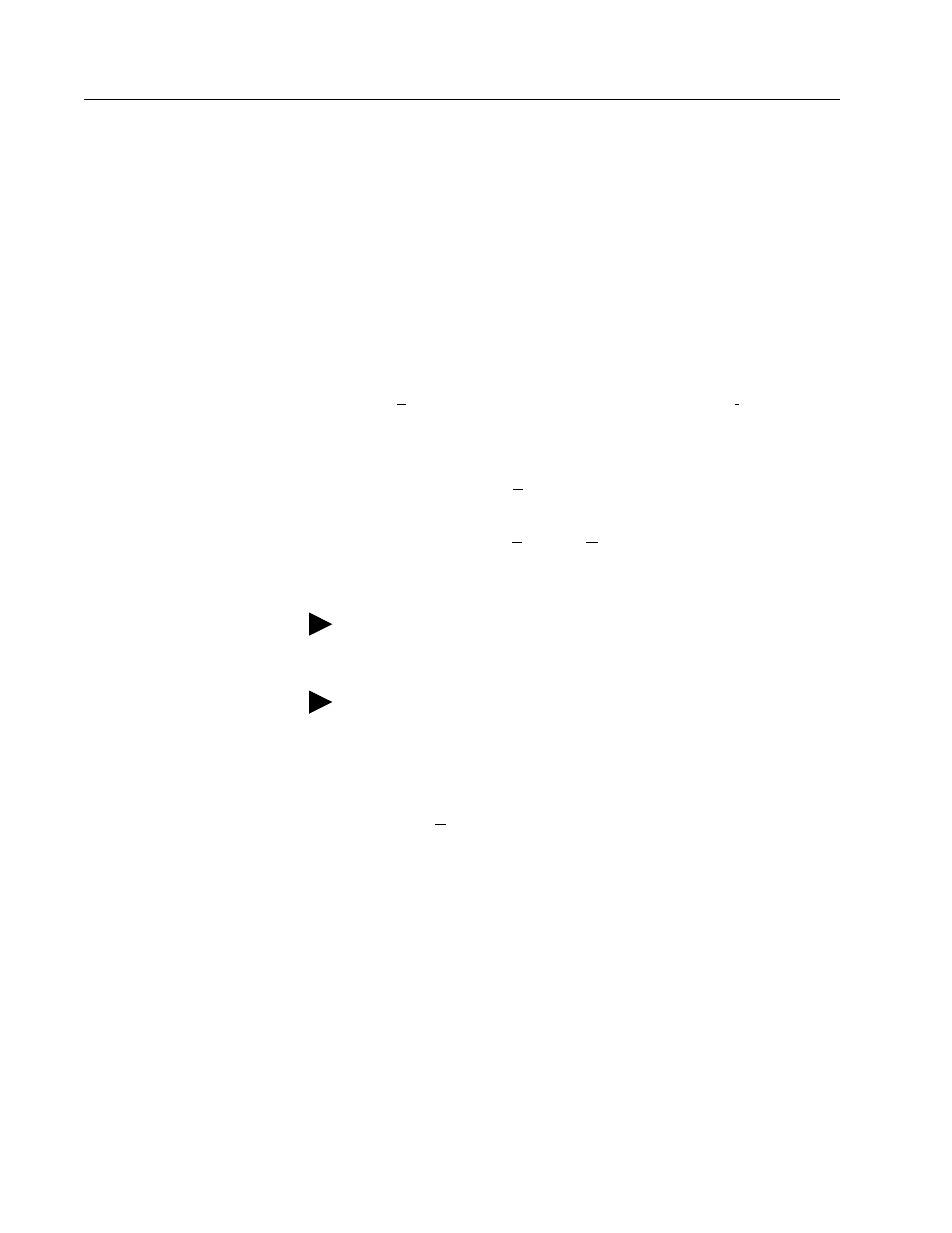
Publication 1398-5.0 – October 1998
8-4
Application and Configuration Examples
9. If the message box appears that a motor must be selected, select
OK
. The Drive Set Up window is displayed with Motor Model
selection parameter active. The motor may be selected from the
drop down box. If this message box does not appear, the motor
displayed in the Motor Model box was previously selected.
10. Select or verify the correct motor model number from the drop
down Motor Model list.
11. If a message advises that the drive must be reset, choose
Yes
.
12. Select the Operation Mode parameters for the drive:
13. Choose
Close
to exit the Drive Set Up window.
14. Choose the
Drive
P
arameters
icon from the Drive window and
then select the
Analog
tab.
15. Enter appropriate S
cale
and O
ffset
values for the input.
Tuning
1. Choose the
Tuning
command icon from the Drive window. The
drive must be configured in Velocity mode for tuning to be effec-
tive.
2. Select
A
utoTune
from the Tuning mode group.
3. Select the appropriate values for the following Auto Tune com-
mands:
•
Distance
and
• Step Current
4. Select the appropriate entry for the Motor Direction:
•
BiDirectional
•
Forward Only
or
•
Reverse Only
Velocity Mode Settings
Torque Mode Settings
A
nalog Velocity Input
as the
Operation Mode
Analog Torque
I
nput
as the
Operation Mode
Note: Do not attempt to Tune a drive with the Command mode set for
Analog Torque Input. If the drive is set to Torque mode, continue with
the Operation section below.
Note: Do not attempt to Auto Tune systems that have gravitational
effects. The ULTRA 200 Series will not hold initial position.
