Front & back cover tray buttons 3 and 4, Front & back cover tray buttons 3 and 4 -81 – Xerox 4595 con Xerox FreeFlow DocuSP Print Controller-15553 User Manual
Page 239
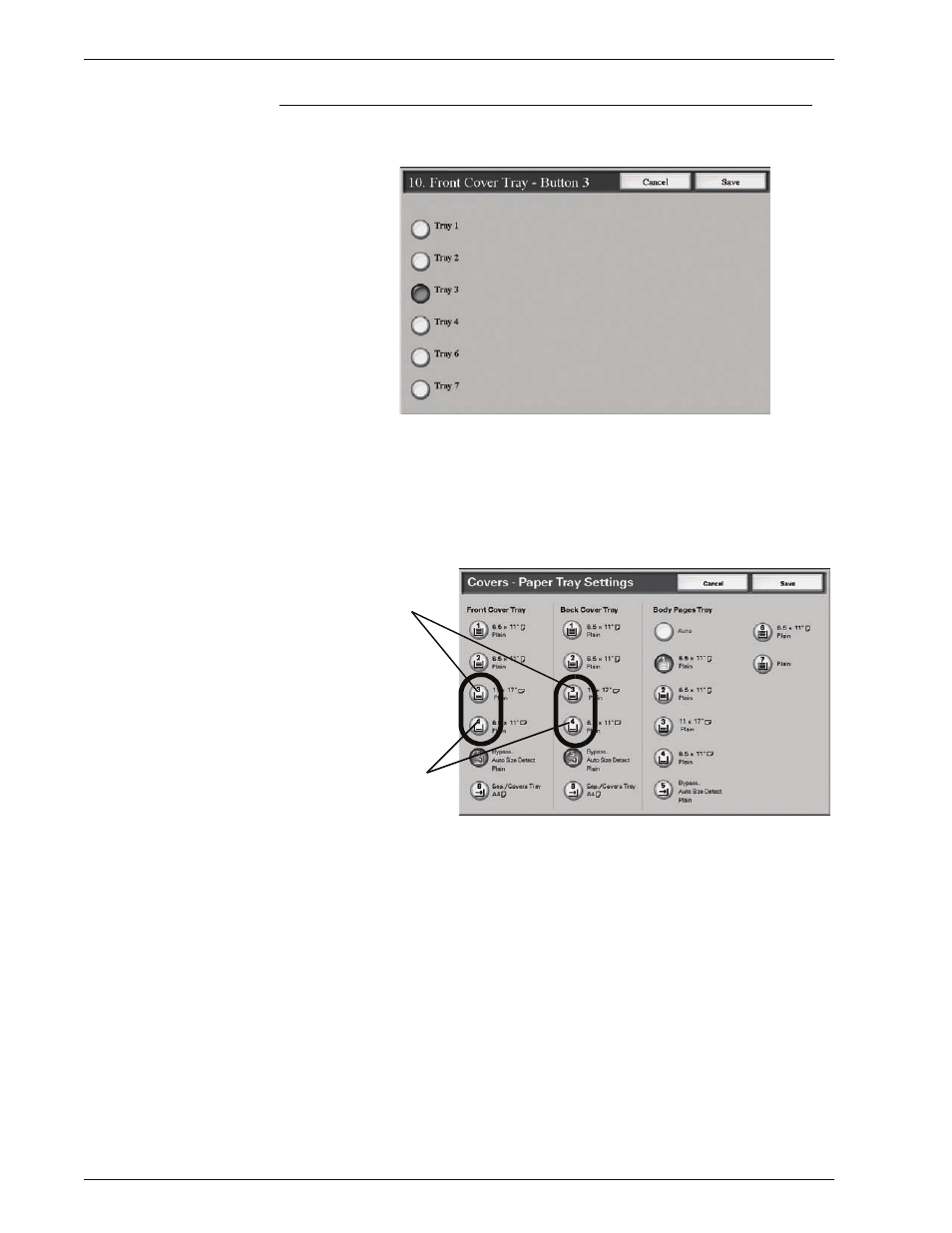
Xerox 4595 Copier/Printer System Administration Guide
8-81
8. Setups
Front & Back Cover Tray Buttons 3 and 4
Select the default setting for the Front Cover Tray Buttons 3and 4
and for the Back Cover Tray Buttons 3 and 4:
These buttons appear on the
Covers
screen, which can be found
by accessing the
Copy
feature,
Output
Format tab. You can
select a setting for
Front Cover Tray
buttons 3 and 4 and
Back
Cover Tray
buttons 3 and 4. From the
Covers
screen (
Copy
feature), select a
Front
and/or
Back
Cover
option and then select
the
Paper Tray Settings
button. The following screen is
displayed:
Third button
Fourth
button
This manual is related to the following products:
- 4595 con Xerox FreeFlow DocuSP Print Controller-14450 4595 con integrated Copy-Print Server-15547 4595 con Xerox FreeFlow DocuSP Print Controller-15870 4595 con integrated Copy-Print Server-15243 4595 con integrated Copy-Print Server-14444 4595 con integrated Copy-Print Server-15864 4595 con Xerox FreeFlow DocuSP Print Controller-15249 4595 mit integrated Copy-Print Server-9394 4595 mit integrated Copy-Print Server-10919 4595 mit Xerox FreeFlow DocuSP Print Controller-10926 4595 mit Xerox FreeFlow DocuSP Print Controller-9700 4595 mit integrated Copy-Print Server-10082 4595 mit Xerox FreeFlow DocuSP Print Controller-9401 4595 mit integrated Copy-Print Server-9693 4595 mit Xerox FreeFlow DocuSP Print Controller-10089 4595 con Xerox FreeFlow DocuSP Print Controller-17520 4595 con Xerox FreeFlow DocuSP Print Controller-18220 4595 con integrated Copy-Print Server-18213 4595 con integrated Copy-Print Server-17819 4595 con Xerox FreeFlow DocuSP Print Controller-17826 4595 con integrated Copy-Print Server-17513
