Importing scanned data, Importing from a twain-compatible application, Importing scanned data -11 – Xerox 4595 con Xerox FreeFlow DocuSP Print Controller-15553 User Manual
Page 127: Importing from a twain-compatible application -11
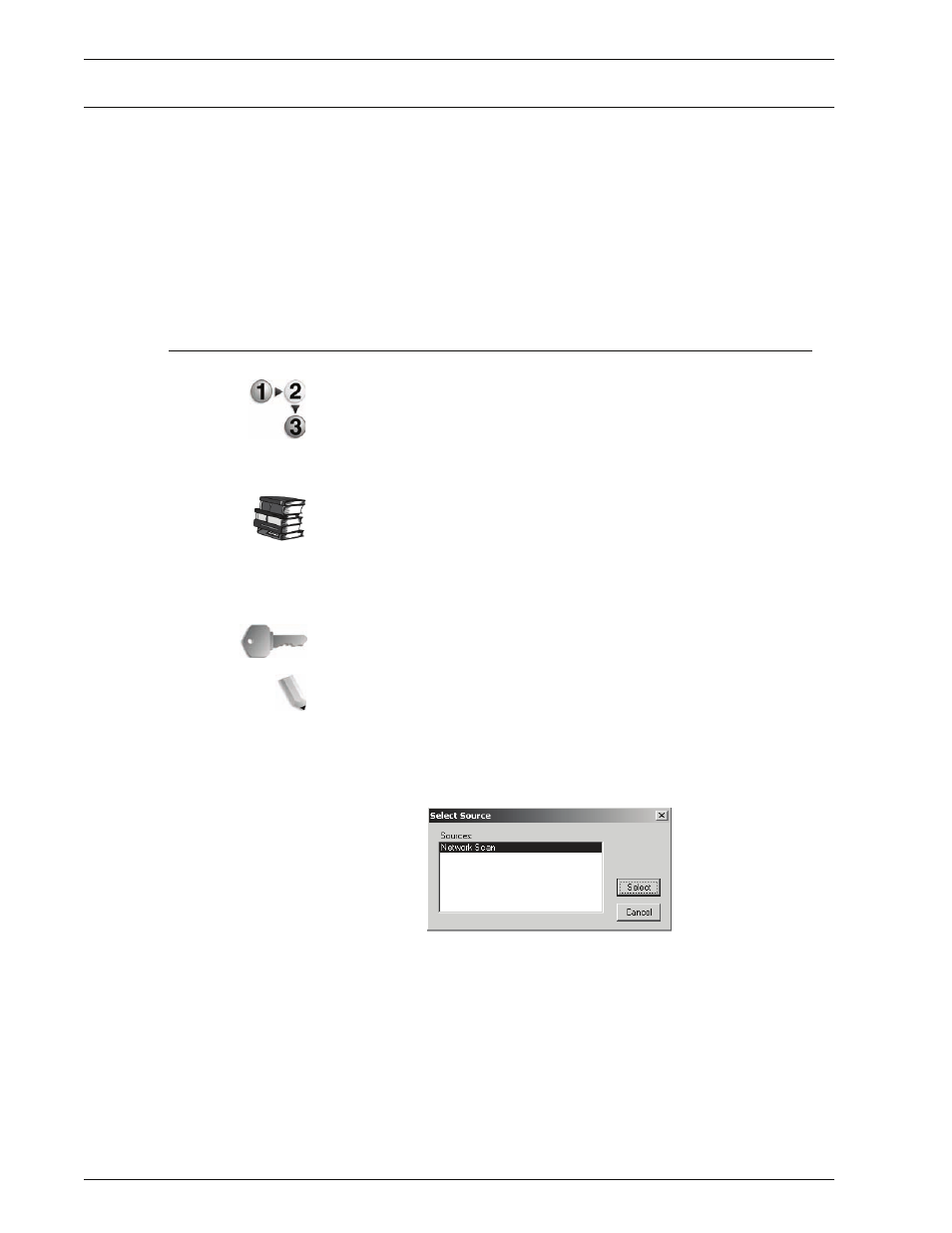
Xerox 4595 Copier/Printer System Administration Guide
6-11
6. Computer Operations
Importing scanned data
There are 3 methods for importing documents from a machine
mailbox to your computer.
•
Importing from a TWAIN Compatible Application
•
Importing from Mailbox Viewer2
•
Importing using CentreWare Internet Services
These procedures are described below:
Importing from a TWAIN-compatible application
The following section describes methods for using application
software to import a document stored on a machine mailbox.
The Network Scan driver is used to allow client-side application
software to import documents (scan data) stored on the mailbox in
the machine via the network.
For instructions on installing the Network Scan driver, refer to the
manual contained in the CentreWare Utilities CD-ROM.
To learn about fields in the displayed dialog box, click Help and
refer to the online help.
1.
Launch the application software to import the document.
KEY POINT:
The application must support TWAIN. TWAIN is a
standard for scanners and other input devices.
NOTE: For information about supported applications, refer to
the Readme contained in the CentreWare Utilities CD-ROM.
2.
From the
File
menu, select the command used to choose the
scanner (source).
3.
From the
Source
, select
Network Scan
, and click
Select
.
4.
From the
File
menu, select the command used to import the
image from the scanner.
- 4595 con Xerox FreeFlow DocuSP Print Controller-14450 4595 con integrated Copy-Print Server-15547 4595 con Xerox FreeFlow DocuSP Print Controller-15870 4595 con integrated Copy-Print Server-15243 4595 con integrated Copy-Print Server-14444 4595 con integrated Copy-Print Server-15864 4595 con Xerox FreeFlow DocuSP Print Controller-15249 4595 mit integrated Copy-Print Server-9394 4595 mit integrated Copy-Print Server-10919 4595 mit Xerox FreeFlow DocuSP Print Controller-10926 4595 mit Xerox FreeFlow DocuSP Print Controller-9700 4595 mit integrated Copy-Print Server-10082 4595 mit Xerox FreeFlow DocuSP Print Controller-9401 4595 mit integrated Copy-Print Server-9693 4595 mit Xerox FreeFlow DocuSP Print Controller-10089 4595 con Xerox FreeFlow DocuSP Print Controller-17520 4595 con Xerox FreeFlow DocuSP Print Controller-18220 4595 con integrated Copy-Print Server-18213 4595 con integrated Copy-Print Server-17819 4595 con Xerox FreeFlow DocuSP Print Controller-17826 4595 con integrated Copy-Print Server-17513
