Centreware internet services, The centreware internet services screen, Centreware internet services -4 – Xerox 4595 con Xerox FreeFlow DocuSP Print Controller-15553 User Manual
Page 120: The centreware internet services screen -4
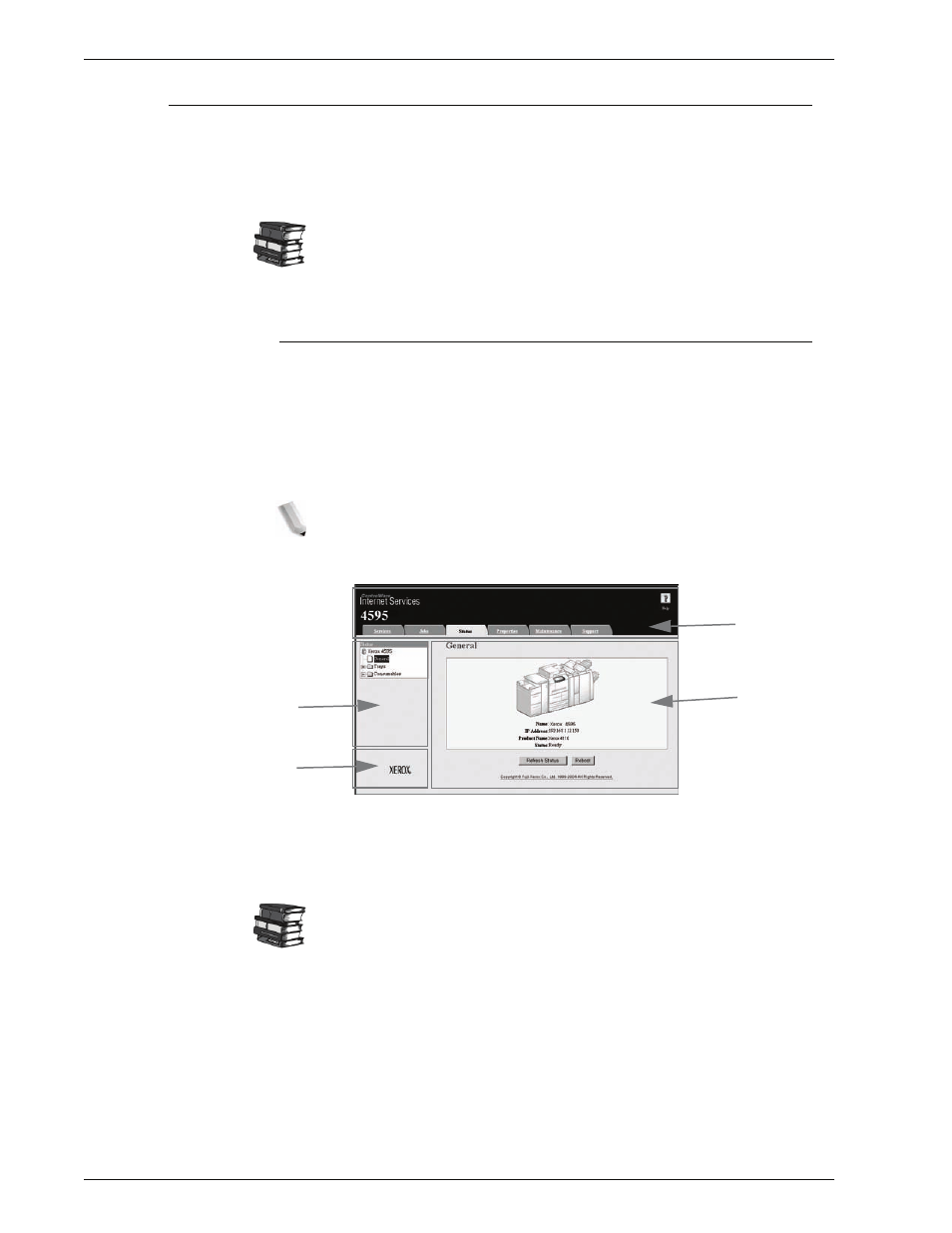
Xerox 4595 Copier/Printer System Administration Guide
6-4
6. Computer Operations
CentreWare Internet Services
CentreWare Internet Services requires a TCP/IP environment,
and enables you to view the status of the machine and its jobs, as
well as change settings via a web browser. You can also import
documents saved in a mailbox.
For information about importing documents, refer to “Importing
using CentreWare Internet Services” on page 6-18. An
explanation of CentreWare Internet Services is also provided
earlier in this guide.
The CentreWare Internet Services Screen
The
CentreWare Internet Services
screen is made up of 4
frames. At the top and bottom are frames that occupy the full
width of the browser. Between those are 2 frames on the left and
right. The contents displayed in each frame change depending on
the feature in use (service, job, status, property, maintenance,
support).
NOTE: You can read explanations of CentreWare Internet
Services via the online help by clicking on the Help button in the
top frame.
Top frame
This frame appears at the top of the window. It includes the logo,
the machine name, a link to online help, and tabs (links) to each
feature.
For information about each feature provided by CentreWare
Internet Services, click Help in this frame and refer to the
displayed help.
Right frame, upper left
frame
Contents of the right frame and upper left frame change
depending on the selected feature. When a feature is selected,
configurable features and data are displayed in the right frame
and upper left frame.
A link to the Copyright screen is displayed in the
Status
tab.
Lower left frame
A link to the Xerox home page is shown.
Top Frame
Right Frame
Upper Left Frame
Lower Left Frame
- 4595 con Xerox FreeFlow DocuSP Print Controller-14450 4595 con integrated Copy-Print Server-15547 4595 con Xerox FreeFlow DocuSP Print Controller-15870 4595 con integrated Copy-Print Server-15243 4595 con integrated Copy-Print Server-14444 4595 con integrated Copy-Print Server-15864 4595 con Xerox FreeFlow DocuSP Print Controller-15249 4595 mit integrated Copy-Print Server-9394 4595 mit integrated Copy-Print Server-10919 4595 mit Xerox FreeFlow DocuSP Print Controller-10926 4595 mit Xerox FreeFlow DocuSP Print Controller-9700 4595 mit integrated Copy-Print Server-10082 4595 mit Xerox FreeFlow DocuSP Print Controller-9401 4595 mit integrated Copy-Print Server-9693 4595 mit Xerox FreeFlow DocuSP Print Controller-10089 4595 con Xerox FreeFlow DocuSP Print Controller-17520 4595 con Xerox FreeFlow DocuSP Print Controller-18220 4595 con integrated Copy-Print Server-18213 4595 con integrated Copy-Print Server-17819 4595 con Xerox FreeFlow DocuSP Print Controller-17826 4595 con integrated Copy-Print Server-17513
