Xerox 4595 con Xerox FreeFlow DocuSP Print Controller-15553 User Manual
Page 210
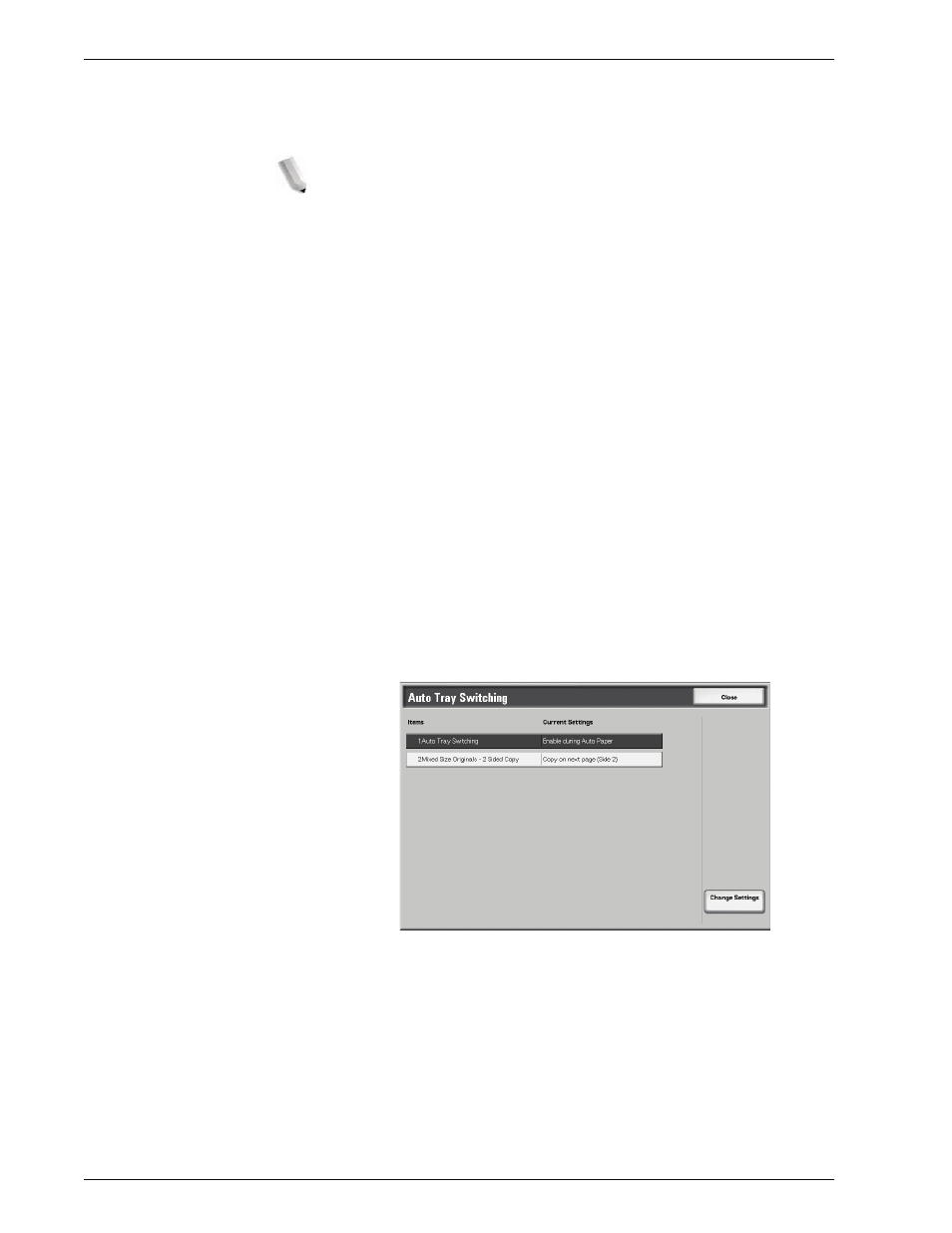
Xerox 4595 Copier/Printer System Administration Guide
8-52
8. Setups
Mixed Size Originals - 2
Sided Copy
This feature allows you to choose one of two options:
Copy on
next page (Side 2)
or
Copy on new page
. The default setting is
Copy on next page (Side 2)
. Both options are discussed below:
NOTE: If you program a job with two different size originals and
select 2-Sided copy, you may loose some of the image from the
larger-size original. For example: When Copying 8.5x11" (A4) and
11x17" (A3) originals onto 2-sided output, some of the image from
the 11x17" (A3) original may not print on the output paper.
•
Copy on next page (Side 2):
If this option is selected as the
default setting, some of the images on the output may be lost
depending on the paper sizes used when printing. For
example, when copying, if you select
1
2
side
or
2
1
side
and have mixed-size originals, your output does not print on
the corresponding paper sizes. The output prints on the paper
size that corresponds with the first original
scanned. Therefore some of the images may be lost
depending on the paper sizes.
•
Copy on new page:
If this option is selected as the default
setting, then your mixed-size originals are printed on the
corresponding paper sizes. Therefore, even if you select
2-
Sided copy
(12 side or 21 side), the output is not
duplexed for mixed sizes.
3.
Choose the appropriate option for the
Auto Tray Switching
feature and the
Mixed Size Originals-2 Sided Copy
feature.
Select
Save
.
4.
Select
Close
.
- 4595 con Xerox FreeFlow DocuSP Print Controller-14450 4595 con integrated Copy-Print Server-15547 4595 con Xerox FreeFlow DocuSP Print Controller-15870 4595 con integrated Copy-Print Server-15243 4595 con integrated Copy-Print Server-14444 4595 con integrated Copy-Print Server-15864 4595 con Xerox FreeFlow DocuSP Print Controller-15249 4595 mit integrated Copy-Print Server-9394 4595 mit integrated Copy-Print Server-10919 4595 mit Xerox FreeFlow DocuSP Print Controller-10926 4595 mit Xerox FreeFlow DocuSP Print Controller-9700 4595 mit integrated Copy-Print Server-10082 4595 mit Xerox FreeFlow DocuSP Print Controller-9401 4595 mit integrated Copy-Print Server-9693 4595 mit Xerox FreeFlow DocuSP Print Controller-10089 4595 con Xerox FreeFlow DocuSP Print Controller-17520 4595 con Xerox FreeFlow DocuSP Print Controller-18220 4595 con integrated Copy-Print Server-18213 4595 con integrated Copy-Print Server-17819 4595 con Xerox FreeFlow DocuSP Print Controller-17826 4595 con integrated Copy-Print Server-17513
