Xerox 4595 con Xerox FreeFlow DocuSP Print Controller-15553 User Manual
Page 78
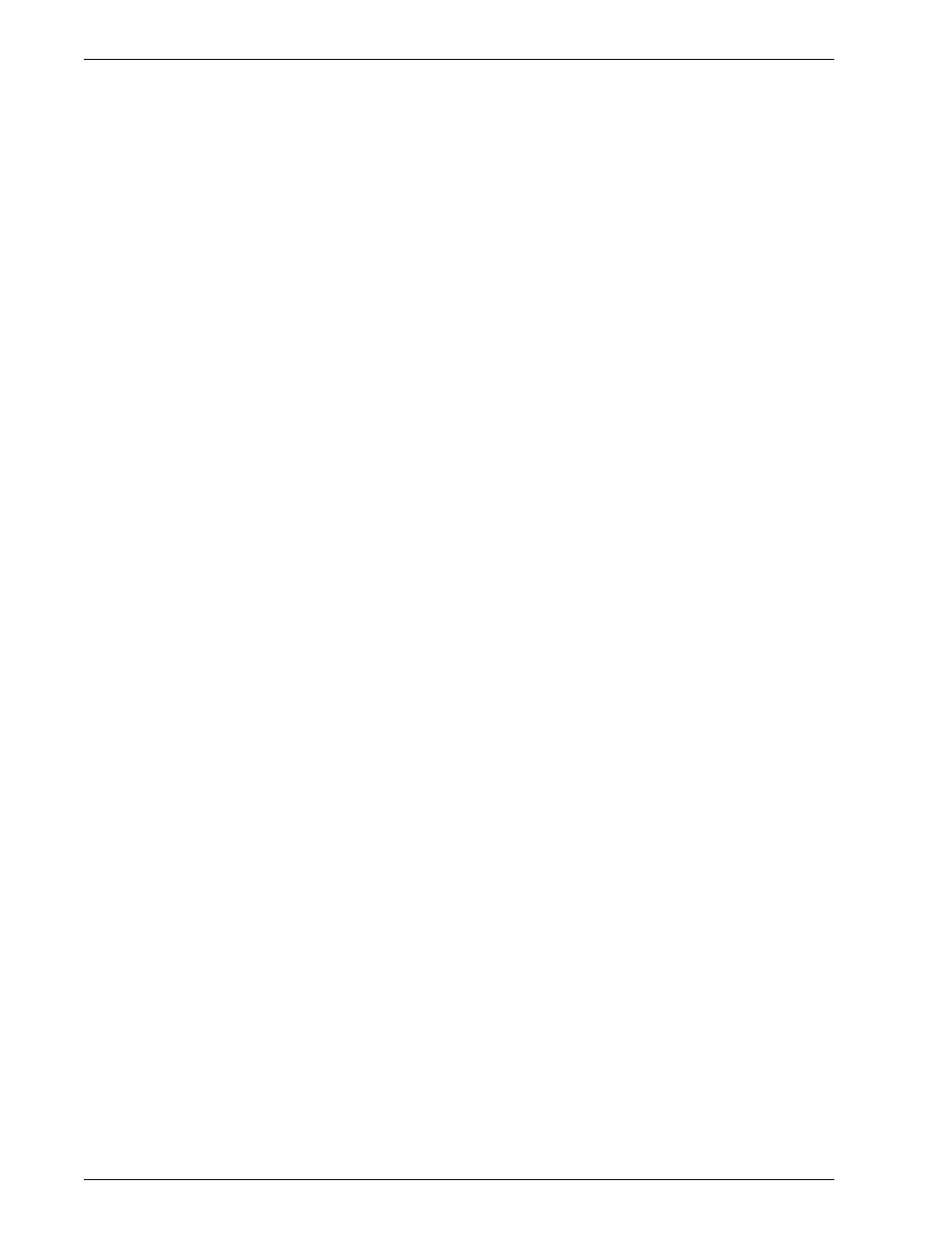
Xerox 4595 Copier/Printer System Administration Guide
3-30
3. Using CentreWare Internet Services
7.
Refresh the web browser.
8.
Click
+
on the left of
Security
to display the items in the folder.
9.
Click
General Security
.
10.
Select the
Enable
check box for
HTTPS
. Display the items in
the folder.
11.
Set the
Port Number
.
12.
Reflect the values as the machine's setting values.
a. Click the
Apply New Settings
.
b. The right frame on the web browser will change to the
machine reboot display.
c. Click
Reboot
. The machine will reboot and the setting
value will be reflected.
Type an address beginning with "https" rather than "http"
into the address bar in the browser when accessing
CentreWare Internet Services if encrypted communication
is enabled.
– Example of the IP address entry:
– http://192.168.1.1/
– Example of the Internet address entry:
– http://xxx.yyyy.zz.vvv/
- 4595 con Xerox FreeFlow DocuSP Print Controller-14450 4595 con integrated Copy-Print Server-15547 4595 con Xerox FreeFlow DocuSP Print Controller-15870 4595 con integrated Copy-Print Server-15243 4595 con integrated Copy-Print Server-14444 4595 con integrated Copy-Print Server-15864 4595 con Xerox FreeFlow DocuSP Print Controller-15249 4595 mit integrated Copy-Print Server-9394 4595 mit integrated Copy-Print Server-10919 4595 mit Xerox FreeFlow DocuSP Print Controller-10926 4595 mit Xerox FreeFlow DocuSP Print Controller-9700 4595 mit integrated Copy-Print Server-10082 4595 mit Xerox FreeFlow DocuSP Print Controller-9401 4595 mit integrated Copy-Print Server-9693 4595 mit Xerox FreeFlow DocuSP Print Controller-10089 4595 con Xerox FreeFlow DocuSP Print Controller-17520 4595 con Xerox FreeFlow DocuSP Print Controller-18220 4595 con integrated Copy-Print Server-18213 4595 con integrated Copy-Print Server-17819 4595 con Xerox FreeFlow DocuSP Print Controller-17826 4595 con integrated Copy-Print Server-17513
