Xerox 4595 con Xerox FreeFlow DocuSP Print Controller-15553 User Manual
Page 77
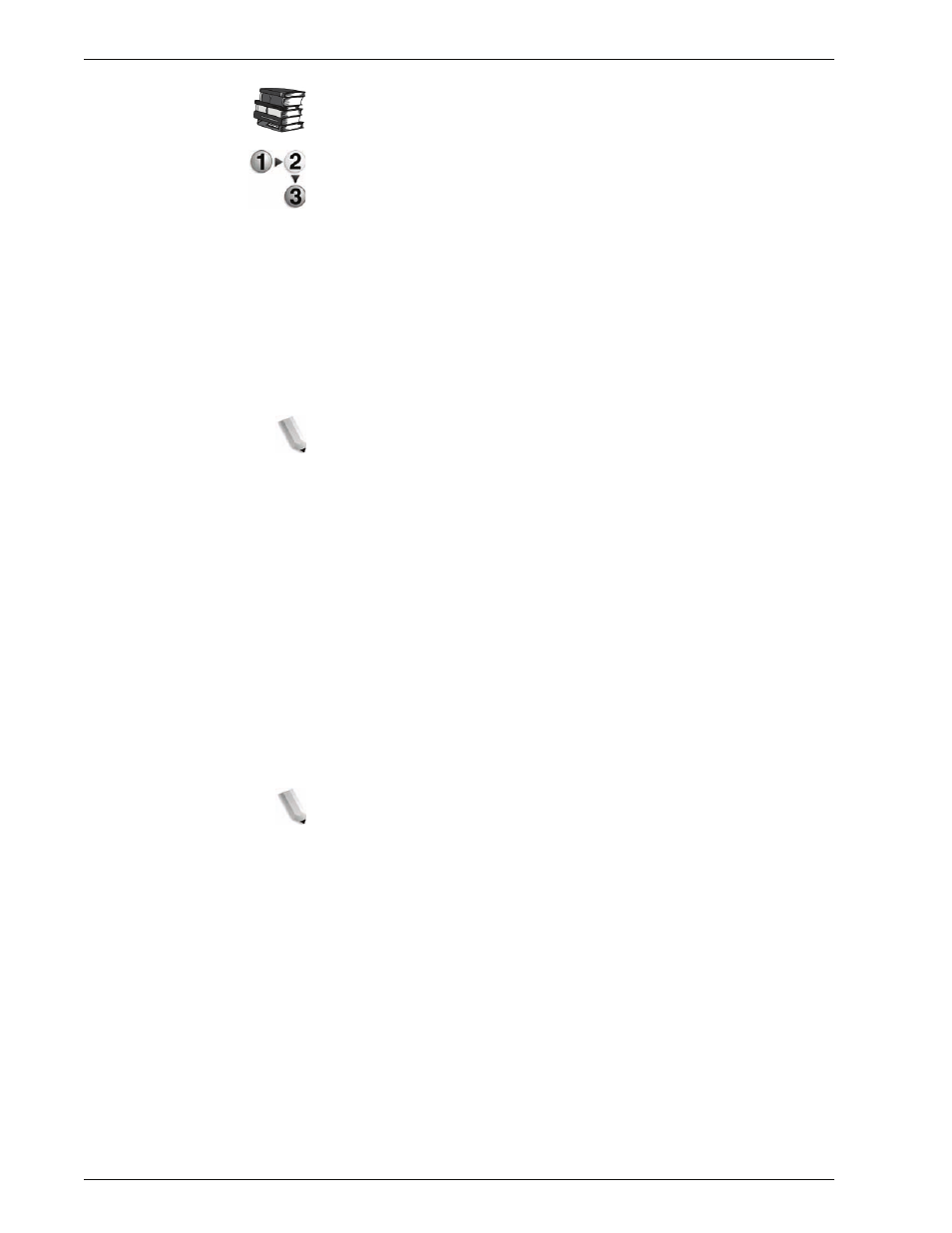
Xerox 4595 Copier/Printer System Administration Guide
3-29
3. Using CentreWare Internet Services
Refer to the CentreWare Internet Services online help for how to
import the certificate.
This section describes the procedure to generate the certificate
using CentreWare Internet Services and how to establish
encrypted communication.
1.
Start a web browser.
2.
Type the IP address or the Internet address for the machine in
the address bar on the browser, and press the
Enter
key.
•
Example of the IP address entry:
http://192.168.1.1/
•
Example of the Internet address entry:
http://xxx.yyyy.zz.vvv/
NOTE: When specifying a port number, add ":" and a port
number to the end of the Internet address.
3.
Click the
Properties
tab.
4.
Click
+
on the left of
Security
to display the items in the folder.
5.
Click
General Security
.
6.
Generate the Certificate.
a. Click the
Generate a Certificate
button.
b. Set the
Size of the Public Key
.
c. Set the
Issuer
.
d. Click the
Generate a Certificate
button. A screen to enter
the user name and password will be displayed.
e. Enter the System Administrator UserID and password into
User Name
and
Password
, and then click
OK
.
NOTE: The default User ID value is 11111 and password is
x-admin.
- 4595 con Xerox FreeFlow DocuSP Print Controller-14450 4595 con integrated Copy-Print Server-15547 4595 con Xerox FreeFlow DocuSP Print Controller-15870 4595 con integrated Copy-Print Server-15243 4595 con integrated Copy-Print Server-14444 4595 con integrated Copy-Print Server-15864 4595 con Xerox FreeFlow DocuSP Print Controller-15249 4595 mit integrated Copy-Print Server-9394 4595 mit integrated Copy-Print Server-10919 4595 mit Xerox FreeFlow DocuSP Print Controller-10926 4595 mit Xerox FreeFlow DocuSP Print Controller-9700 4595 mit integrated Copy-Print Server-10082 4595 mit Xerox FreeFlow DocuSP Print Controller-9401 4595 mit integrated Copy-Print Server-9693 4595 mit Xerox FreeFlow DocuSP Print Controller-10089 4595 con Xerox FreeFlow DocuSP Print Controller-17520 4595 con Xerox FreeFlow DocuSP Print Controller-18220 4595 con integrated Copy-Print Server-18213 4595 con integrated Copy-Print Server-17819 4595 con Xerox FreeFlow DocuSP Print Controller-17826 4595 con integrated Copy-Print Server-17513
