Xerox 4595 con Xerox FreeFlow DocuSP Print Controller-15553 User Manual
Page 128
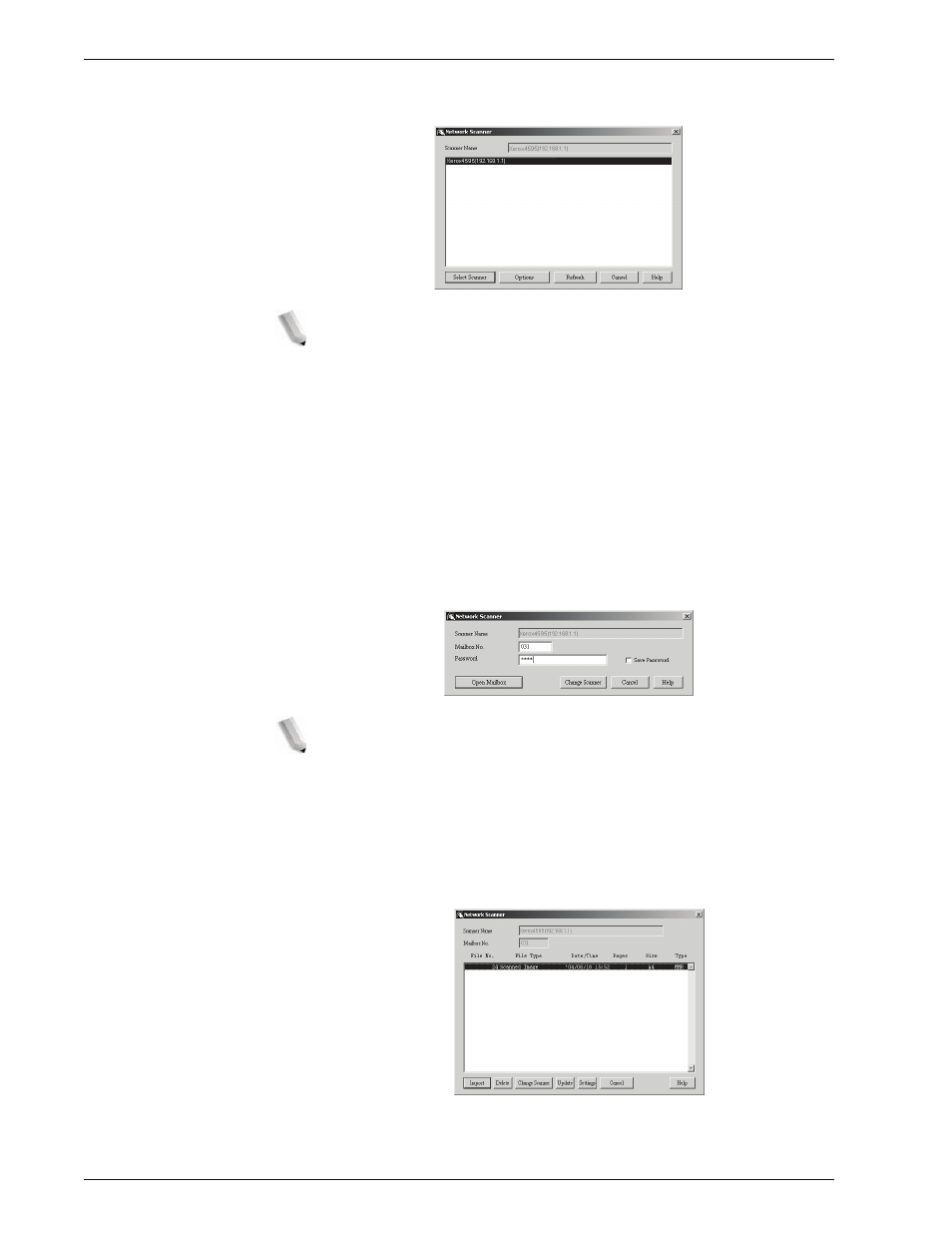
Xerox 4595 Copier/Printer System Administration Guide
6-12
6. Computer Operations
5.
From the displayed list, click the scanner name of the
machine, and click the
Select Scanner
button.
NOTE 1: If no items are shown in the list, click Refresh. The
application searches for scanners.
NOTE 2: Click on Options to change the way scanner names
are displayed.
NOTE 3: Only scanners connected to the network are
automatically shown in the list. To view scanners from other
networks, click Options and change the settings. For
information about changing settings, refer to “Changing
network scan driver settings” on page 6-14.
6.
In the
Mailbox Number
field, input the mailbox number (001 -
500) that contains the document you wish to import, and input
a password (up to 20 digits) into the
Password
field.
NOTE 1: When you check the Save Password check box,
you can skip steps 5 to 7 the next time you select the same
mailbox.
NOTE 2: Clicking Change Scanner returns to step 5, where
you can reselect a scanner.
7.
Click
Open Mailbox
.
8.
Select a document to import from the list, and click
Import
.
- 4595 con Xerox FreeFlow DocuSP Print Controller-14450 4595 con integrated Copy-Print Server-15547 4595 con Xerox FreeFlow DocuSP Print Controller-15870 4595 con integrated Copy-Print Server-15243 4595 con integrated Copy-Print Server-14444 4595 con integrated Copy-Print Server-15864 4595 con Xerox FreeFlow DocuSP Print Controller-15249 4595 mit integrated Copy-Print Server-9394 4595 mit integrated Copy-Print Server-10919 4595 mit Xerox FreeFlow DocuSP Print Controller-10926 4595 mit Xerox FreeFlow DocuSP Print Controller-9700 4595 mit integrated Copy-Print Server-10082 4595 mit Xerox FreeFlow DocuSP Print Controller-9401 4595 mit integrated Copy-Print Server-9693 4595 mit Xerox FreeFlow DocuSP Print Controller-10089 4595 con Xerox FreeFlow DocuSP Print Controller-17520 4595 con Xerox FreeFlow DocuSP Print Controller-18220 4595 con integrated Copy-Print Server-18213 4595 con integrated Copy-Print Server-17819 4595 con Xerox FreeFlow DocuSP Print Controller-17826 4595 con integrated Copy-Print Server-17513
