Xerox 4595 con Xerox FreeFlow DocuSP Print Controller-15553 User Manual
Page 45
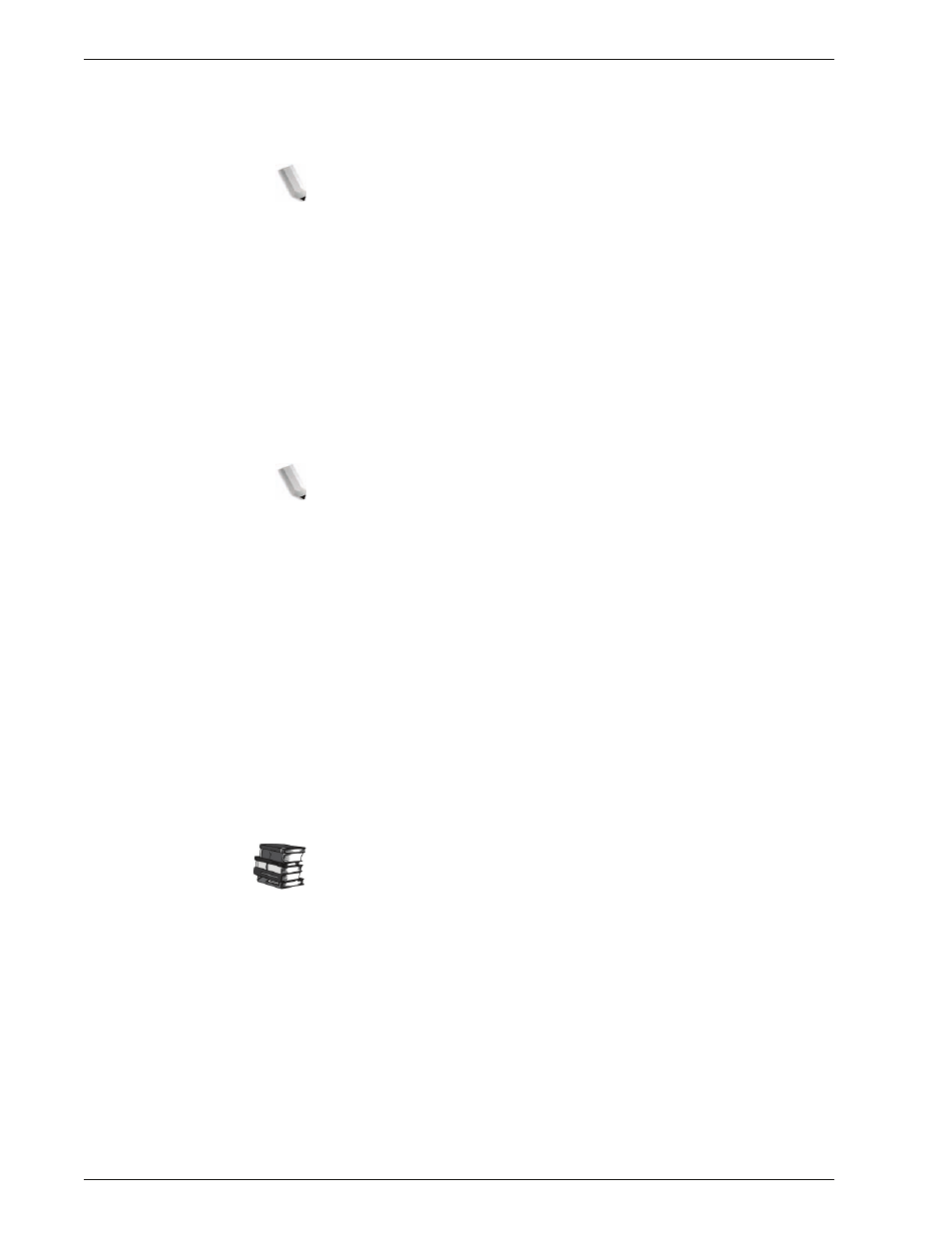
Xerox 4595 Copier/Printer System Administration Guide
2-11
2. Configuration
e. Select
TCP/IP - Get IP Address
and select
Change
Settings
.
f. Enter the IP address using the numeric keypad.
NOTE 1: Enter address in the format "xxx.xxx.xxx.xxx" where
xxx should be a numeric value in the range from 0 to 255.
However, 224 or 225.xxx.xxx.xxx and 127.xxx.xxx.xxx cannot
be used.
NOTE 2: When you make an entry mistake, press the C
(Clear) button and enter again.
NOTE 3: When you would like to move to the next value
without entering all 3 digits, select Next.
g. Select
Save
.
h. Configure
TCP/IP - Subnet Mask
and
TCP/IP - Gateway
Address
as shown above.
NOTE 1: Enter address in the format "xxx.xxx.xxx.xxx" where
xxx should be a numeric value in the range from 0 to 255.
However, 224 or 225.xxx.xxx.xxx and 127.xxx.xxx.xxx cannot
be used.
NOTE 2: Specify the subnet mask by a combination of the
numbers 0, 128, 192, 224, 248, 252, and 255. However, you
cannot use 0 between non-zero values.
NOTE 3: If you do not wish to set the gateway address, enter
"0.0.0.0."
4.
Select
Close
repeatedly until the
System Settings
screen is
displayed.
5.
Select
Exit
.
6.
After the machine is restarted, print out the
Printer Settings
List
to confirm that the IPP port is enabled.
Configure the IPP as necessary. Refer to “IPP” on page 3-17 for
the IPP configuration.
- 4595 con Xerox FreeFlow DocuSP Print Controller-14450 4595 con integrated Copy-Print Server-15547 4595 con Xerox FreeFlow DocuSP Print Controller-15870 4595 con integrated Copy-Print Server-15243 4595 con integrated Copy-Print Server-14444 4595 con integrated Copy-Print Server-15864 4595 con Xerox FreeFlow DocuSP Print Controller-15249 4595 mit integrated Copy-Print Server-9394 4595 mit integrated Copy-Print Server-10919 4595 mit Xerox FreeFlow DocuSP Print Controller-10926 4595 mit Xerox FreeFlow DocuSP Print Controller-9700 4595 mit integrated Copy-Print Server-10082 4595 mit Xerox FreeFlow DocuSP Print Controller-9401 4595 mit integrated Copy-Print Server-9693 4595 mit Xerox FreeFlow DocuSP Print Controller-10089 4595 con Xerox FreeFlow DocuSP Print Controller-17520 4595 con Xerox FreeFlow DocuSP Print Controller-18220 4595 con integrated Copy-Print Server-18213 4595 con integrated Copy-Print Server-17819 4595 con Xerox FreeFlow DocuSP Print Controller-17826 4595 con integrated Copy-Print Server-17513
