Tray 5 (bypass) - paper size defaults, Tray 5 (bypass) - paper size defaults -49 – Xerox 4595 con Xerox FreeFlow DocuSP Print Controller-15553 User Manual
Page 207
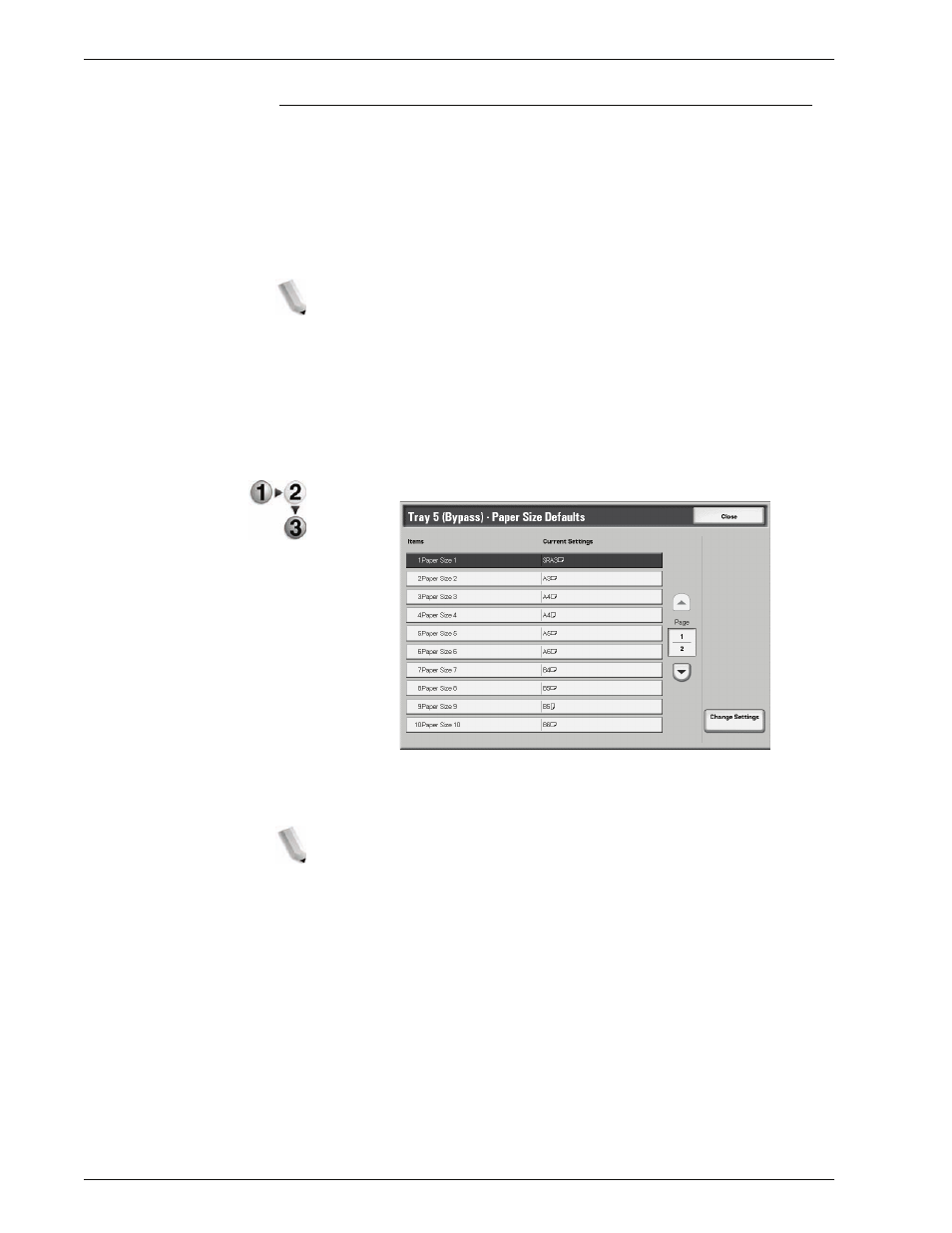
Xerox 4595 Copier/Printer System Administration Guide
8-49
8. Setups
Tray 5 (Bypass) - Paper Size Defaults
This feature allows you to assign specific paper sizes to Tray 5.
This will facilitate easier copying when using Tray 5 (Bypass).
You can assign a maximum of twenty paper sizes to the Tray 5
(Bypass) size buttons, which are numbered 1-20.
To assign paper sizes to the Tray 5 buttons, perform the following
steps.
NOTE: If a nonstandard size paper is frequently used for copying,
set this feature to accommodate that paper size. This avoids
repeatedly selecting the paper dimensions each time you use that
nonstandard paper for copying. This feature also allows you to set
commonly used paper sizes in the descending order shown on the
screen below; this provides ease and quickness in selecting the
desired paper size when copying jobs. For example, if you
frequently use 12 x 18 inch (304.8 x 457.2 mm) paper, you can set
Item 1 for that paper size.
1.
Select
Tray 5 (Bypass) Paper Size Defaults
.
2.
Select the item to be set or changed, and select
Change
Settings
.
NOTE: Select
S
to display the previous screen and select
T
to display the next screen.
- 4595 con Xerox FreeFlow DocuSP Print Controller-14450 4595 con integrated Copy-Print Server-15547 4595 con Xerox FreeFlow DocuSP Print Controller-15870 4595 con integrated Copy-Print Server-15243 4595 con integrated Copy-Print Server-14444 4595 con integrated Copy-Print Server-15864 4595 con Xerox FreeFlow DocuSP Print Controller-15249 4595 mit integrated Copy-Print Server-9394 4595 mit integrated Copy-Print Server-10919 4595 mit Xerox FreeFlow DocuSP Print Controller-10926 4595 mit Xerox FreeFlow DocuSP Print Controller-9700 4595 mit integrated Copy-Print Server-10082 4595 mit Xerox FreeFlow DocuSP Print Controller-9401 4595 mit integrated Copy-Print Server-9693 4595 mit Xerox FreeFlow DocuSP Print Controller-10089 4595 con Xerox FreeFlow DocuSP Print Controller-17520 4595 con Xerox FreeFlow DocuSP Print Controller-18220 4595 con integrated Copy-Print Server-18213 4595 con integrated Copy-Print Server-17819 4595 con Xerox FreeFlow DocuSP Print Controller-17826 4595 con integrated Copy-Print Server-17513
