Xerox 4595 con Xerox FreeFlow DocuSP Print Controller-15553 User Manual
Page 286
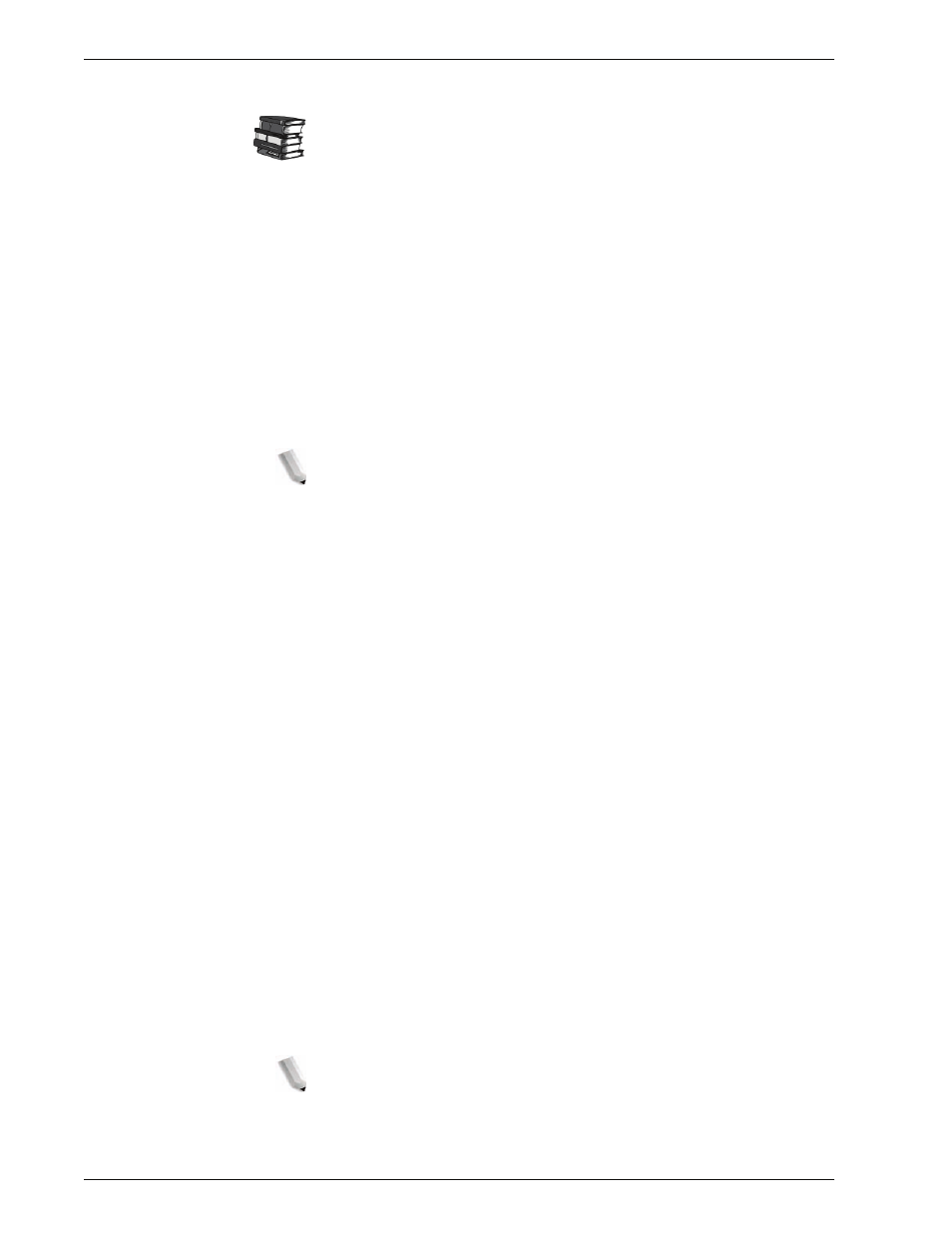
Xerox 4595 Copier/Printer System Administration Guide
8-128
8. Setups
Print Area
Select whether or not to expand the print area.
For information about the print area, refer to the section entitled
Printable Area of Chapter 13 of the User Guide.
Substitute Tray
When there is no tray containing the paper size selected by the
automatic tray selection, select whether or not to print replaced
with paper loaded in another paper tray. In the event of using
substitute tray, set the size.
•
Display Message:
Do not use substitute tray, but display a
paper loading message.
•
Use Larger Size:
Replace with the next larger paper size
than that selected, and print at the same size.
•
Use Closest Size:
Replace with the closest paper size to that
selected, and print. If necessary, the printing is automatically
reduced in size.
NOTE: If there is a client specification, the client specification
takes precedence.
•
Select Tray 5 (Bypass):
Prints on the paper loaded in tray 5
(Bypass).
Paper Type Mismatch
Set the action to be taken when the paper type loaded in the paper
tray does not match that specified.
•
Print:
Carry on printing, even if the paper type is different.
•
Display Confirmation Screen:
Show a confirmation screen,
and prompt for action.
•
Display Paper Supply Screen:
This selection shows the
Paper Supply screen when a paper type mismatch occurs.
Unregistered Forms
When a form specified for printing in a form data file (overlay
printing) is not present on the host computer, select whether or not
to print the job. If you select
and the specified form is not
present, only the data is printed.
This setting is added to the print settings menu when there is a
print specification from the host computer.
Print User ID
When printing by a print driver, select whether or not to print the
user authentication information to the paper for the purpose
distinguishing the identity of the user. A maximum of 64
characters can be printed in the user ID information.
Select from one of the following:
Off
,
Top Left
,
Top Right
,
Bottom Left
, and
Bottom Right
.
NOTE 1: To use the ID Print feature, the User ID, set by the printer
driver, is necessary beforehand. For the configuration procedure,
refer to the online help for the printer driver.
- 4595 con Xerox FreeFlow DocuSP Print Controller-14450 4595 con integrated Copy-Print Server-15547 4595 con Xerox FreeFlow DocuSP Print Controller-15870 4595 con integrated Copy-Print Server-15243 4595 con integrated Copy-Print Server-14444 4595 con integrated Copy-Print Server-15864 4595 con Xerox FreeFlow DocuSP Print Controller-15249 4595 mit integrated Copy-Print Server-9394 4595 mit integrated Copy-Print Server-10919 4595 mit Xerox FreeFlow DocuSP Print Controller-10926 4595 mit Xerox FreeFlow DocuSP Print Controller-9700 4595 mit integrated Copy-Print Server-10082 4595 mit Xerox FreeFlow DocuSP Print Controller-9401 4595 mit integrated Copy-Print Server-9693 4595 mit Xerox FreeFlow DocuSP Print Controller-10089 4595 con Xerox FreeFlow DocuSP Print Controller-17520 4595 con Xerox FreeFlow DocuSP Print Controller-18220 4595 con integrated Copy-Print Server-18213 4595 con integrated Copy-Print Server-17819 4595 con Xerox FreeFlow DocuSP Print Controller-17826 4595 con integrated Copy-Print Server-17513
