Xerox 7328 User Manual
Network scanning, At the workcentre, Simple network scanning
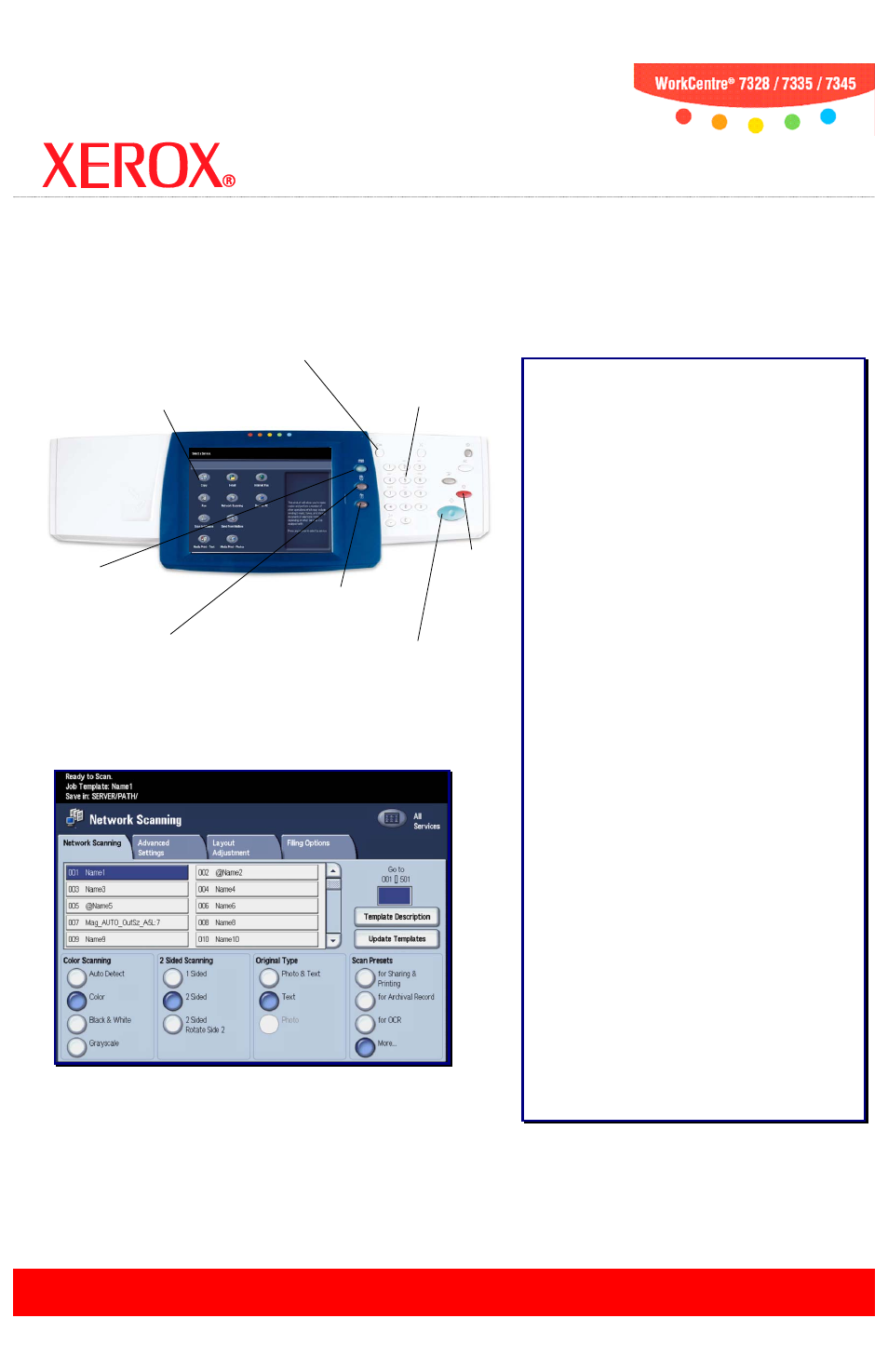
Network Scanning
at the WorkCentre
®
7328/7335/7345
Simple Network Scanning:
1. Load the document into the Document Handler.
2. Touch the Services button on the Control Panel.
3. Touch the Network Scanning icon.
4. Select the appropriate Template on the Touch Screen.
5. Select the appropriate Settings on the Touch Screen.
6. Press the Start button on the Control Panel.
Scanning Options:
Scanning Color
The Auto Detect option allows the machine to determine
the color content of your document. The Color option
enables the machine to use all four toner colors. The
Grayscale option enables the machine to print only black
and gray tones. The Black & White option enables the
machine to use only black toner.
2 Sided Scanning
You can specify your original documents as 1 Sided, 2
Sided, or 2 Sided(Rotate Side 2).
Original Type
You can specify your original documents as Photo & Text,
Text, or Photo.
Scan Presets
You can specify your scanning presets for Sharing &
Printing, for Archival Record, for OCR, for High Quality
Printing, Simple Scan, or Custom.
Advanced Settings
The Advanced Settings tab options allow you to access
the Image Options, Image Enhancement, Resolution,
Quality/File Size, Photographs, and Shadow Suppression
settings.
Layout Adjustment
The Layout Adjustment tab options allow you to access
the Original Orientation, Original Size, Edge Erase, Book
Scanning, and Reduce/Enlarge settings.
Filing Options
The Filing Options tab options allow you to access the
File Name, File Format, Meta Data, File Name Conflict,
Password, and Login Name settings.
Services Button
Displays job features
on the touch screen.
Touch Screen
Allows you to select
all programming
features.
Job Status Button
Displays job progress
information on the touch
screen.
Machine Status Button
Displays the current status
of the machine on the
touch screen.
Stop Button
Stops the
scan job.
Log In/Out Button
Provides password-
protected access to the
System Administrator
Menu.
Number Keypad
Allows you to enter the
Template Number if required.
Start Button
Starts the scan job.
