Configuration on the machine, Configuration on the machine -2 – Xerox 4595 con Xerox FreeFlow DocuSP Print Controller-15553 User Manual
Page 50
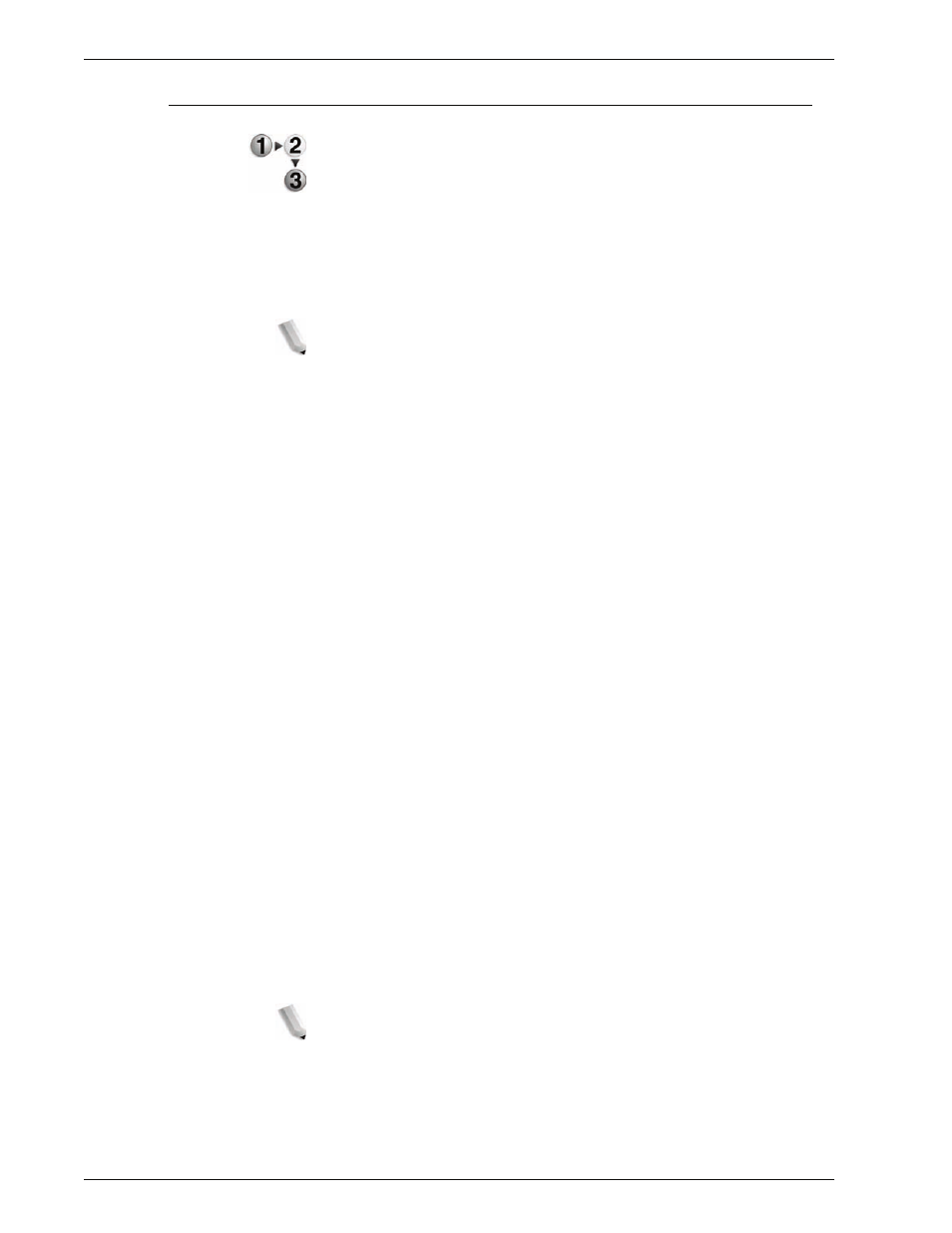
Xerox 4595 Copier/Printer System Administration Guide
3-2
3. Using CentreWare Internet Services
Configuration on the machine
This section describes the configuration procedure for using
CentreWare Internet Services on the machine.
First enable the Internet service port, then set the IP address.
1.
Display the
System Administrator Menu
screen.
a. Press the
Log In/Out
button.
b. Enter the UserID using the numeric keypad and then
select
Confirm
.
NOTE: The default User ID value is 11111. When using the
Authentication feature, a password is required. The default
password is x-admin.
c. Select
System Settings
.
2.
Enable the Internet service port on the machine.
a. Select
System Settings
.
b. Select
Network Settings
.
c. Select
Port Settings
.
d. Select
Internet Service (HTTP)
and then select
Change
Settings
.
e. Select
Internet Service - Port
and then select
Change
Settings
.
f. Select
Enable
and then select
Save
.
g. Select
Close
repeatedly until the
Network Settings
screen is displayed.
3.
Set the IP address.
If the IP address is already set, this step is not necessary.
Also, in an environment with DHCP or BOOTP, configure the
way to obtain the address. If the address cannot be obtained
automatically or manual configuration is preferred, configure
the IP address, subnet mask, and gateway address.
a. Select
Protocol Settings
.
b. Select
TCP/IP - Get IP Address
and then select
Change
Settings
.
c. Select one from
DHCP
,
BOOTP
,
RARP
,
DHCP/Autonet
or
Manual
. If you select anything other than
Manual
, proceed
to step 4.
NOTE: When using a DHCP server, also configure the WINS
(Windows Internet Name Service) server.
d. Select
TCP/IP - Get IP Address
and then select
Change
Settings
.
e. Enter the IP address using the numeric keypad.
- 4595 con Xerox FreeFlow DocuSP Print Controller-14450 4595 con integrated Copy-Print Server-15547 4595 con Xerox FreeFlow DocuSP Print Controller-15870 4595 con integrated Copy-Print Server-15243 4595 con integrated Copy-Print Server-14444 4595 con integrated Copy-Print Server-15864 4595 con Xerox FreeFlow DocuSP Print Controller-15249 4595 mit integrated Copy-Print Server-9394 4595 mit integrated Copy-Print Server-10919 4595 mit Xerox FreeFlow DocuSP Print Controller-10926 4595 mit Xerox FreeFlow DocuSP Print Controller-9700 4595 mit integrated Copy-Print Server-10082 4595 mit Xerox FreeFlow DocuSP Print Controller-9401 4595 mit integrated Copy-Print Server-9693 4595 mit Xerox FreeFlow DocuSP Print Controller-10089 4595 con Xerox FreeFlow DocuSP Print Controller-17520 4595 con Xerox FreeFlow DocuSP Print Controller-18220 4595 con integrated Copy-Print Server-18213 4595 con integrated Copy-Print Server-17819 4595 con Xerox FreeFlow DocuSP Print Controller-17826 4595 con integrated Copy-Print Server-17513
