Importing from mailbox viewer2, Importing from mailbox viewer2 -15 – Xerox 4595 con Xerox FreeFlow DocuSP Print Controller-15553 User Manual
Page 131
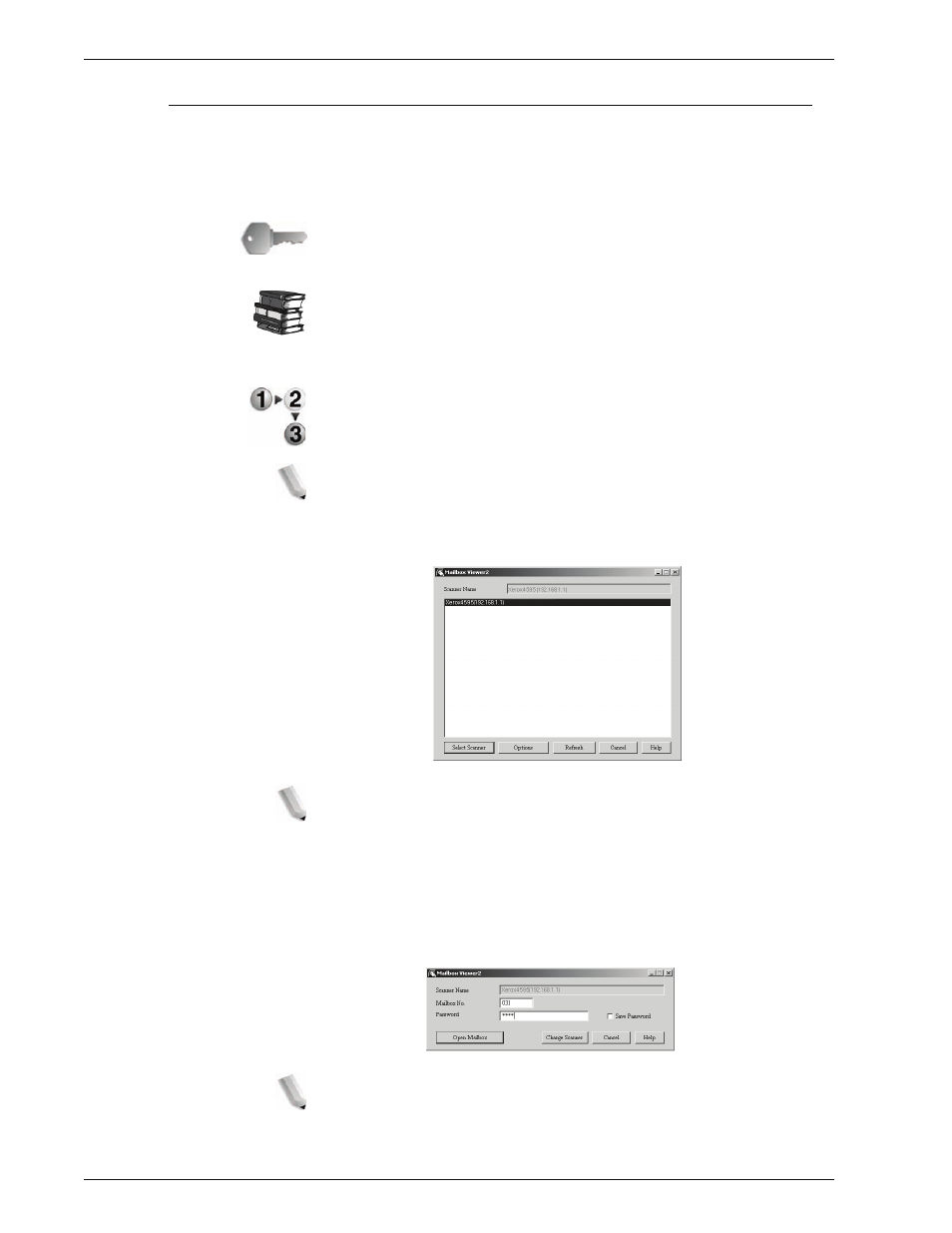
Xerox 4595 Copier/Printer System Administration Guide
6-15
6. Computer Operations
Importing from Mailbox Viewer2
The following section describes methods for using Mailbox
Viewer2 to import a document stored in the mailbox on the
machine. Using Mailbox Viewer2, you can import documents
stored in the mailbox without using any application software.
KEY POINT:
Mailbox Viewer2 does not support importing one
document at a time. All documents stored on the selected mailbox
are imported.
For instructions on installing Mailbox Viewer2, refer to the manual
contained in the CentreWare CD-ROM.
To learn about fields in the displayed dialog box, click Help and
refer to the Mailbox Viewer2 online help.
1.
Click
Start
>
Programs
>
Xerox
>
Utilities
>
Mailbox
Viewer2
.
NOTE: If a different program folder was specified during
installation, choose the correct name instead of Utilities.
2.
From the displayed list, click the scanner name of the
machine, and click the
Select Scanner
button.
NOTE 1: If no items are shown in the list, click Refresh. The
application searches for scanners.
NOTE 2: Click Options to change the way scanner names are
displayed.
3.
In the
Mailbox Number
field, input the mailbox number, from 1
- 500, that contains the document you wish to import. Input a
password (up to 20 digits) into the
Password
field.
NOTE 1: When you check the Save Password check box,
you can skip steps 2 to 4 the next time you select the same
mailbox.
- 4595 con Xerox FreeFlow DocuSP Print Controller-14450 4595 con integrated Copy-Print Server-15547 4595 con Xerox FreeFlow DocuSP Print Controller-15870 4595 con integrated Copy-Print Server-15243 4595 con integrated Copy-Print Server-14444 4595 con integrated Copy-Print Server-15864 4595 con Xerox FreeFlow DocuSP Print Controller-15249 4595 mit integrated Copy-Print Server-9394 4595 mit integrated Copy-Print Server-10919 4595 mit Xerox FreeFlow DocuSP Print Controller-10926 4595 mit Xerox FreeFlow DocuSP Print Controller-9700 4595 mit integrated Copy-Print Server-10082 4595 mit Xerox FreeFlow DocuSP Print Controller-9401 4595 mit integrated Copy-Print Server-9693 4595 mit Xerox FreeFlow DocuSP Print Controller-10089 4595 con Xerox FreeFlow DocuSP Print Controller-17520 4595 con Xerox FreeFlow DocuSP Print Controller-18220 4595 con integrated Copy-Print Server-18213 4595 con integrated Copy-Print Server-17819 4595 con Xerox FreeFlow DocuSP Print Controller-17826 4595 con integrated Copy-Print Server-17513
