Confirmation of the configuration, Confirmation of the configuration -4 – Xerox 4595 con Xerox FreeFlow DocuSP Print Controller-15553 User Manual
Page 52
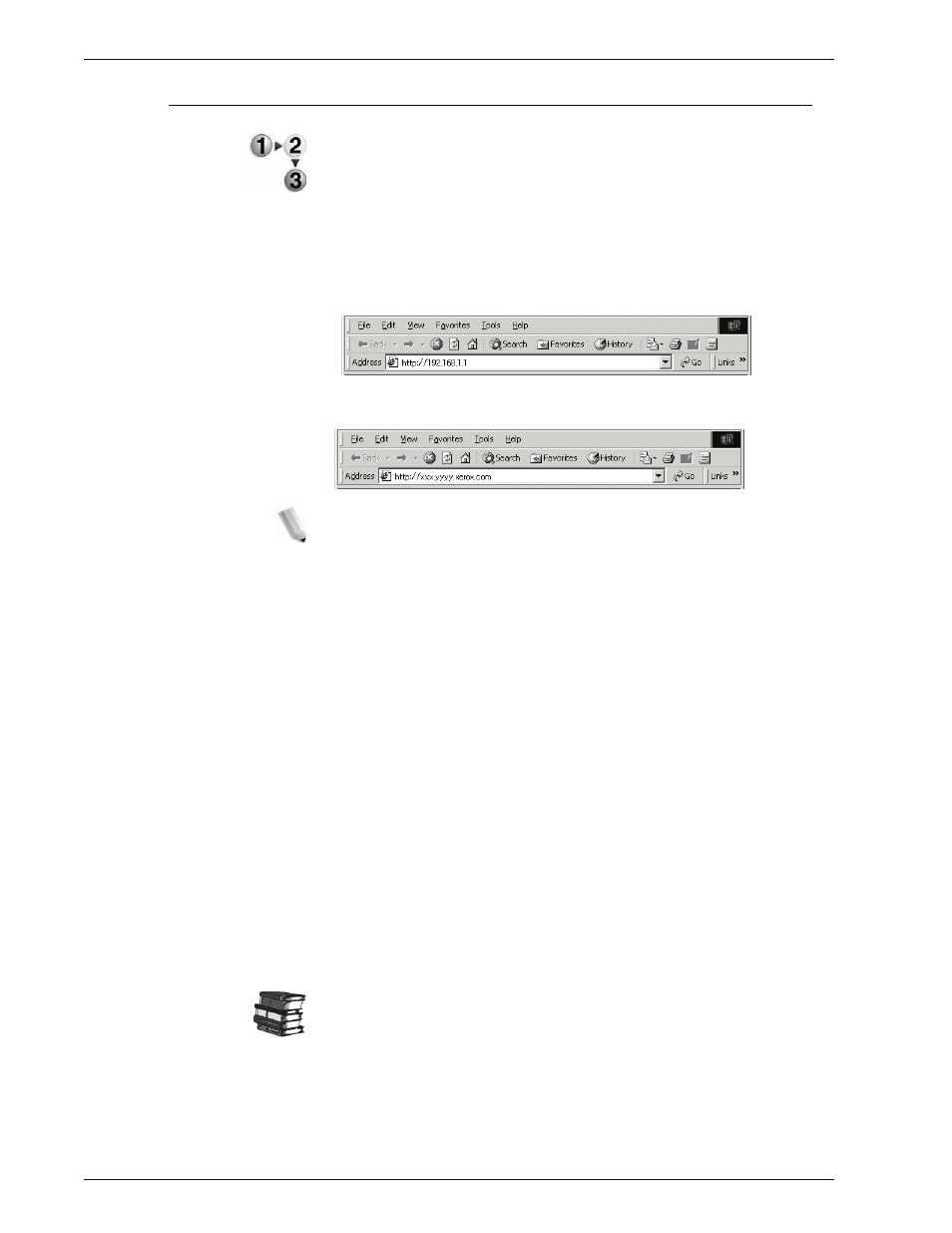
Xerox 4595 Copier/Printer System Administration Guide
3-4
3. Using CentreWare Internet Services
Confirmation of the configuration
Connect to CentreWare Internet Services from a computer.
1.
Start a web browser.
2.
Type the IP address or the Internet address for the machine in
the address bar on the browser, and press the
Enter
key.
•
Example of the IP address (when the machine IP address
is 192.168.1.1):
http://192.168.1.1/
•
Example of the Internet URL (when the machine Internet
address is in the form xxx.yyy.zz.vvv):
NOTE 1: If your network uses DNS (Domain Name System)
and host name for the machine is registered with the domain
name server, you can access the device using a combination
of the host name and the domain name as the "Internet
address." For example, if the host name is "dcf1100", and the
domain name is "mycompany.com", then the "Internet
address" becomes "dcf1100.mycompany.com."
NOTE 2: When specifying a port number, add ":" and a port
number to the end of the Internet address.
NOTE 3: If the "Login Setup" facility is enabled on the
machine, enter the UserID and password in User ID and
Password. Please query the System Administrator about the
UserID and password.
NOTE 4: Enter an address beginning with "https" rather than
"http" into the address bar in the browser if encrypted
communication is employed.
Example of the IP address entry
https://192.168.1.1/
Example of the Internet address entry
https://xxx.yyyy.zz.vvv/
Refer to “Troubleshooting” on page 9-1 if CentreWare Internet
Services is not displayed.
- 4595 con Xerox FreeFlow DocuSP Print Controller-14450 4595 con integrated Copy-Print Server-15547 4595 con Xerox FreeFlow DocuSP Print Controller-15870 4595 con integrated Copy-Print Server-15243 4595 con integrated Copy-Print Server-14444 4595 con integrated Copy-Print Server-15864 4595 con Xerox FreeFlow DocuSP Print Controller-15249 4595 mit integrated Copy-Print Server-9394 4595 mit integrated Copy-Print Server-10919 4595 mit Xerox FreeFlow DocuSP Print Controller-10926 4595 mit Xerox FreeFlow DocuSP Print Controller-9700 4595 mit integrated Copy-Print Server-10082 4595 mit Xerox FreeFlow DocuSP Print Controller-9401 4595 mit integrated Copy-Print Server-9693 4595 mit Xerox FreeFlow DocuSP Print Controller-10089 4595 con Xerox FreeFlow DocuSP Print Controller-17520 4595 con Xerox FreeFlow DocuSP Print Controller-18220 4595 con integrated Copy-Print Server-18213 4595 con integrated Copy-Print Server-17819 4595 con Xerox FreeFlow DocuSP Print Controller-17826 4595 con integrated Copy-Print Server-17513
