Ecopy connector for lotus notes mail – Konica Minolta eCopy User Manual
Page 97
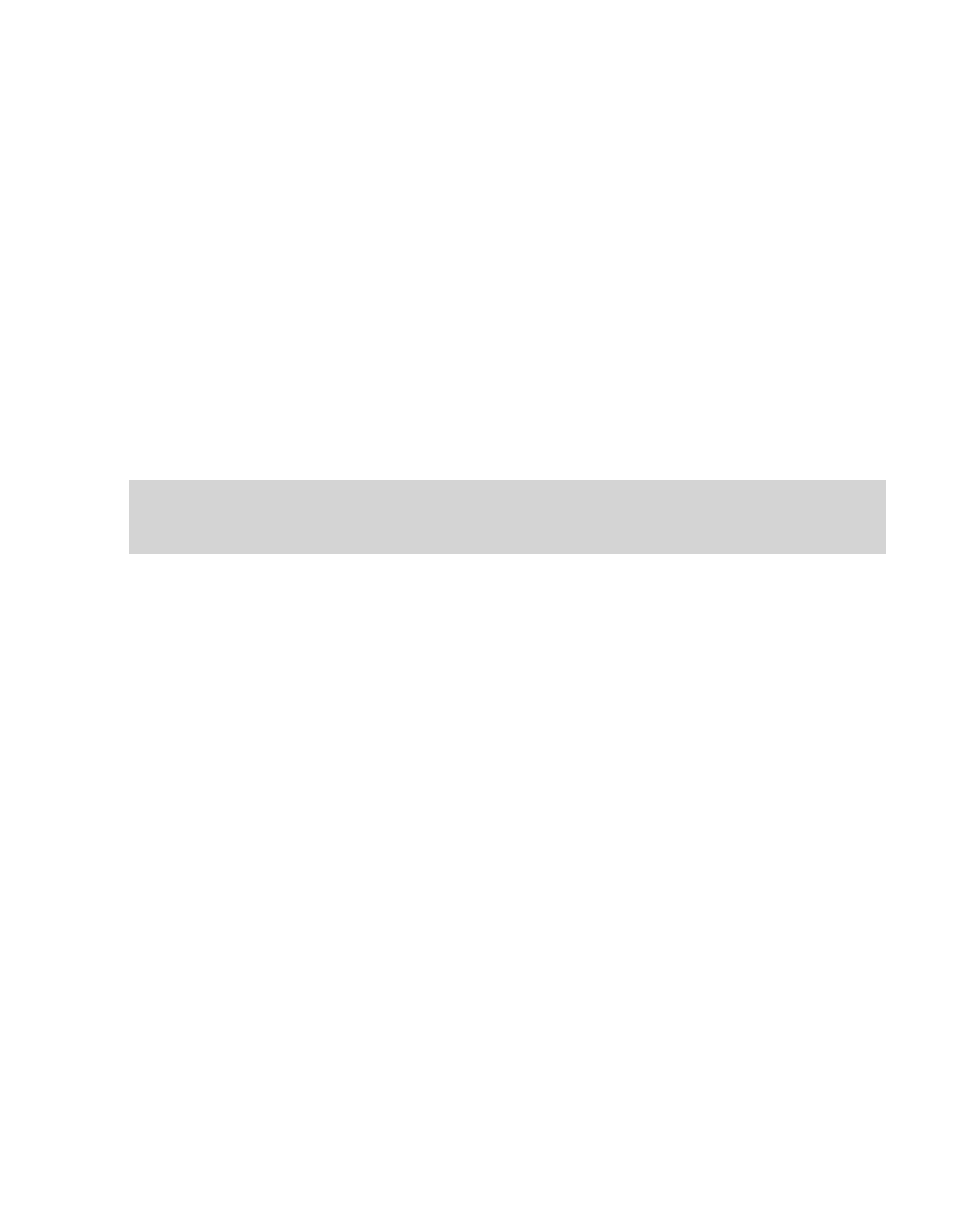
eCopy ShareScan OP Installation and Setup Guide | 89
eCopy Connector for Lotus Notes Mail
The eCopy Connector for Lotus Notes Mail enables users to send scanned documents from an
eCopy-enabled device as e-mail attachments from either a generic account or from their own
personal Lotus Notes account. It is recommended that you create a generic Lotus Notes account
for use by ShareScan OP.
Before sending e-mail from a personal Lotus Notes account, you must first configure the
eCopyMail pass-through database on a Domino HTTP server. Refer to the technical
documentation in the following directory for further information and setup instructions:
c:\Program
Files\eCopy\ShareScanOP\ShareScanOPManager\Connectors\LNotesMail\PassThruDB
The connector provides access to the Lotus Notes address book as well as to the local Internet
address book. When sending from a personal e-mail account, a copy of the message is
automatically delivered to the sender’s Inbox folder.
ShareScan OP typically uses the login name specified in the Active ID file to access the Global
Address List, while sending messages from the user’s personal Notes email account.
To configure properties for the eCopy Connector for Lotus Notes Mail:
1
In the console tree, select
Lotus Notes Mail
>
Properties
.
2
settings (see “Configuring the Display
Important! You must install the Lotus Notes client on the ShareScan OP Services Manager PC before
installing ShareScan OP. If you install the Notes client after installing ShareScan OP, you
must manually add the Notes client executable to the Path environment variable.
