Adding a device with an embedded client – Konica Minolta eCopy User Manual
Page 62
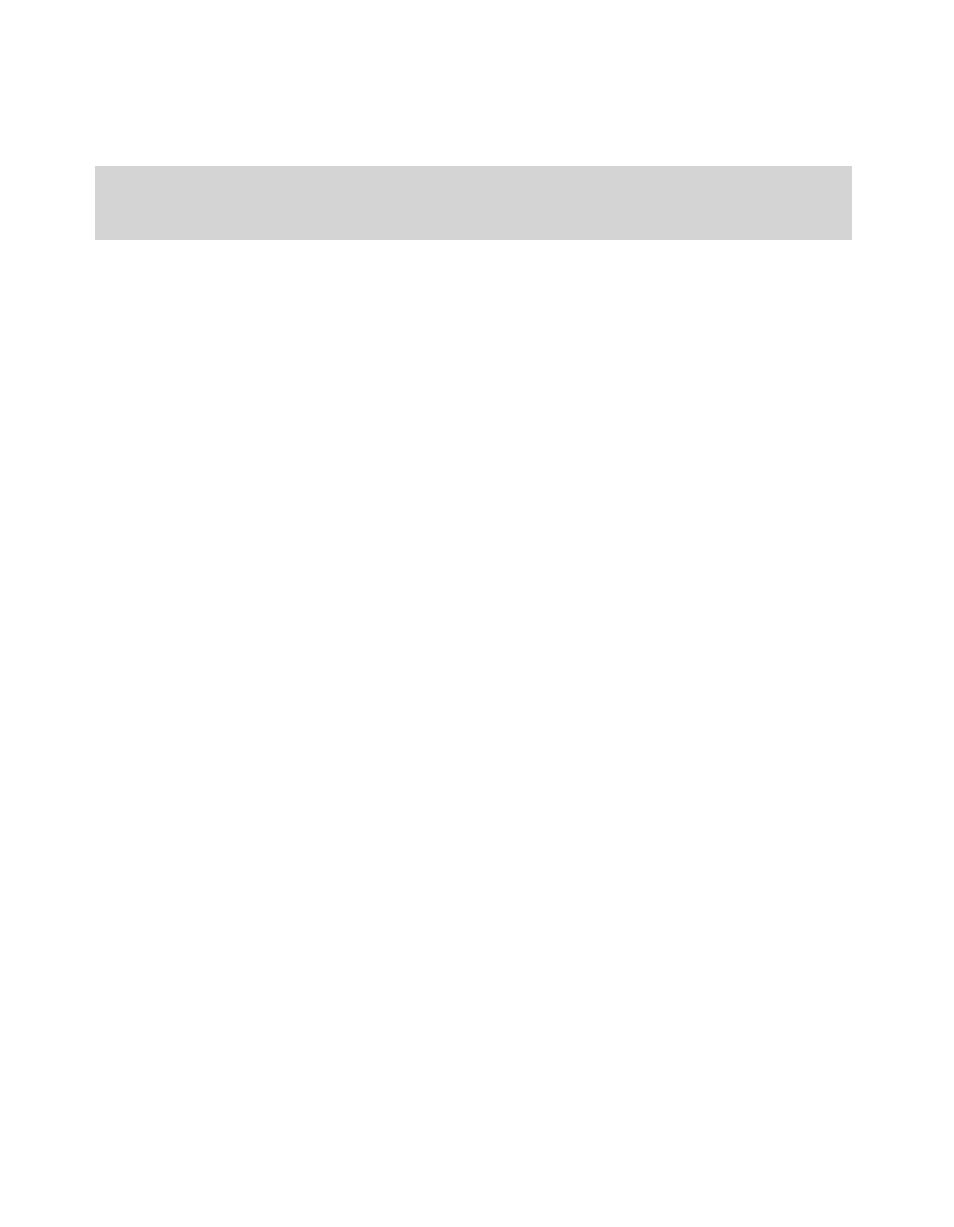
54 | Reference: Configuring the system
Adding a device with an embedded client
You can manage multiple embedded devices from the Administration console. Each device is
associated with a ShareScan OP Services Manager. New devices inherit their initial settings from
the default device.
To add a device with an embedded client:
1
Make sure the client is installed and running.
2
In the console tree, click
System Information
>
Licensing
and verify that you have an available
product key of the appropriate type. (To add a product key, see “Adding product keys” on
page 52.)
3
In the console tree, right-click
Devices
and then click
Add a new device
.
The ShareScan OP Services Manager can detect devices using Multicast UDP or SNMP. While
UDP is generally faster, it may not work in certain network environments (see “Network
environment” on page 203).
4
If the device you want to add is listed, select it and then click
OK
.
If no devices are listed, select
SNMP
in the Protocol list and then click
Refresh
.
If there are still no devices listed, click
Advanced
, enter the name or IP address of the device,
and then click
OK
.
5
If the device is already configured for use with another ShareScan OP Services Manager, the
system displays a notification message.
Click
Yes
if you want to transfer ownership to the current Services Manager. An
X
will appear
next to the device name in the original manager's device list. The original manager can re-
acquire the device only by right-clicking the device name and then clicking
Re-acquire device
;
this is because the device no longer appears in the device list.
6
If prompted, choose
Activate Now
to activate your license immediately, or
Activate Later
to
activate your license at a later time (see “Activating licenses” on page 55).
Note:
This section does not apply to devices connected to eCopy ScanStations. These devices are
automatically added to the Services Manager when a valid product key is added to the license
database and the TWAIN driver is selected.
