Configuring keyboard settings – Konica Minolta eCopy User Manual
Page 56
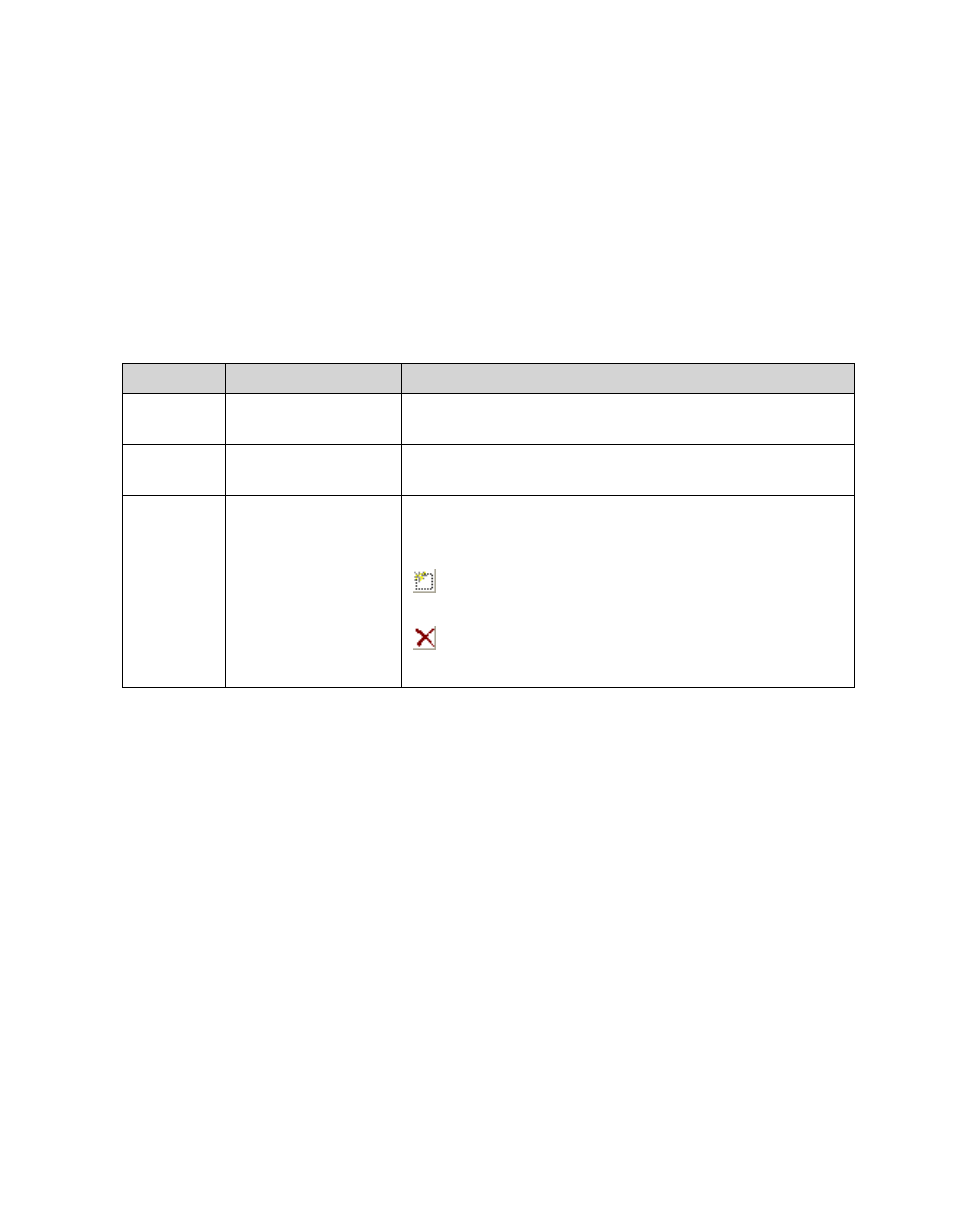
48 | Reference: Configuring the system
Configuring keyboard settings
The Keyboard Settings tab allows you to configure the on-screen keyboard. Devices with
embedded clients always use the on-screen keyboard. You can configure a ScanStation to use
either a hard keyboard or the on-screen keyboard.
To configure keyboard settings:
1
In the console tree, click
System Information
>
Properties
and select the
Keyboard settings
tab.
2
Specify the keyboard settings.
3
Click
Save
.
Section
Field Name
Description
Keyboard
Settings
Select a language for
the keyboard
The keyboard language.
Default .com entry
The default extension for the .com key on the soft
keyboard, such as .com.
Add more entries
Any additional extensions to include in the list that appears
when the user clicks the arrow next to the .com key.
Type each entry, such as “.co.uk”, in the field and then click
.
To delete an extension, select it and then click the red X
.
A
dditional entries can contain more than eight characters.
- Magicolor 3100 (42 pages)
- PAGEPRO 9100 (178 pages)
- Magicolor 3100 (28 pages)
- 1300 Series (4 pages)
- bizhub PRO 1200 (31 pages)
- bizhub PRO 920 (76 pages)
- bizhub PRO 920 (8 pages)
- BIZHUB PRO bizhubPRO920 (410 pages)
- bizhub PRO C5500 (12 pages)
- bizhub PRO 920 (178 pages)
- C203 (45 pages)
- Magicolor 2480 MF (46 pages)
- SU3 (112 pages)
- IP-511 (122 pages)
- C652 (6 pages)
- bizhub 180 (256 pages)
- Image Controller IC-205 (106 pages)
- SU-502 (156 pages)
- FK-505 (190 pages)
- bizhub 162 (256 pages)
- Copier 2223 (123 pages)
- 920 (76 pages)
- 7075 (311 pages)
- Magicolor 2300DL (50 pages)
- MAGICOLOR 2300 (72 pages)
- MAGICOLOR 2300 (172 pages)
- MAGICOLOR 2300 (34 pages)
- MAGICOLOR 2300 (156 pages)
- MAGICOLOR 2300 (182 pages)
- FAX2900/FAX3900 (60 pages)
- magicolor 4690MF (9 pages)
- magicolor 1690MF (285 pages)
- magicolor 1690MF (12 pages)
- magicolor 1690MF (325 pages)
- magicolor 1690MF (113 pages)
- magicolor 1690MF (2 pages)
- magicolor 1690MF (49 pages)
- magicolor 2550DN A00V014 (67 pages)
- PagePro 1250E (2 pages)
- 7450 (9 pages)
- magicolor 2430 DL (4 pages)
- BIZHUB 250/350 (14 pages)
- PagePro 5650EN (394 pages)
- magicolor 4650 (260 pages)
- PagePro 5650EN (46 pages)
