Use the connector, Wizard – Konica Minolta eCopy User Manual
Page 106
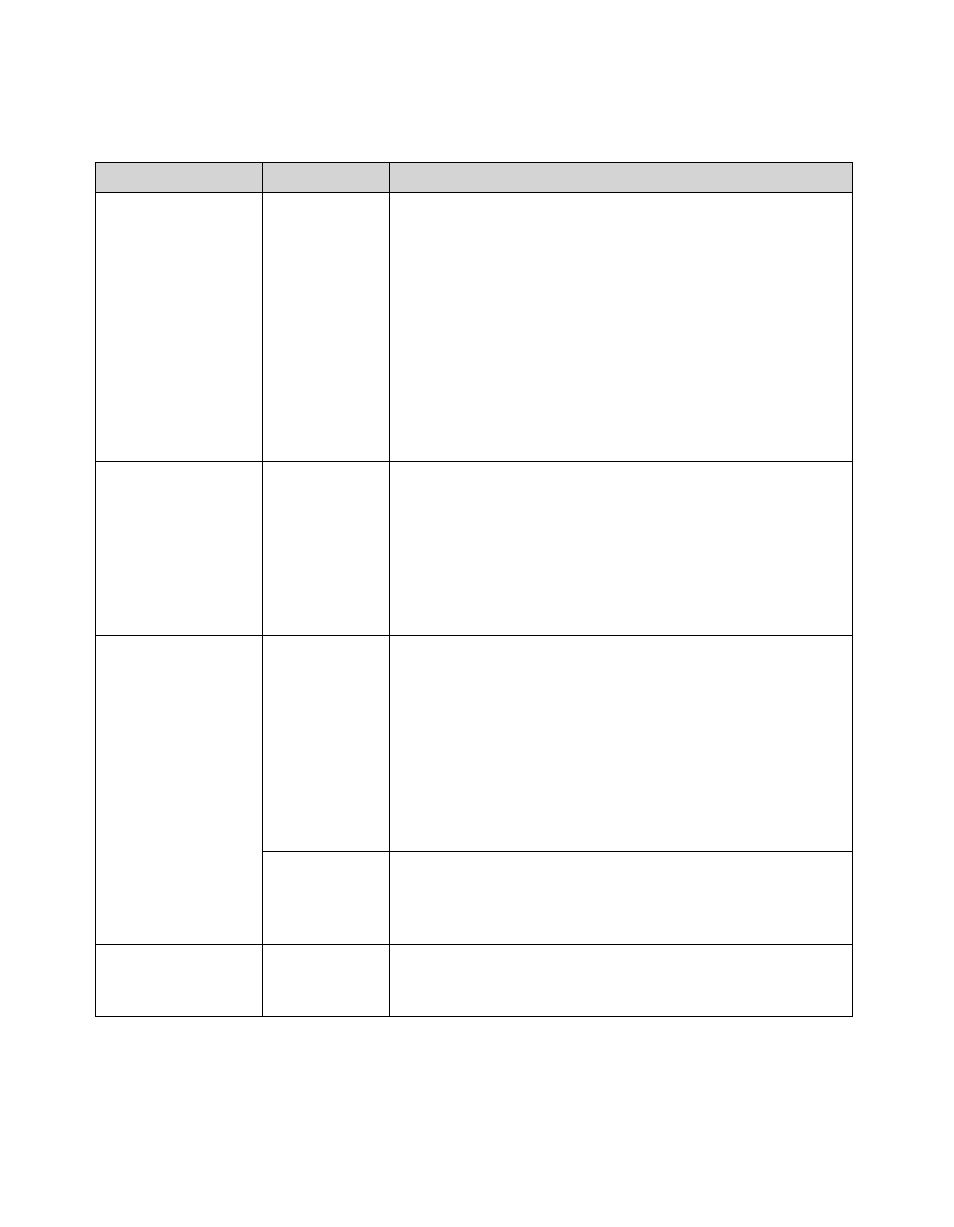
98 | Configuring connectors
eCopy connector for SMTP using LDAP Wizard settings
Section
Field
Description
LDAP Server Type
Server Type
Select from the following server types:
>
Generic LDAP Server
>
Windows Active Directory
>
Windows Active Directory (Untrusted)
>
Novell eDirectory
>
Netscape LDAP Server
>
Open LDAP Server
>
IBM Domino Server
Your selection allows the wizard to set your user ID, e-mail
address, first name, last name and common name. If your
server type is not on the list, select Generic LDAP Server.
Windows Active
Directory Server
Account
Only appears if you
select Active
Directory as your
server.
Account
Settings
Active Directory Server Account settings:
>
User name
>
Password
>
Domain
Click Test to check your credentials.
The Wizard uses this information to set the user DN and
server name.
LDAP Server
Settings
Does not appear if
you select Active
Directory as your
server.
LDAP Server
Settings
LDAP server information:
>
Server
>
Port User DN
>
Password
Click Test to check your credentials.
You must provide the full user DN if the server requires it.
The wizard assumes that the server is using the default port
number (389). The wizard resets the port back to 389 if it
was changed in the Properties window.
Connect
Anonymously
If the server you specified supports anonymous
authentication, select this option to bypass the Select LDAP
User window and allow anonymous connection to the LDAP
server.
Select LDAP User
Select a user from the LDAP tree in the Select LDAP User
window. This functionality is not available if you selected
Active Directory as your server.
