Installing ecopy sharescan op – Konica Minolta eCopy User Manual
Page 24
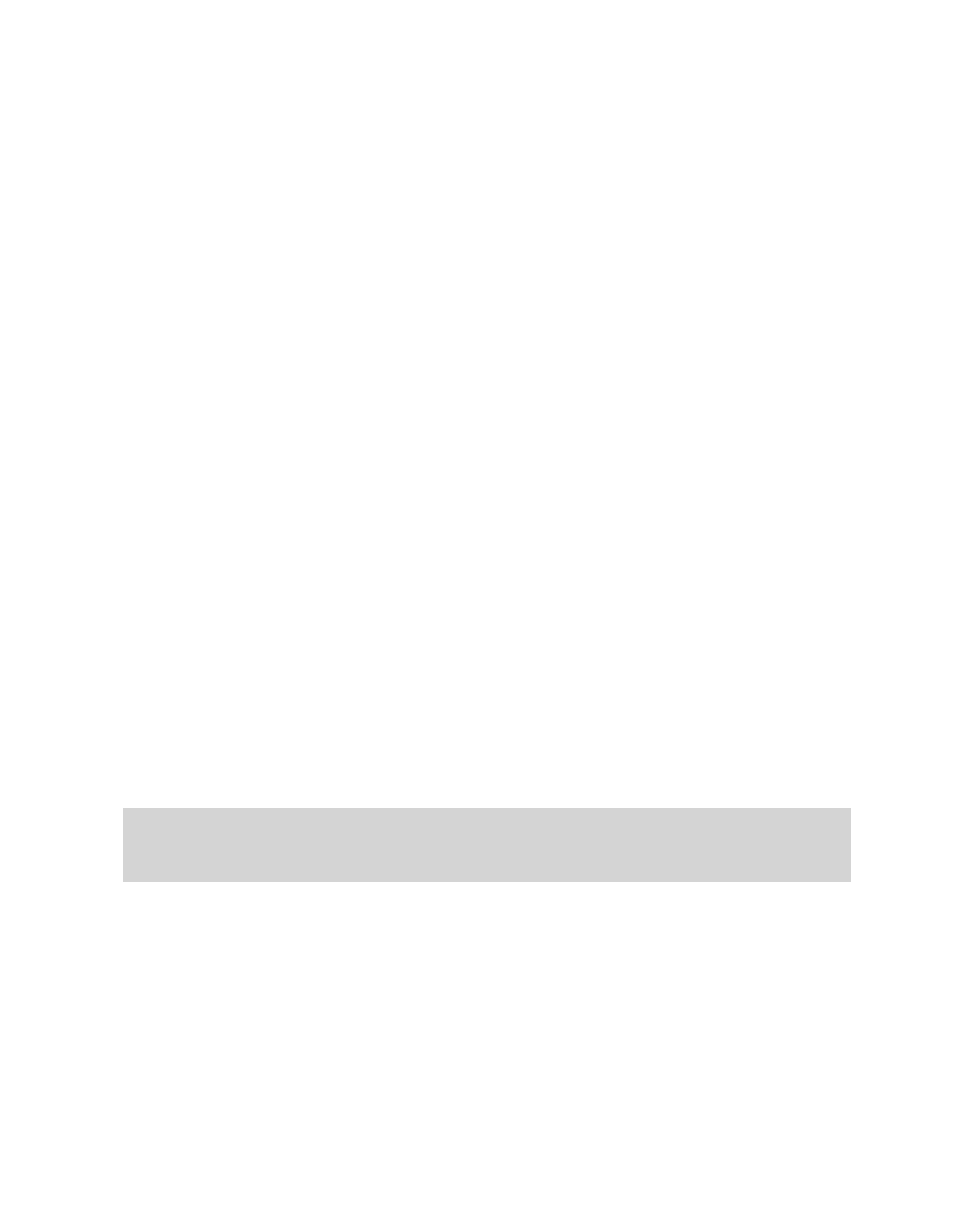
16 | Quick Start: Installing and setting up eCopy ShareScan OP
Installing eCopy ShareScan OP
Use the eCopy ShareScan OP Setup program to install the following components on a network
computer:
■
Client
■
ShareScan OP Services Manager
■
ShareScan OP Administration console
■
One or more connectors
To install the software:
1
Insert the eCopy ShareScan OP CD (Disk 1) in the computer’s drive. When the launch window
opens, click
Install ShareScan OP
.
2
Select the language for the installation, then click
OK
.
3
When the wizard’s
Welcome
window opens, click
Next
.
If your computer does not meet the minimum requirements, Setup displays a system
requirements message. Read the message, then click
Install
to proceed.
4
When the
Welcome
window opens again, click
Next
.
5
In the
Components
window, click
Next
.
6
In the
Connectors
window, select the connectors you want to install.
Installing connectors is not the same as activating them. You can install all the connectors
suitable to your environment now and activate them when you need to use them. For example,
if you are in a Windows environment, you do not need to install the Lotus Notes Mail and Fax
connectors. (If you want to install a connector later, you must go through the installation
process again.)
Note:
You can use Copy only on an eCopy-enabled device with some embedded clients. If you
try to activate a Copy profile on an unsupported device, the system will display an error
message. You can use Fax via Print only on an eCopy ScanStation.
