Sending to the scan destination – Konica Minolta eCopy User Manual
Page 51
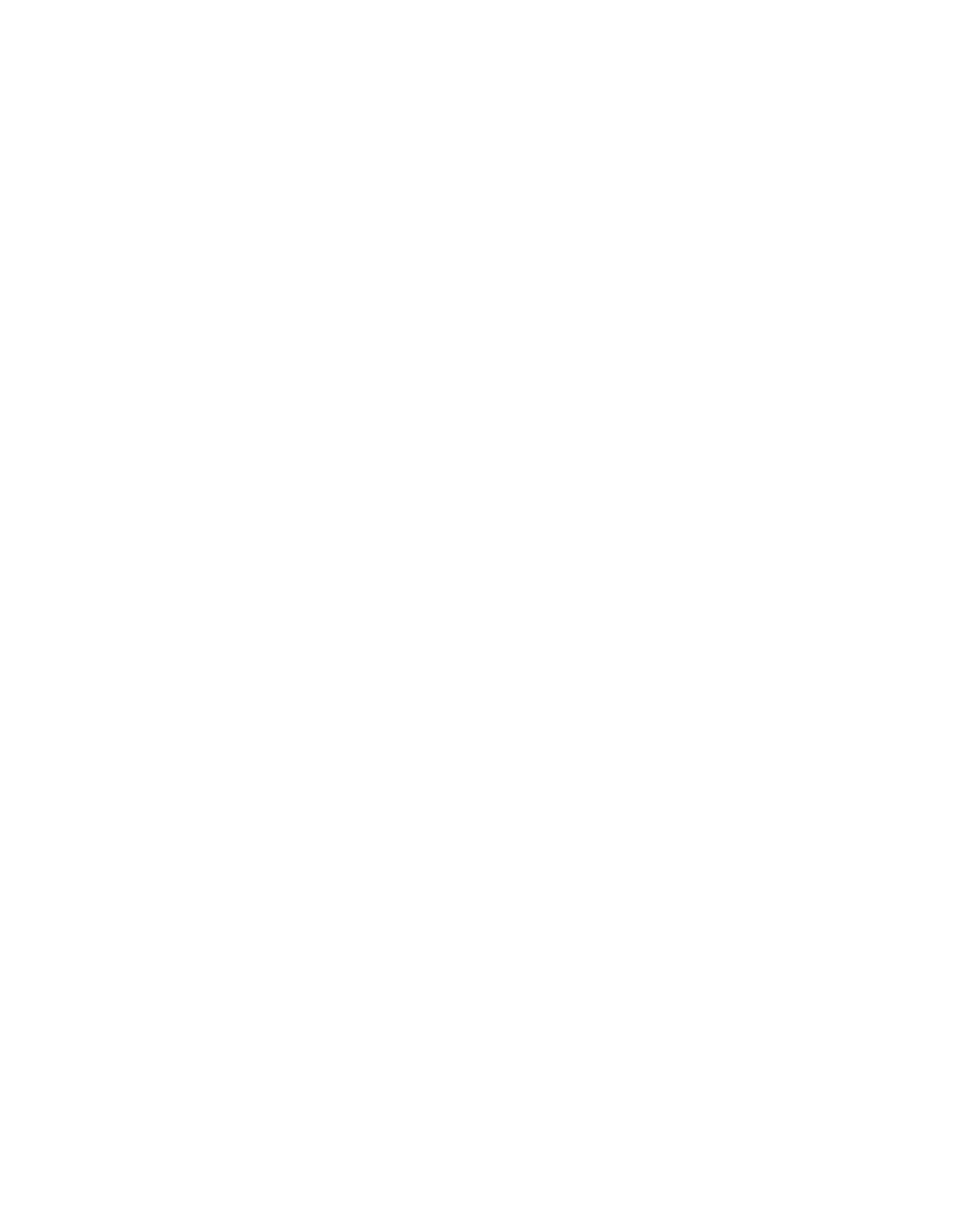
eCopy ShareScan OP Installation and Setup Guide | 43
5
Under
Location
, specify the following information about the target storage folder:
>
Type:
Select
SMB
.
>
Folder:
For an SMB location, enter the path to the shared folder, such as:
C:\\KonicaMinolta_drop
>
Hostname:
For an SMB location, enter the IP address of the computer where the ShareScan
OP Services Manager is installed, such as:
10.10.9.111
.
>
Login:
Enter the name of the user who has access to the storage folder.
>
Password:
Enter the password associated with the user name.
6
Click
Save
.
7
Create the eCopy connector profiles that you want to use, then activate them on the
ScanStation (see "Configuring and activating connector profiles" on page 22).
8
Restart the ShareScan OP Services Manager.
Sending to the scan destination
The scan destination is the shared network folder that you created for use with Send to eCopy.
To send to the scan destination:
1
Load your originals into the MFP device.
2
Press the
Scan
button on the control panel.
3
On the
Program
tab, select the program you registered, such as “eCopy Scans”.
4
Press the
Start
button on the control panel to start scanning.
