Konica Minolta eCopy User Manual
Page 140
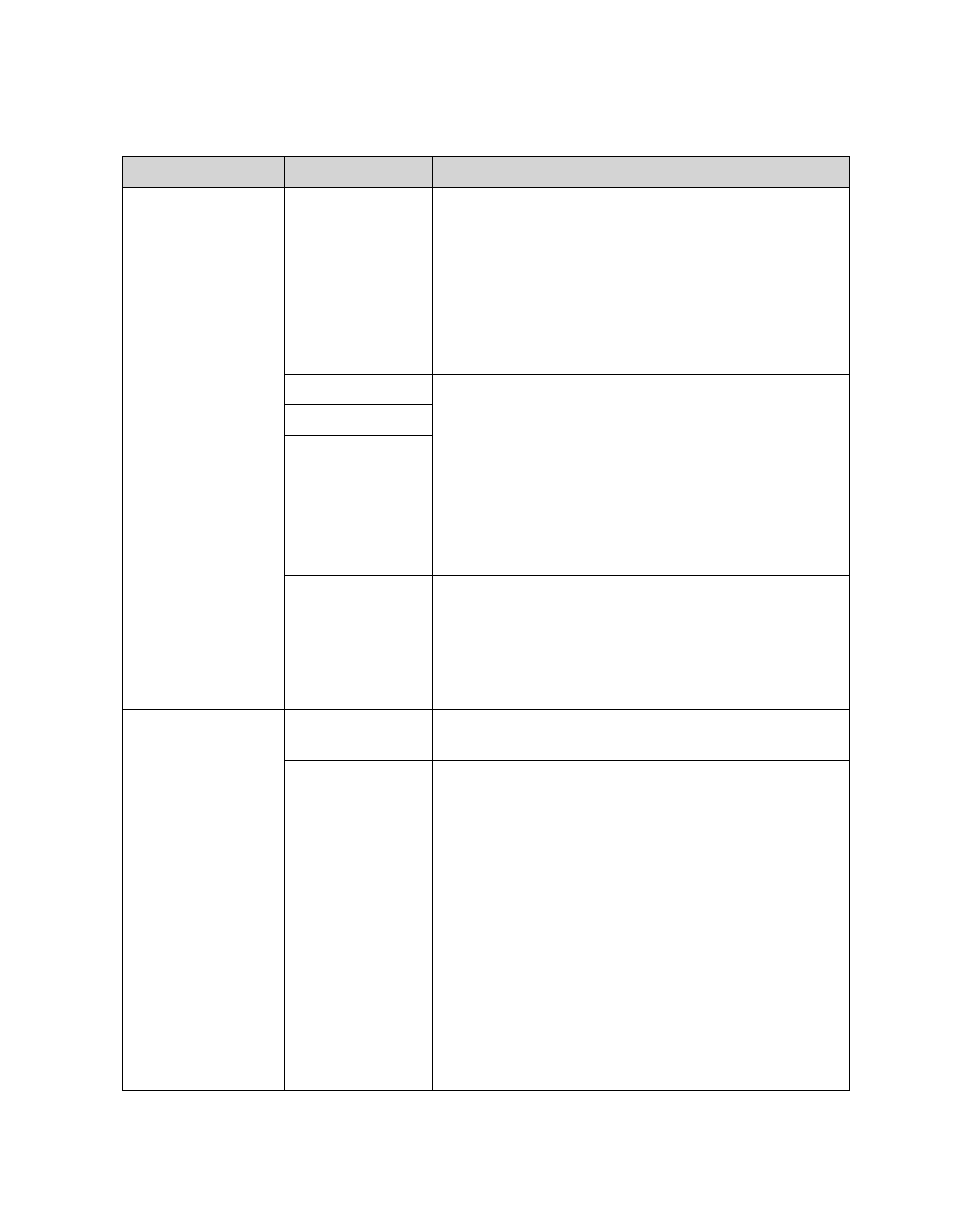
132 | Configuring connectors
4
Select the
Configure
tab, then specify the settings.
Section
Field Name
Description
Inbox
Management
Directory
Server
Select a server:
>
Windows (NTFS)
>
Novell (NetWare) – only appears if installed.
>
Local Authentication – Select this option if you do
not have a domain controller or NetWare server on
your network, or if you are authenticating in a
workgroup. If you select this option, each user
must have an account on the local machine.
User ID
Enter the logon information for the administrative user
account created by your network administrator (see
page 131). If you selected Local Authentication, the
name of the local computer appears in the Computer
field.
Click Test to verify the authentication information. If
validation is successful, the user ID turns blue. If the
User ID remains red, make sure that the account is a
member of the ShareScanAdmin group.
Password
Domain
Location
Click the browse button and specify the path to the
Inbox Management directory. If you are prompted to
update permissions, click Yes to ensure the security of
scan inboxes in the directory. ShareScan OP creates an
empty userdirs.txt file in the selected directory (unless
a file already exists).
Scan Inbox Type
Use ShareScan
Inboxes
Select this option to use ShareScan inboxes.
Use network
home directory
Select this option to scan to a user’s network home
directory.
eCopy recommends that you scan to a subdirectory in
the home directory. Enter the name of the
subdirectory in the Sub-directory field. If the
subdirectory does not exist at the time of scanning,
the connector will create it using the credentials of the
authenticated user.
Selecting this option does not prevent users at the
device from selecting existing ShareScan inboxes to
receive documents.To convert users of ShareScan
inboxes to users of network home directories, remove
the users, using the Scan Inboxes tab, and instruct the
users to sign up again using their network home
directory information.
