Konica Minolta eCopy User Manual
Page 91
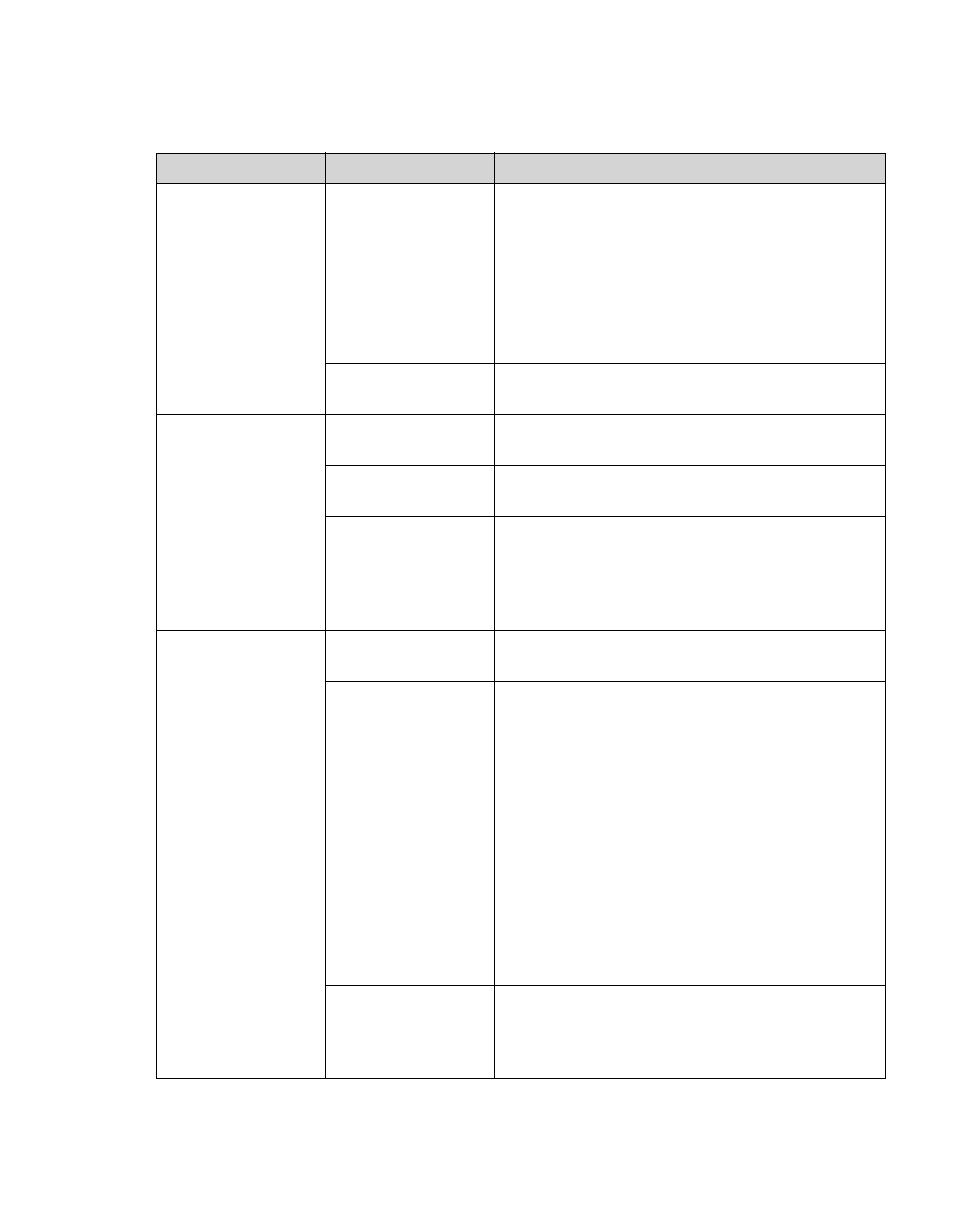
eCopy ShareScan OP Installation and Setup Guide | 83
5
Select the
Advanced Settings
tab, then specify the advanced settings.
6
Click
OK
.
Section
Field Name
Description
Sender Settings
Send from personal
account
Prompts the user at the device to log on to
Exchange. The user can enter their personal logon
information or, if authorized, another user’s logon
information. The connector sends each e-mail
from the specified account.
If you do not select this check box, the connector
sends all e-mails from the user account specified
on the Basic Settings tab.
Add messages to
Send Items folder
Saves sent messages in the user’s Sent Items
folder.
Recipient Settings
Allow user to select
recipients
Allows the user at the device to select recipients
for the scanned document.
Allow user to add
recipients to Cc list
Allows users to send a copy of a message to one or
more recipients who are not the primary recipients.
Send to self
Disables the list of recipients and sends the
scanned documents only to the logged on user.
The user never selects any recipients. (You can use
the file name variable in the Subject or Notes line
to distinguish between the scanned documents.)
Other Advanced
Settings
Search Global
Address List
Allows the user at the device to search the Global
Address List and select recipients from it.
Search Outlook
Contacts
Allows the user at the device to search and select
recipients from their Outlook Contacts folder.
While Microsoft Outlook supports more than one
Contacts folder per user, the connector searches
for address entries only in the default Contacts
folder. If a user needs access to the addresses in a
specific Contacts folder, the user must make that
folder the default folder. For example, in Outlook
2002, click Tools > Address Book. Click Tools >
Options, then select Contacts from the “Keep
personal addresses in” list. Since this procedure is
not the same for all Outlook clients, refer to your
Outlook documentation for information about
how to make a Contacts folder the default folder.
Enable user to
manually enter
addresses when
sending e-mail
Allows the user at the device to enter e-mail
addresses not belonging to any of the other
address books or to the Contacts folder.
