Configuring express – Konica Minolta eCopy User Manual
Page 74
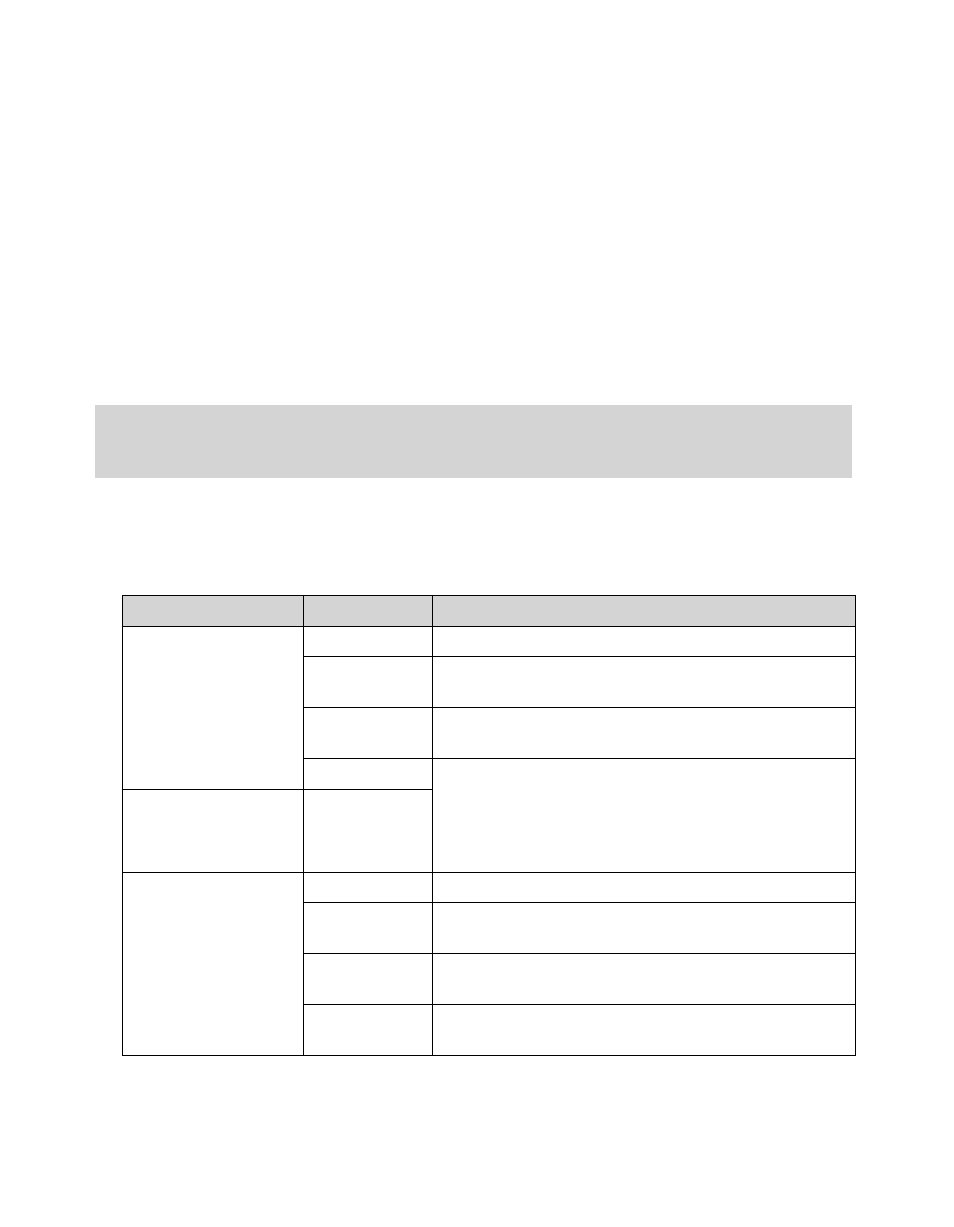
66 | Configuring connectors
Configuring Express
Express allows you to reduce the amount of time that your users spend at the device. You do this
by enabling Express in a connector profile and specifying information, such as a recipient's name,
on the Express tab. The profile allows the user to scan and send documents without having to
enter additional information at the device.
You can create multiple profiles and configure each to store documents in a different destination.
If you enable Session Logon, the user must enter logon information on the Logon screen at the
device.
Depending on the type of connector, the Express tab allows you to preconfigure information that
accompanies the scanned document.
To configure a connector to use Express:
1
After configuring the settings on the other tabs for the connector, select the
Express
tab.
2
Specify the Express settings for the connector. Settings will vary depending on the connector.
Important! Before you configure Express, you must configure the settings on all the other tabs for
the connector. If you enable Express and try to save the profile without first configuring
the other settings, the system displays an error message and you cannot save the profile.
Section
Field Name
Description
eCopy Connectors
for:
Microsoft Exchange
Lotus Notes
SMTP using LDAP
Enable
Enables Express for the connector.
Subject
The subject line for the e-mail to which the scanned
document is attached.
Note
The text included in the body of the e-mail to which
the scanned document is attached.
To:
List of e-mail addresses that will receive the e-mail. To
add more recipients press Add and use the Add
Recipients window to add recipients from your
address book. See the “Express Add Recipients
settings” topic in the Connector Help.
Cc:
eCopy Connectors
for:
Fax via Lotus Notes
Fax via Microsoft
Exchange
Fax via SMTP
Enable
Enables Express for the connector.
Subject
The subject line for the fax to which the scanned
document is attached.
Fax Number
The fax number to which the scanned document is
sent.
Attach Cover
Page/Sheet
Attaches a cover page to the fax.
