Using the on-screen keyboard – Konica Minolta eCopy User Manual
Page 173
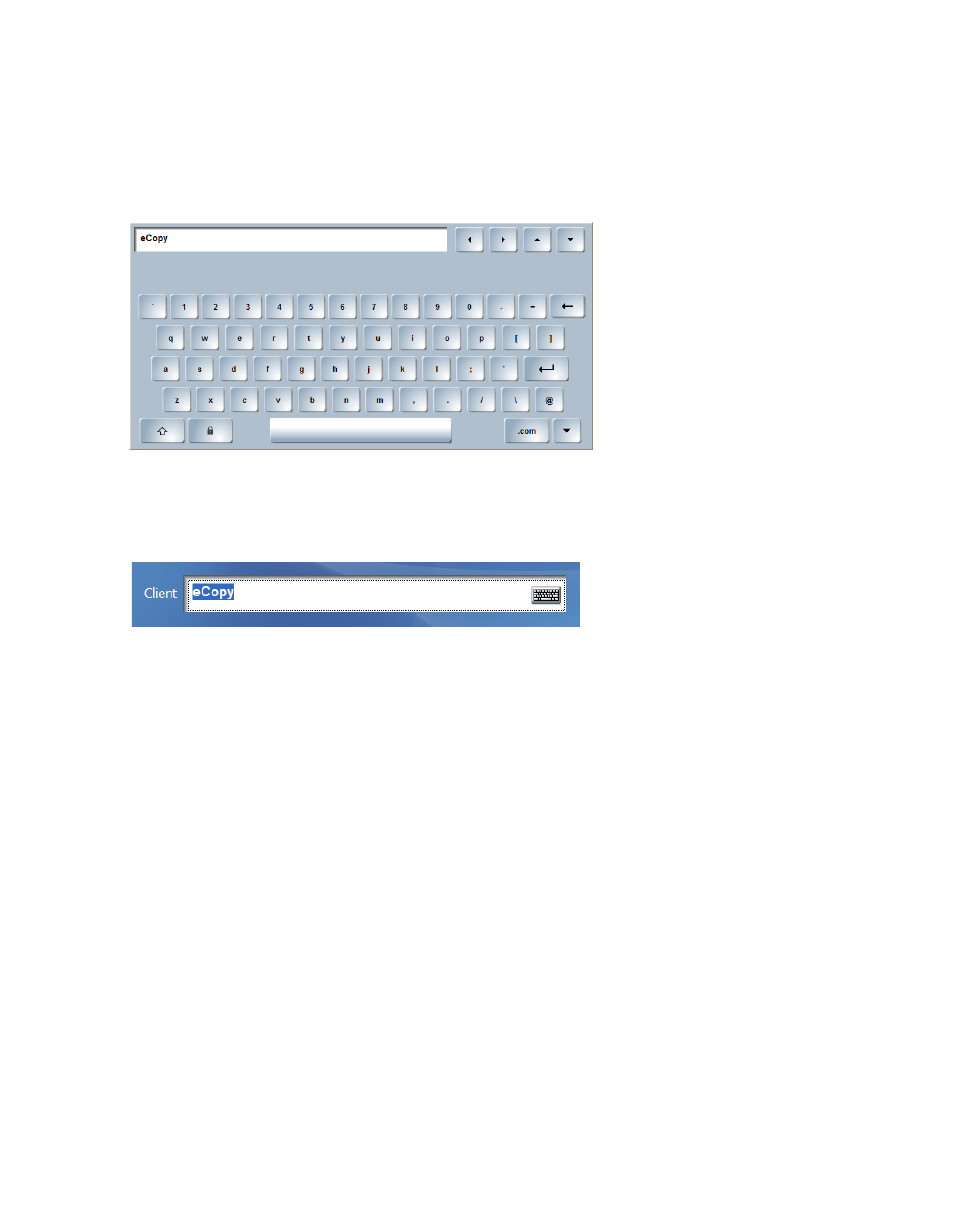
eCopy ShareScan OP Installation and Setup Guide | 165
Using the on-screen keyboard
A device with an embedded client always uses the on-screen keyboard. The ScanStation client can
use either a hard keyboard or an on-screen (soft) keyboard for text input.
On a device with an embedded client, the keyboard appears when you press a button or field that
requires text input. On a ScanStation, the keyboard appears when you press the keyboard icon.
When a screen prompts you to enter information in more than one field, the on-screen keyboard
includes the
Next Field
button. Use the
Next Field
button to move from field to field as you enter
the requested information. When you finish entering the information, press
OK
.
On a device with an embedded client, use the
Add to List
button to select multiple items and the
Show List
button to see all previously selected list items.
Use the arrow keys to move the
insertion point, or to move up or down
a multi-line edit field.
Use the Backspace key to delete a
character to the left of the insertion
point.
Use the down-arrow key to select
from a list of file extensions.
On-screen keyboard (ScanStation)
