Reference: configuring the system, Overview – Konica Minolta eCopy User Manual
Page 53
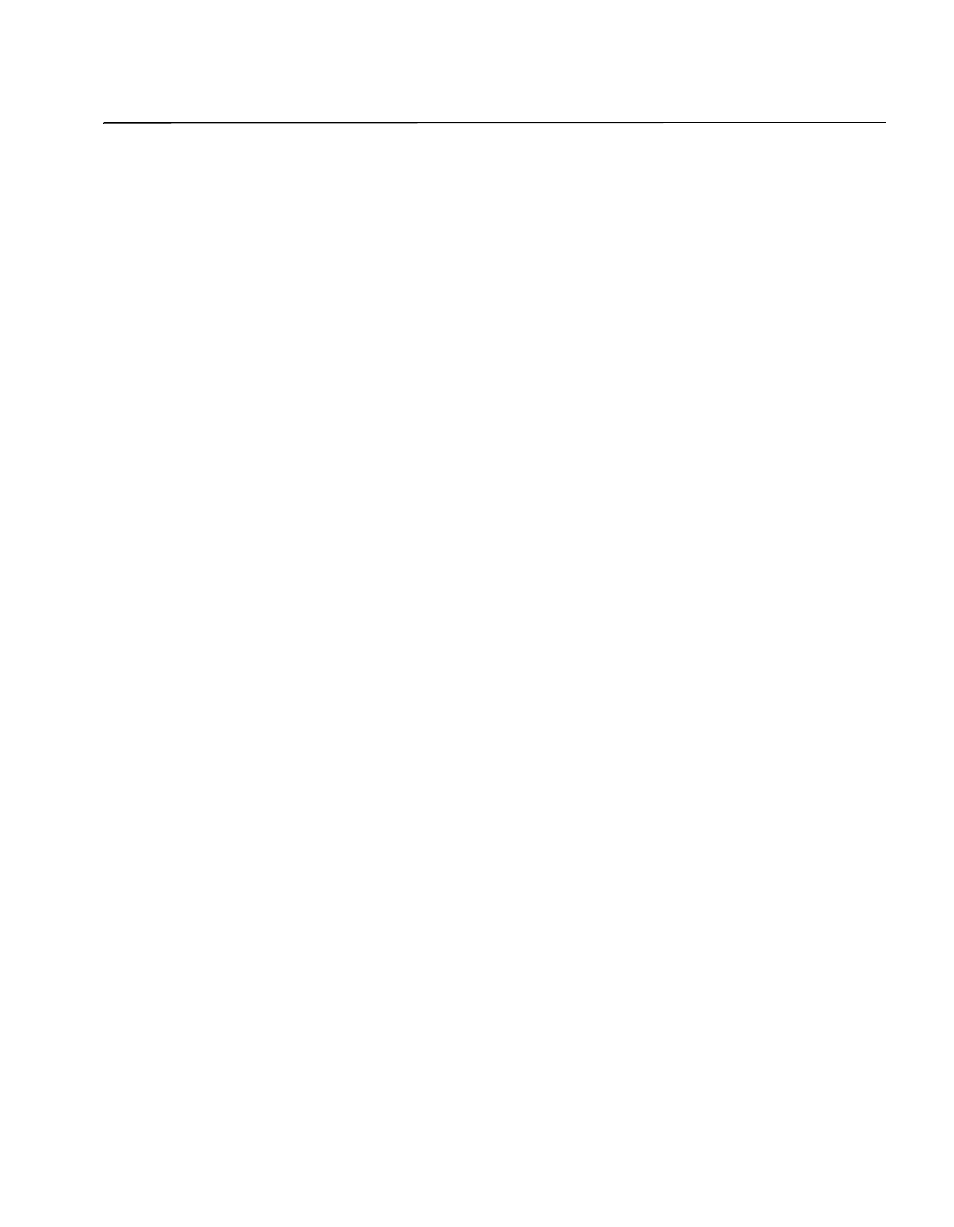
eCopy ShareScan OP Installation and Setup Guide | 45
Reference: Configuring the system
The eCopy ShareScan OP Administration console is an MMC (Microsoft Management Console)
snap-in that enables you to manage ShareScan OP Services Managers, connectors, and eCopy-
enabled devices.
An eCopy-enabled device is:
■
A multifunction product (MFP) device or scanner that is connected to an eCopy ScanStation.
or
■
An MFP with the eCopy ShareScan OP client installed, or embedded, in the device.
Overview
When you install ShareScan OP, the console snap-in is installed along with the ShareScan OP
Services Manager and any selected connectors. You use the console to configure system properties
and connectors, and to manage devices.
The Services Manager supports a single device connected to a ScanStation or multiple devices with
embedded clients.
The Administration console automatically detects the ShareScan OP Services Managers on your
network and lets you select the manager that you want to use. For each manager you can perform
the following tasks:
■
Start and stop the Services Manager (see “Starting and stopping the Services Manager” on
page 46).
■
Configure system properties (see “Configuring system properties” on page 46).
■
Specify licensing information (see “About licensing devices” on page 51).
■
Monitor activity on the Services Manager (see “Monitoring activity on the Services Manager”
on page 56).
■
Report scanning activity (see “Reporting scanning activity” on page 56).
■
Back up or share configuration files (see “Backing up or sharing configuration files” on
page 56).
■
Set up remote administration (see “Remote administration” on page 58).
