Remote administration – Konica Minolta eCopy User Manual
Page 66
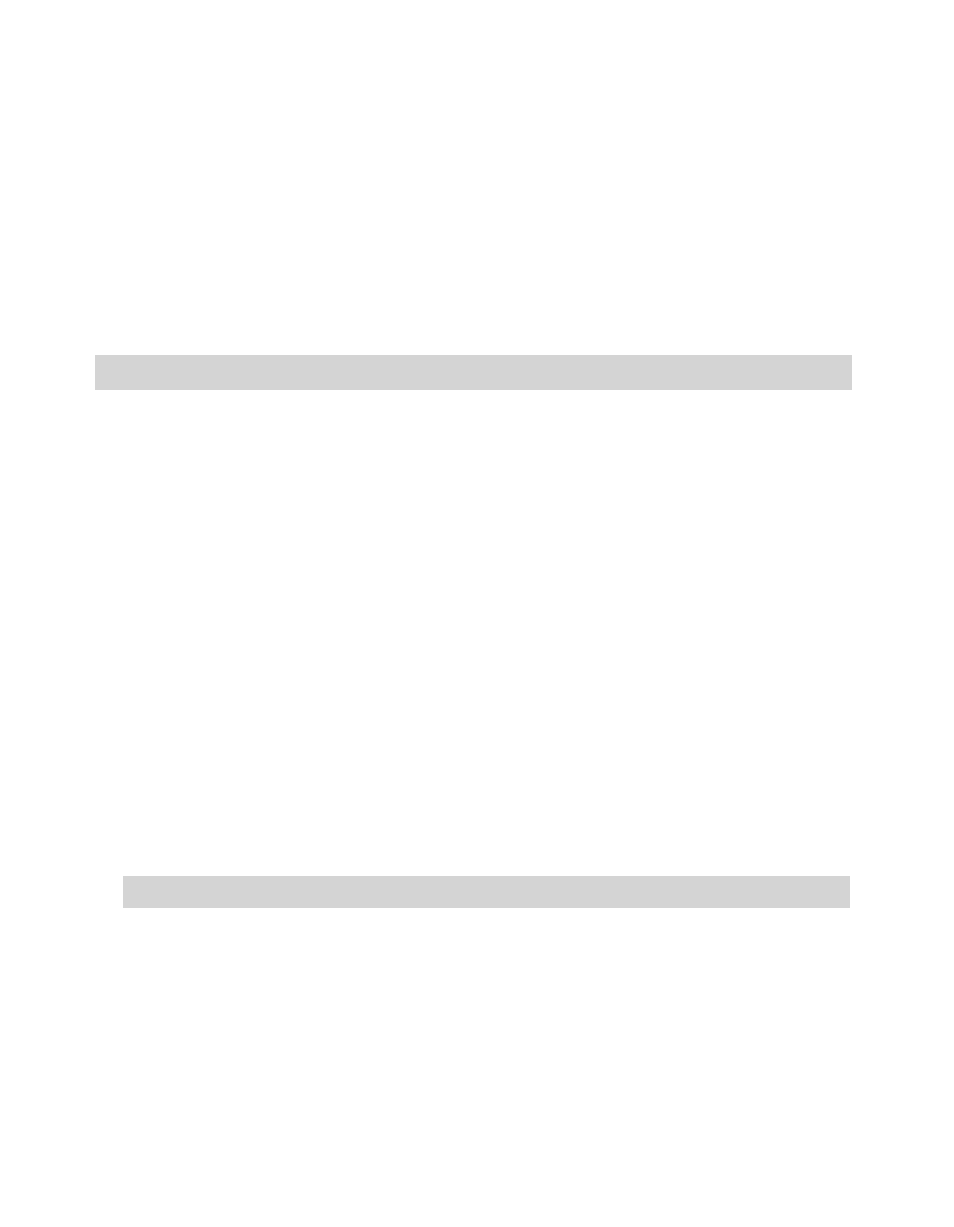
58 | Reference: Configuring the system
Remote administration
When the ShareScan OP Services Manager, the Administration console, and all available
connectors are installed on a network computer (for example, in an IT department), you can
perform the following tasks for eCopy-enabled devices on the network:
■
Connect remotely to a single device and configure its system properties.
■
Connect remotely to a single device and configure its device properties.
■
Publish sets of connector profiles to multiple devices.
Setting up remote administration involves installing ShareScan OP on a remote computer and
then granting the appropriate access rights.
By default, remote access to the ShareScan OP Services Manager is limited to domain
administrators. Anyone else who needs remote access to a Services Manager must be granted
access rights by a domain administrator. Only users who will configure system and device
properties need remote access rights. Users who publish connector profiles do not need remote
access rights.
To provide users with remote access to a Services Manager:
1
In the console tree, right-click the Services Manager name and select
Display user list
, or click
the Services Manager name and then click the
Select Users
icon on the toolbar.
The
Select Users
window opens.
2
In the
Domain
list, select your domain controller.
3
In the
Name
field, enter the first few letters of the first name of the person whose name you
want to add to the list.
4
Select the name from the list, then click
Add
. The user is added to the user list.
5
Repeat steps 3 and 4 until you have added all the names you require to the list, then click
OK
.
Note:
You cannot configure connectors from an Administration console on a remote computer.
Note:
To remove a user from the user list, select the name, then click Remove.
