Configuring system tracing, About licensing devices – Konica Minolta eCopy User Manual
Page 59
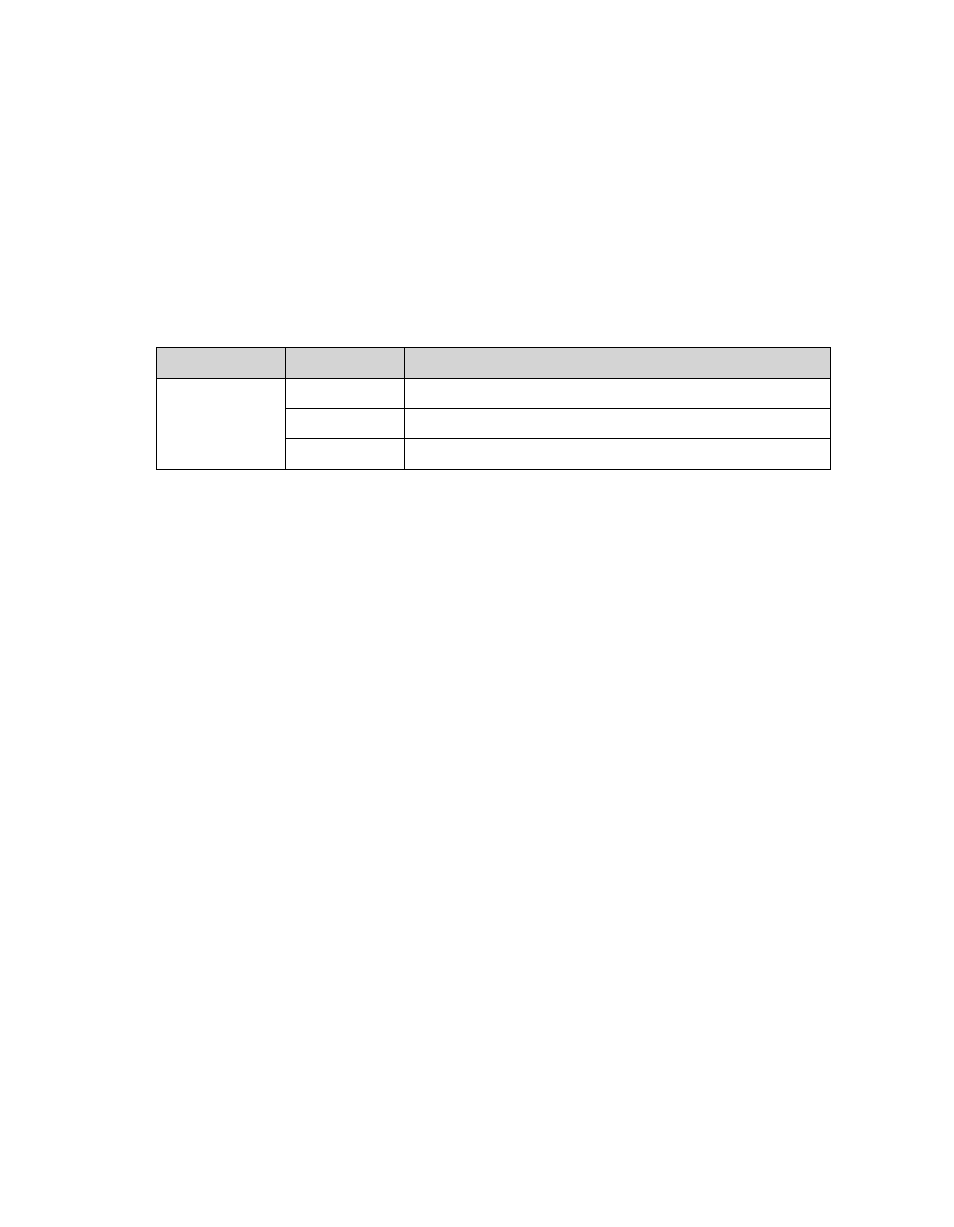
eCopy ShareScan OP Installation and Setup Guide | 51
Configuring system tracing
You can write transaction information to a trace file to help with troubleshooting. You typically
only do this when you are working with Technical Support. Enabling tracing will slow down overall
system performance.
To configure system tracing:
1
In the console tree, click
System Information
>
Properties
and then select the
Tracing
tab.
2
Specify the tracing settings:
3
Click
Save
.
About licensing devices
Every device that you use with eCopy software requires a valid license. To obtain a license, you
enter a unique product key, valid for use with a single device, into the local license database (see
“Adding product keys” on page 52). You activate the product key by obtaining a license code from
the eCopy activation Web site (see “Activating licenses” on page 55).
To license a device running embedded ShareScan OP software, you must add the device to the
Services Manager after entering the product key (see “Adding a device with an embedded client”
on page 54).
A product key must be added to the license database before the ShareScan OP Services Manager
can assign it to a device. When the key is assigned to a device, it is no longer available for use with
other devices. (However, you can assign the device to another Services Manager, in which case the
license moves with the device.)
Section
Field Name
Description
File Tracing
Properties
Off/On
Disables or enables file tracing.
Directory
The location of the trace file.
Max. Size
The maximum size of the trace file.
