Konica Minolta eCopy User Manual
Page 134
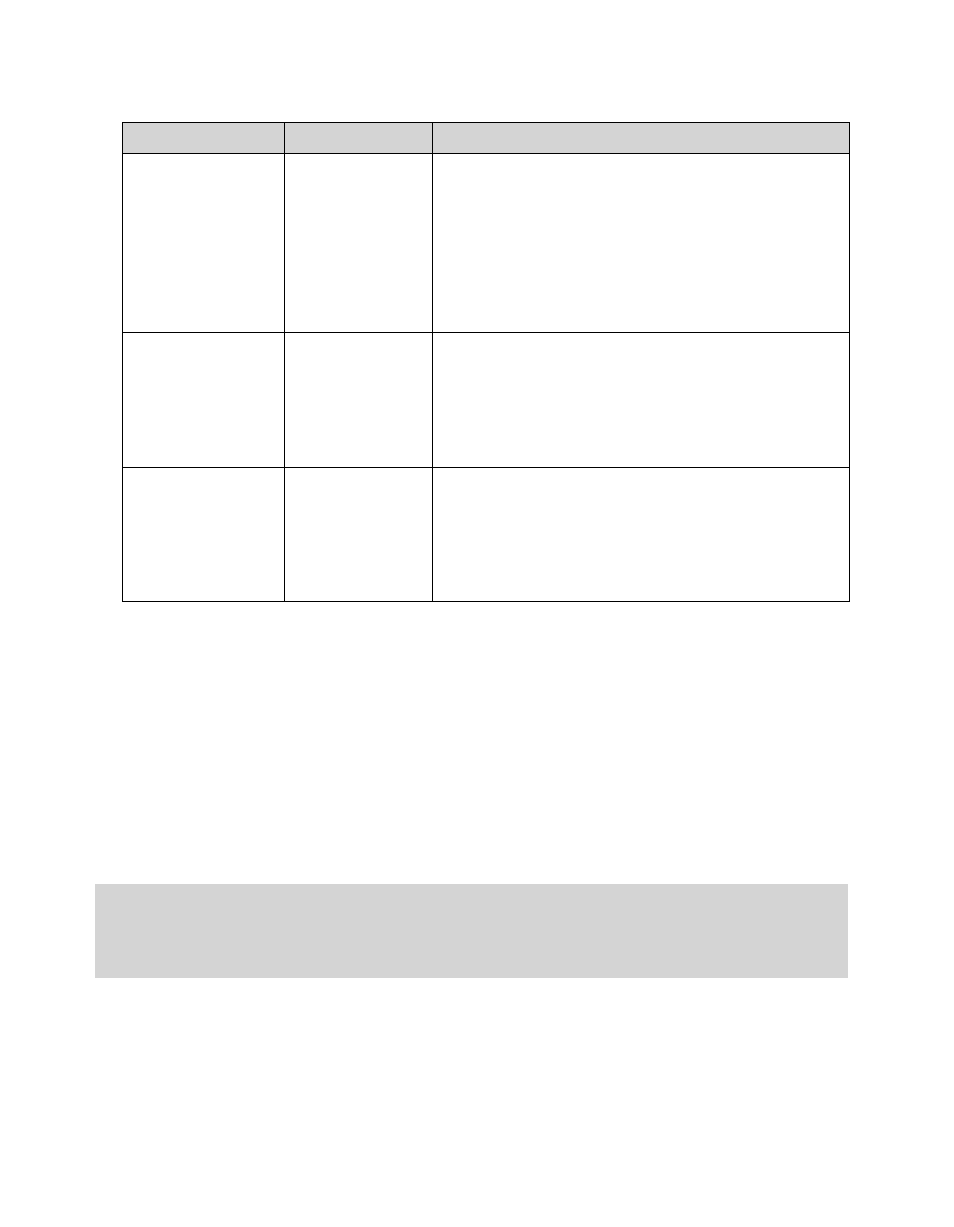
126 | Configuring connectors
4
On the
Content
tab, specify the settings (see “Configuring the Content settings” on page 64).
5
If you want to use the Express feature, select the
Express
tab, then specify the Express settings
(see “Configuring Express” on page 66).
6
Click
Save
, select or specify the profile name, then click
Save
.
To configure services for the eCopy Connector for Captaris RightFax:
1
In the console tree, select
RightFax
>
Services
.
2
Configure the connector services (see “About configuring connector Services” on page 75
3
Click
Save
, select the profile name, then click
Save
.
Billing Codes
Fields 1, 2, and 3
Available billing codes are defined on the RightFax
server and displayed in these fields. You can enable
the fields for use with scanned documents. Each
enabled field appears on the Billing Codes form at the
device. (If you do not enable any fields, the Billing
Codes form does not appear.) For each field, select the
appropriate options.
The title of Field 3 is always Description.
Enable
Prompts the user to select or enter a billing code. If the
field is defined as required on the RightFax server, it
appears with an asterisk (*) on the Billing Codes form
and the user must enter a value in the field. You must
enable the first field in order to enable the second
field, and the second field to enable the third field.
Verify
Validates the information entered by the user at the
device against the list of billing codes defined on the
RightFax server. You must enable verification for the
first field in order to enable verification for the second
field. There is no Verify option for the third field (the
description field).
Notes: If you use Express with this connector, you must save the connector profile, with the RightFax
server information, before you test your Express configuration.
If you select Send from personal account on the Configure tab, and then configure the
connector profile to use Express, users will be prompted to authenticate at the device.
Section
Field Name
Description
