Defining an index field, Selecting the format of an index file, Select the – Konica Minolta eCopy User Manual
Page 125: Index file
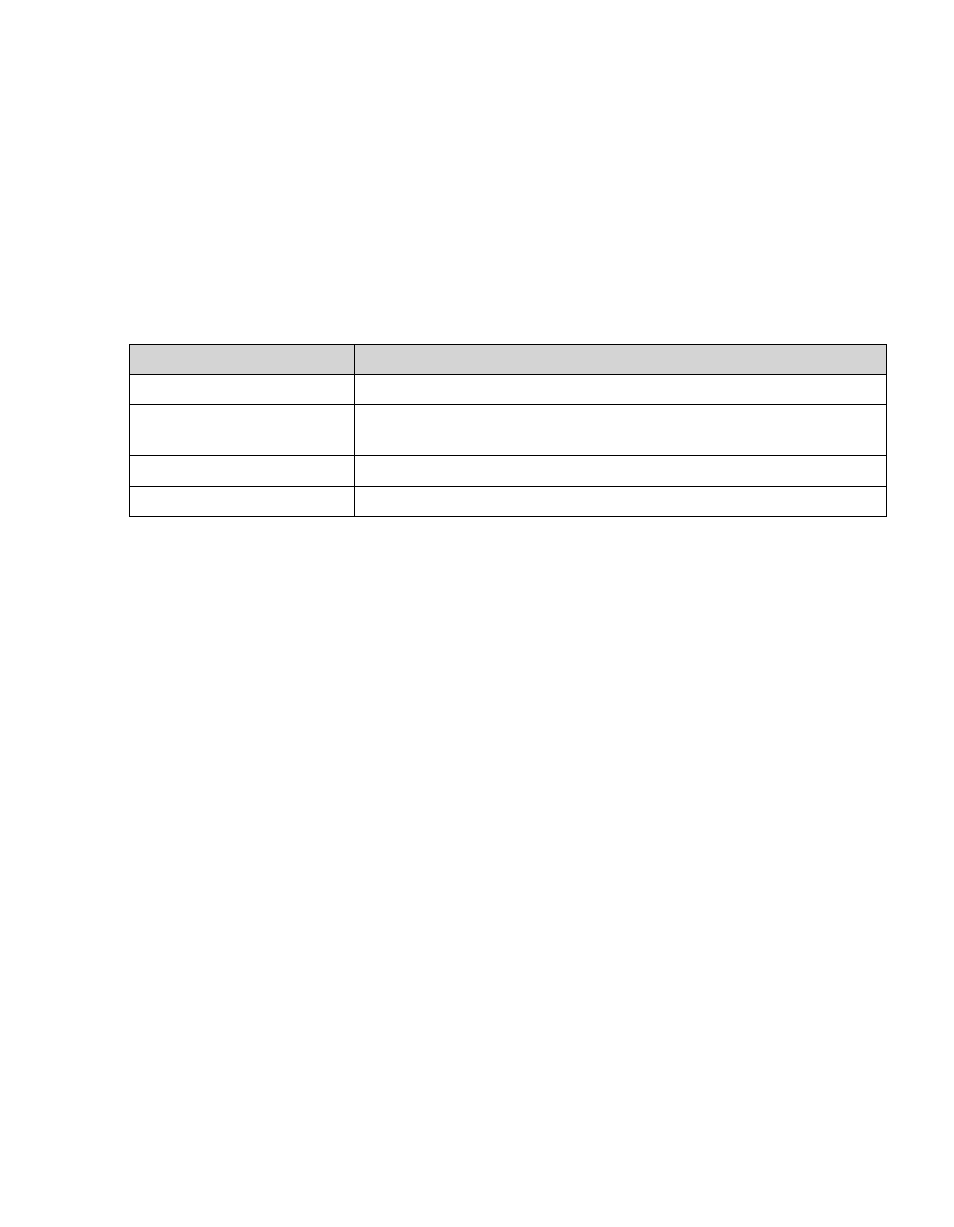
eCopy ShareScan OP Installation and Setup Guide | 117
Defining an index field
When you configure Quick Connect’s document indexing option, the connector prompts the user
to enter information in one or more fields. The information describes the content of the
document, such as a case ID, a client name, or a document type. Quick Connect saves the index
information with the document. This option is useful with back-end applications that can process
the image and index files in the destination folder.
Use the Index Field Editor to specify default field values. The Default and User modify fields are
not available with all field types.
The
Index File
tab also allows you to
Edit
a selected field,
Remove
a selected field, and use the
Move Up
and
Move Down
buttons to reposition a field in the list.
Selecting the format of an index file
When a user enters indexing information at a device, Quick Connect writes the field names and
their values to an index file. The index file has the same name as the scanned image file, but has a
different file extension. When you define index fields, you specify the file format:
■
CSV (comma-separated value)
■
TSV (tab-separated value)
■
XML
■
Database
Examples:
CSV
Case_Number,Client,Operator135643,eCopy,sjones
XML
Field
Description
Name
An identifier for the field.
Type (see “About the Field
Editor” on page 69)
The data type (alphanumeric, date, time, etc.)
Default
The default value.
User modify
Enables a user to modify the default value at the device.
