Scan to printer – Konica Minolta eCopy User Manual
Page 143
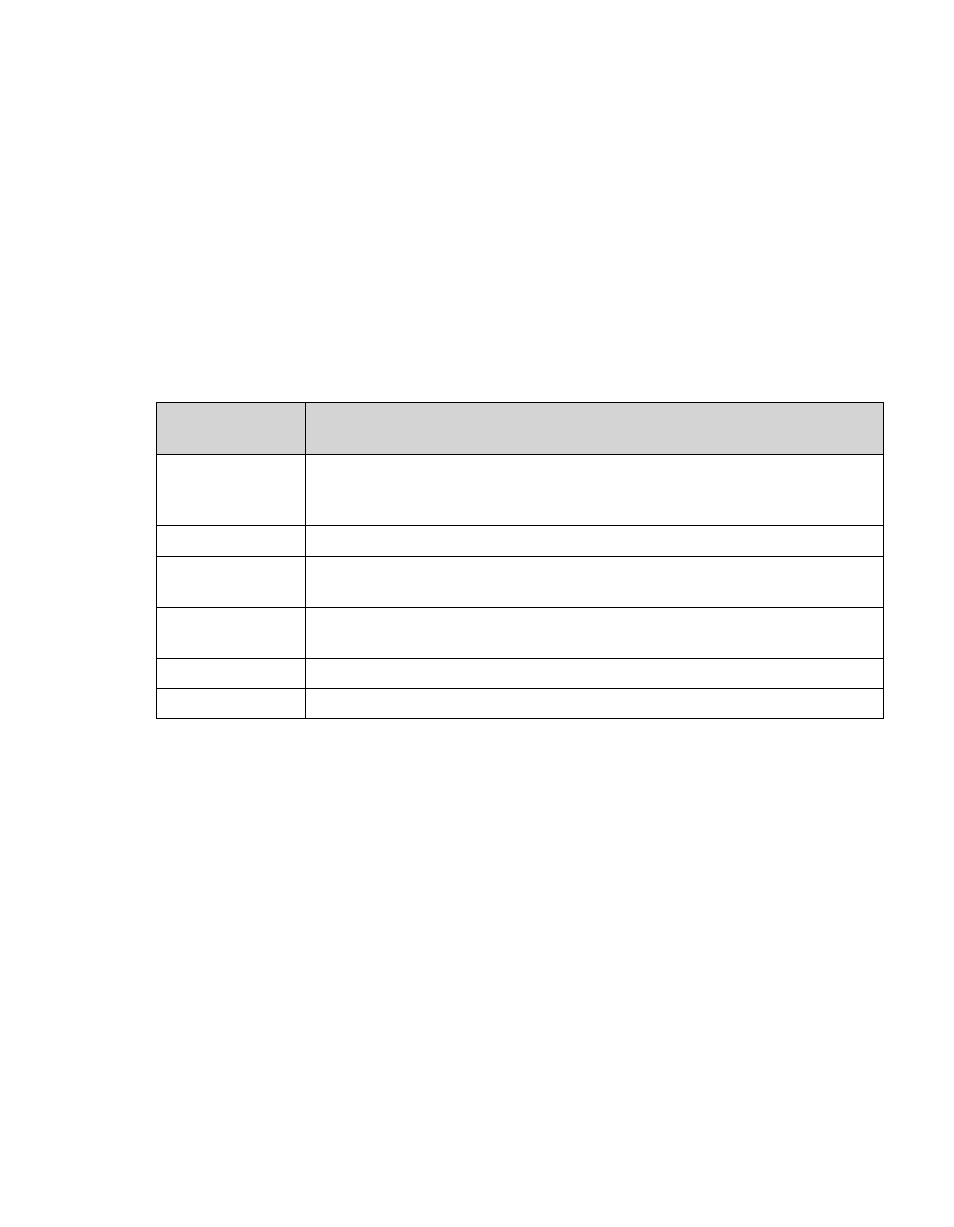
eCopy ShareScan OP Installation and Setup Guide | 135
Scan to Printer
Scan to Printer enables users to scan and print documents from an eCopy-enabled device to a
network printer, regardless of its physical location. Users can select various printing and page
layout options.
To configure the connector:
1
In the console tree, select
Scan to Printer
>
Properties
.
2
tab, specify the Image and Label settings see “Configuring the Display
3
Select the
Configure
tab., then specify the printer settings.
4
Click
Save
, select or specify the profile name, then click
Save
.
To configure services for Scan to Printer:
1
In the console tree, select
Scan to Printer
>
Services
.
2
Configure the connector services (see “About configuring connector Services” on page 75
3
Click
Save
, select the profile name, then click
Save
.
Section/Field
Name
Description
Enable Express
Mode
When enabled, Scan to Printer does not display the settings screen to the
user at the device. Instead, the scanned document prints directly to the
default printer, using the default print settings from the print driver.
Printers
Each printer you select is available to the user at the device.
Set default
printer
Select the printer to use as the default device and click Set default printer.
The name of the default printer appears in blue at the top of the list.
Move up/Move
down
Moves the selected entry up or down in the list.
Refresh
Updates the list of available printers.
Defaults
Restores the original settings.
