Konica Minolta eCopy User Manual
Page 73
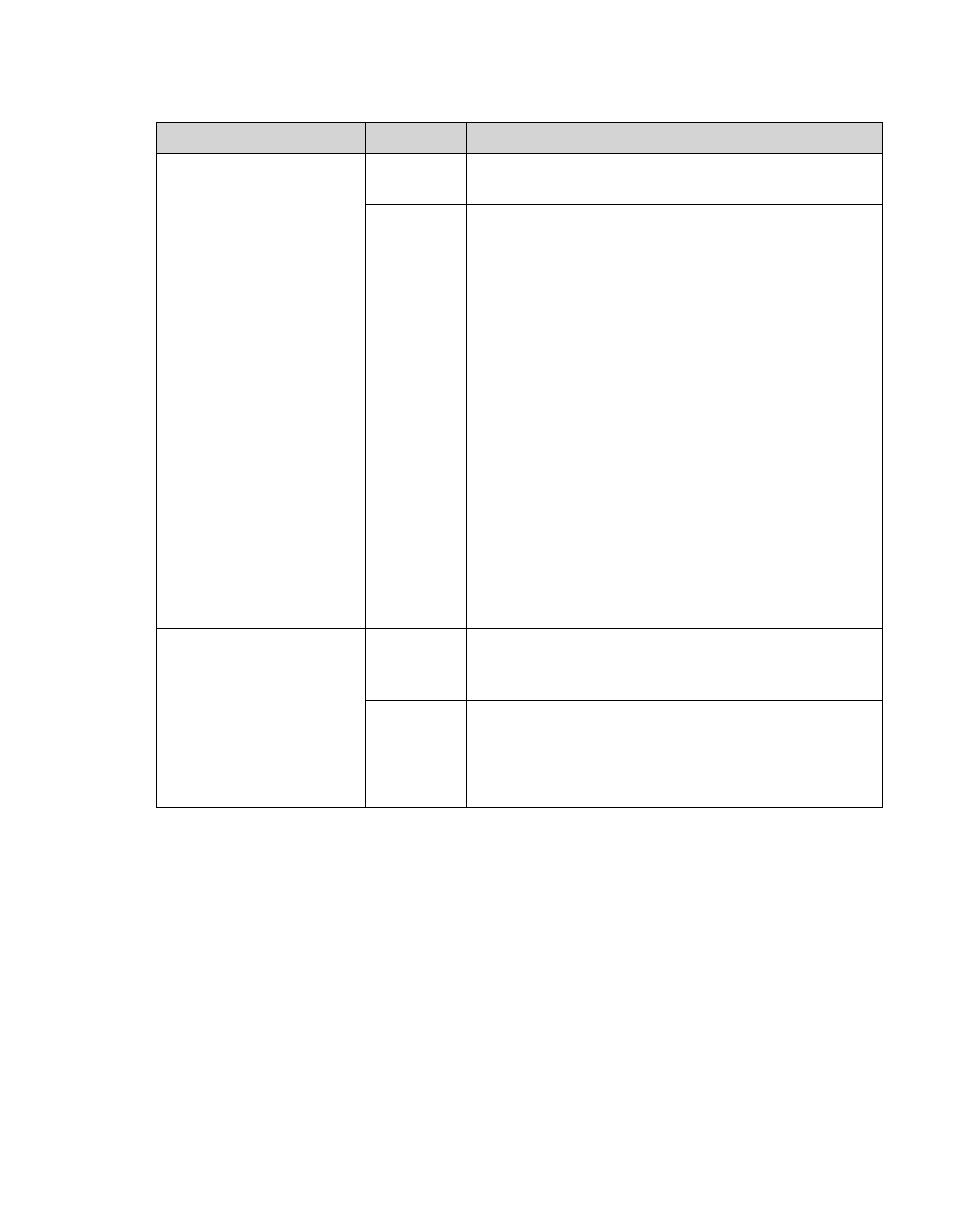
eCopy ShareScan OP Installation and Setup Guide | 65
3
Click
Save
, select or specify the profile name, then click
Save
.
Email Address Format
in Message Content
(applies only to the Lotus
Notes Mail connector)
Select how you would
like recipient names to
appear in the body of the
message when the
$$RECIPIENTS$$ variable
is included.
Important! When you
send mail to multiple
recipients from a personal
Lotus Notes account, the
eCopy agent on the
Domino server creates an
individual message for
each recipient. Including
the $$RECIPIENTS$$
variable in a note enables
recipients to see who else
received the message.
Name@Do
main.com
Displays the recipient’s Internet e-mail address.
FirstName
MI
LastName
Displays the recipient’s “friendly” name, as it appears
in the Lotus Notes address list. If the name does not
appear in the Notes address list, the recipient’s
Internet e-mail address appears.
Byline (mail connectors
only)
The byline appears at the
bottom of the message
body. The byline used
depends on the format of
the scanned document
attachment.
Custom
Creates a custom byline for scanned documents
whose format is PDF or TIFF. Enter the byline text in
the Custom field.
Enable
.cpy file
format
byline
Use the standard eCopy byline for scanned documents
whose format is eCopy (CPY). The standard byline is:
"To view .cpy files, download the latest free eCopy
Viewer at: http://www.ecopy.com/downloads/viewer."
Section
Field
Description
