Konica Minolta eCopy User Manual
Page 167
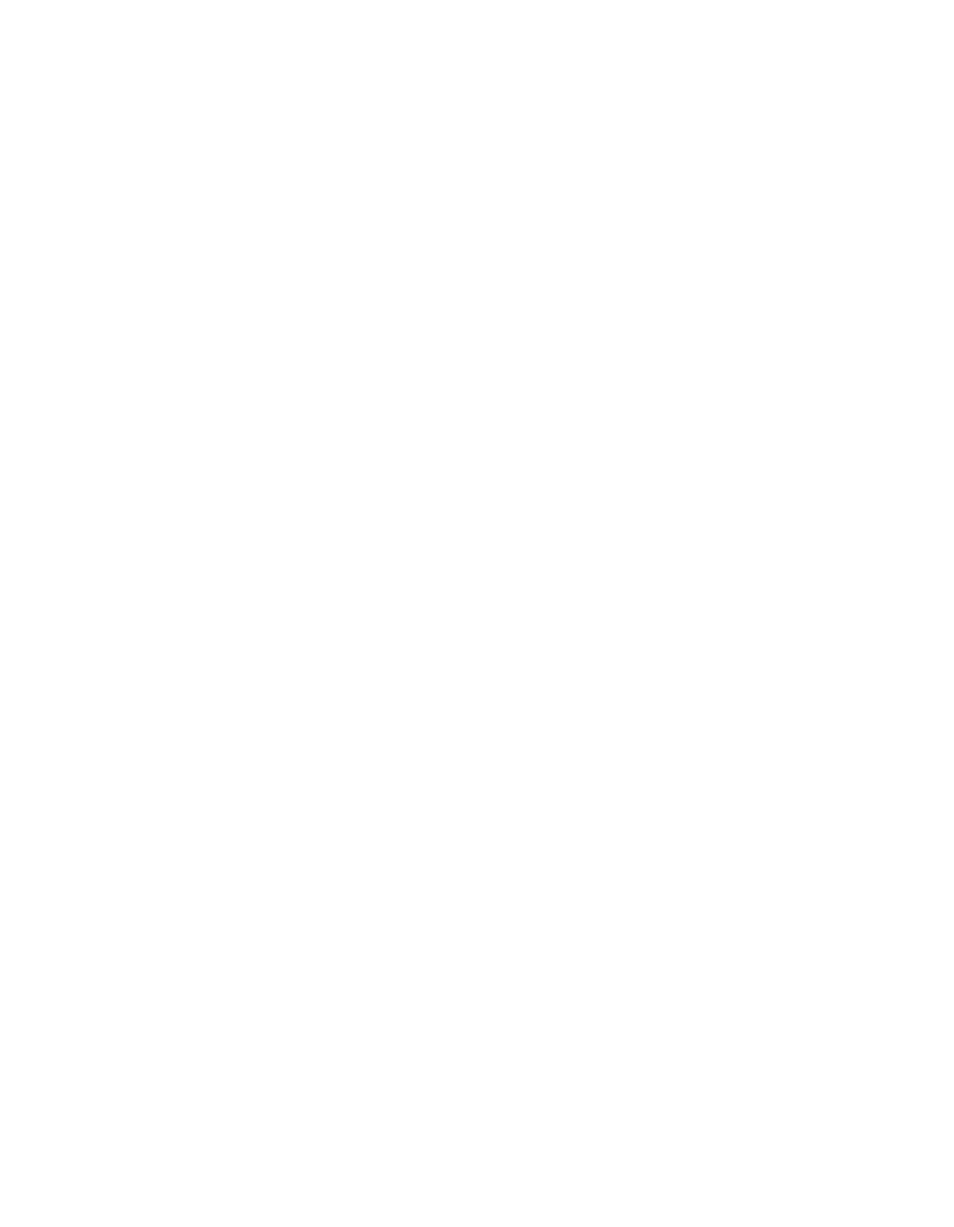
eCopy ShareScan OP Installation and Setup Guide | 159
Starting and stopping the ScanStation client from the console
You can also start the client by clicking
Start
>
Programs
>
eCopy Applications
>
ScanStation
Client
.
If the Windows Task Manager is open when you start the ScanStation client, the client will
automatically close it.
To start the ScanStation client from the Administration console:
1
In the console tree, click
Devices
>
Manage
.
> The
Manage ScanStation OP Client
pane displays client information and enables you to
configure settings for the client.
> On the
Status
tab, the information in the
Driver Name
field is based on the product key.
2
Select
Use TWAIN user interface for settings
if you want the client to display the interface
provided by the TWAIN driver.
3
Select the
Settings
tab, enter a password in the
Password (Exit)
field, then click
Save
.
Specifying an exit password prevents unauthorized users from quitting the client application.
4
Select the
ScanStation Logon
tab.
Make sure that this tab contains logon credentials. The client will not start if the credentials
fields are blank.
Select the
Use preceding credentials to start/stop the ScanStation OP Client
check box.
5
Select the
Status
tab.
6
Under
Client Status
, click
Start
.
The client application opens on the touch screen. A button appears for each connector that you
have configured for the device.
The scanner settings that you specified on the device’s
Scanner Settings
tab are displayed in
the lower left corner of the client screen, unless you enabled use of the TWAIN driver’s
interface.
To stop the client from the Administration console:
1
In the console tree, click
Devices
>
Manage
.
2
Under
Client Status
, click
Stop
.
To stop and then restart the client from the Administration console:
1
In the console tree, click
Devices
> <device_name> >
Manage
.
2
Under
Client Status
, click
Restart
.
