Defining a file naming field, Select the, File name – Konica Minolta eCopy User Manual
Page 123
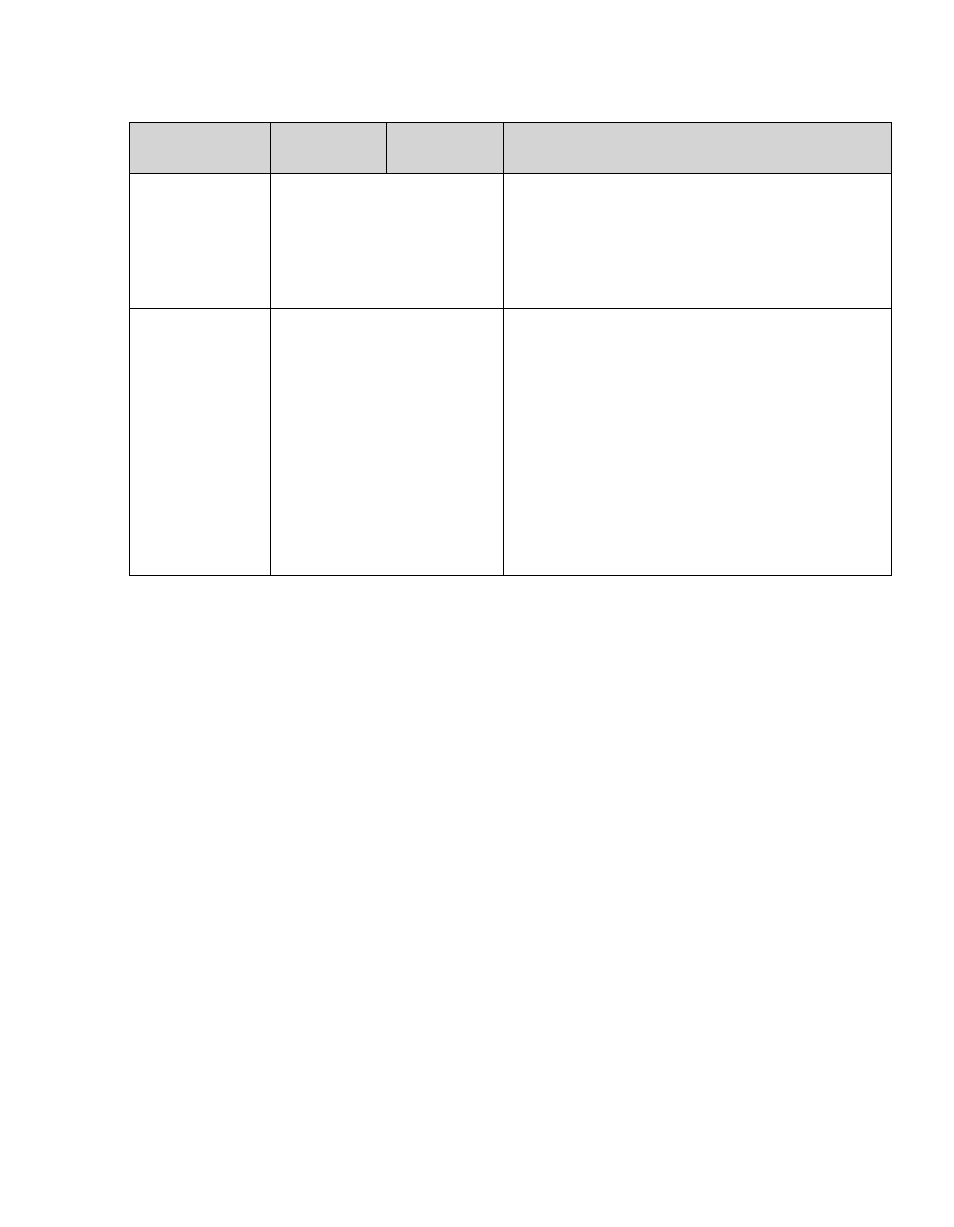
eCopy ShareScan OP Installation and Setup Guide | 115
Defining a file naming field
Quick Connect includes several file naming options:
■
You can configure the connector to use the default provided by Quick Connect, which names
scanned files using the format: device-connector-date-time.ext, as in “machine01-
QuickConnect1-03172005-112259.pdf”.
■
You can build a file name using fields that you define. For example, you can build a file name
that contains the company name, the date, and the time, as in “eCopy03172005141847.pdf “.
■
You can specify whether users can modify all or part of the file name. For example, you can
build a file name that contains the company name, a city, the date, and the time. You can allow
users to modify the city name, but not the company name, as in
“eCopyParis03172005142327.pdf”, “eCopyRome03172005142327.pdf”,
“eCopyLondon03172005142327.pdf”.
Database
Allows you to set a database as a destination in
Quick Connect and allows users at the device to
scan documents and store them in the destination
database. Database mapping also allows you to
store the name of the document and the file
extension.
Destination
List
Destinations list
Allows you to create a list of Windows, Novell
NetWare, or FTP Folders, or SMTP messages to
which you can sent your scanned documents.
Click Add to add a destination to the list. In the
Add destination to window, specify destination
information for the scanned image files using the
fields described for the destination types above.
After you have added destinations to the list, the
New Destination dialog box lists all the
destinations. To modify a destination, select it and
then click Edit. To delete a destination, select it
and then click Remove.
Destination
Type
Section
Field
Description
