Licensing scanning devices – Konica Minolta eCopy User Manual
Page 26
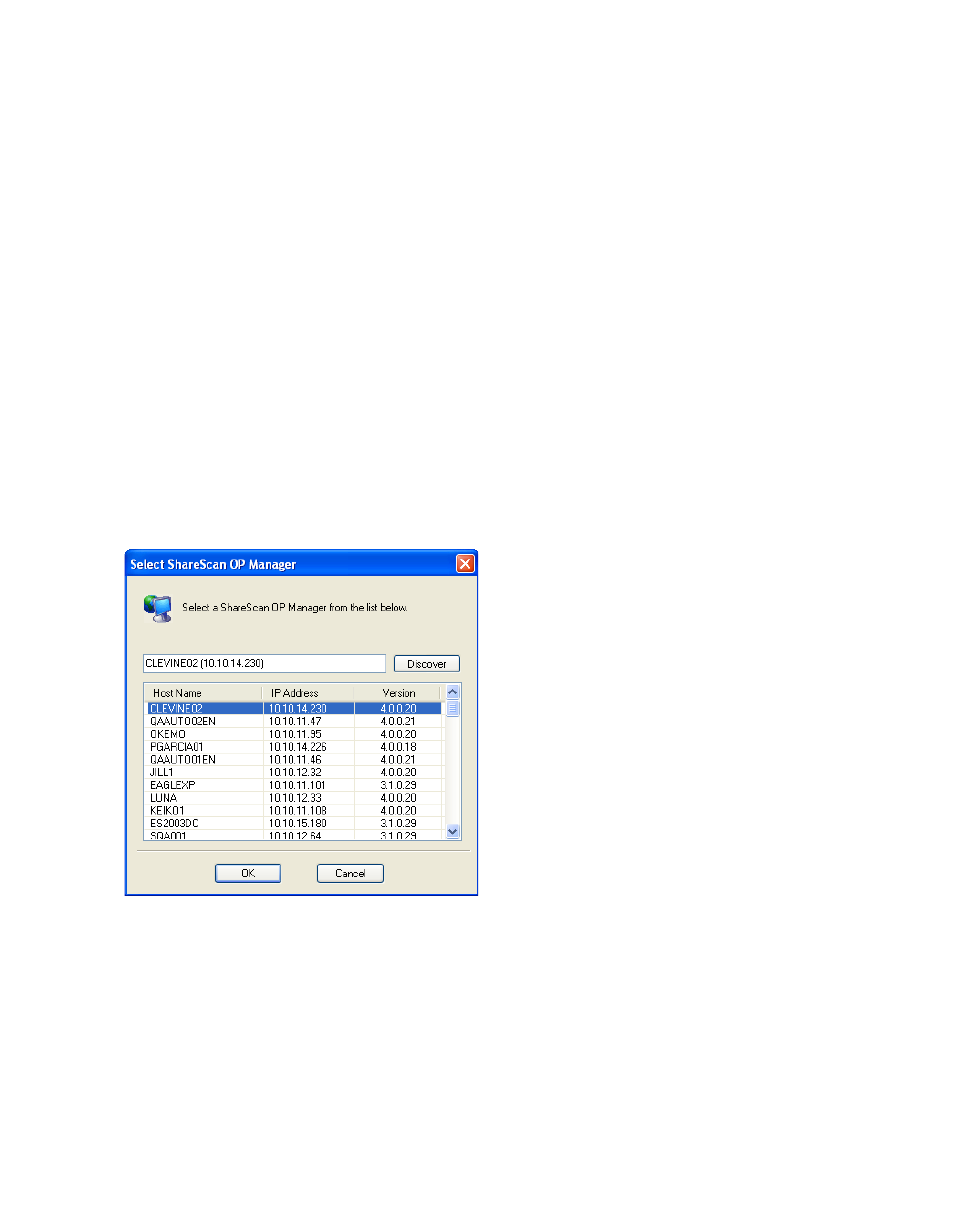
18 | Quick Start: Installing and setting up eCopy ShareScan OP
Licensing scanning devices
You license the product from the ShareScan OP Administration console. To do this, you perform
the following tasks:
■
Start eCopy ShareScan OP Administration and select your ShareScan OP Services Manager.
■
License a ScanStation by performing the following tasks:
> Add the product key to the local license database.
> Activate the product key.
■
Set up a supported multifunction product (MFP) device that you plan to use with the
ScanStation’s Send to eCopy feature.
To select a Services Manager:
1
Click
Start
>
Programs
>
eCopy Applications
>
ShareScan OP Administration
.
The
Select ShareScan OP Manager
window opens. The first Services Manager in the list is
most often the local computer, the one that you typically want to administer.
2
In the list, select the Services Manager.
If the Services Manager you want is not listed, click
Discover
to refresh the list.
If the Services Manager is still not listed, enter the machine name and IP address in the edit
field, for example,
ECOPY1 (10.10.10.10)
.
