Quick connect – Konica Minolta eCopy User Manual
Page 119
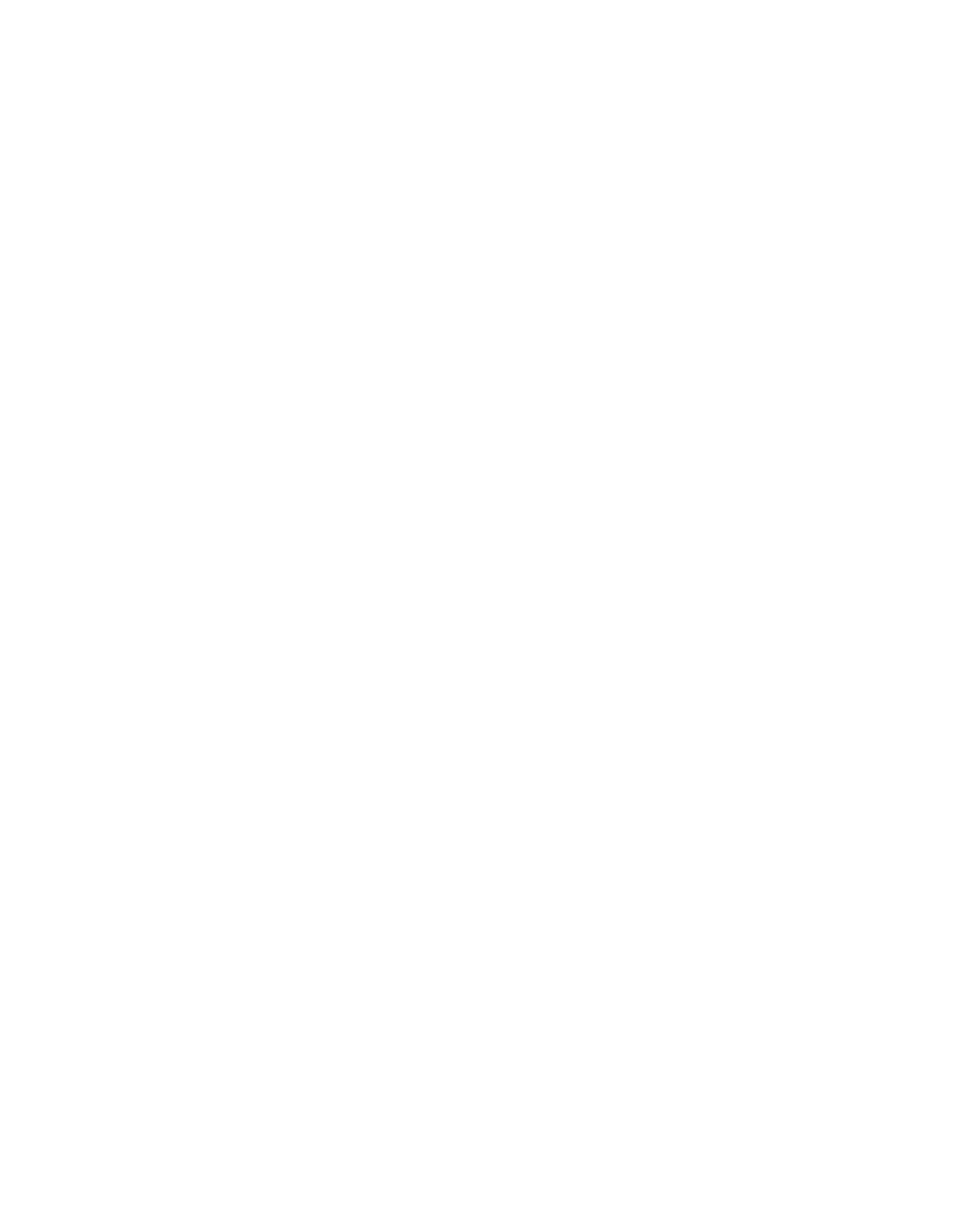
eCopy ShareScan OP Installation and Setup Guide | 111
Quick Connect
Quick Connect enables users to scan documents and deliver them to predetermined network
locations, or to an SMTP server, with minimal data entry requirements. It is ideally suited to
environments where large numbers of documents must be scanned quickly into automated or
manual workflows. For example, a human resources department might use Quick Connect to scan
incoming job applications and deliver them to a central repository for review.
You can configure the connector so that users only have to press a few keys and do not have to
enter any data. To accomplish this, you perform the following tasks:
■
Configure the connector to use a single destination (with subfolder navigation disabled).
■
Define a non-modifiable default file name.
■
Specify no authentication or pre-define the logon information.
When a user presses an appropriately configured Quick Connect button and then presses Next,
Quick Connect scans the document and delivers it to the pre-defined destination without further
user intervention.
To configure properties for Quick Connect:
1
In the console tree, click
Quick Connect
>
Properties
.
2
settings (see “Configuring the Display
3
tab, then specify the scanning destination settings (see “Defining a
scanning destination” on page 112.)
4
tab, then define the file naming field (see “Defining a file naming field” on
5
tab, then define the index fields (see “Defining an index field” on
6
Click
Save
, select or specify the profile name, then click
Save
.
To configure services for Quick Connect:
1
In the console tree, select
Quick Connect
>
Services
.
2
Configure the connector services (see “About configuring connector Services” on page 75
3
Click
Save
, select the profile name, then click
Save
.
